To fix Battlefield 2042 crashing on PC, you will need to run several troubleshooting steps. The first and most simple of these steps is to try verifying game files.
Depending on what platform you bought the game for, start by locating either the Steam or Origin app. For Steam, locate Battlefield 2042 in your Steam library and right-click its name in the game list.
Right-clicking Battlefield 2042 will reveal a tab like the one shown below. You will want to click the properties option marked by the red box in this tab.
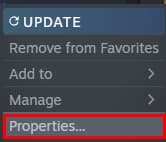
After clicking properties, you will need to locate the local files option. Clicking local files will reveal another set of options. Under local files, you will need to click the one that says verify the integrity of game files, as shown below.
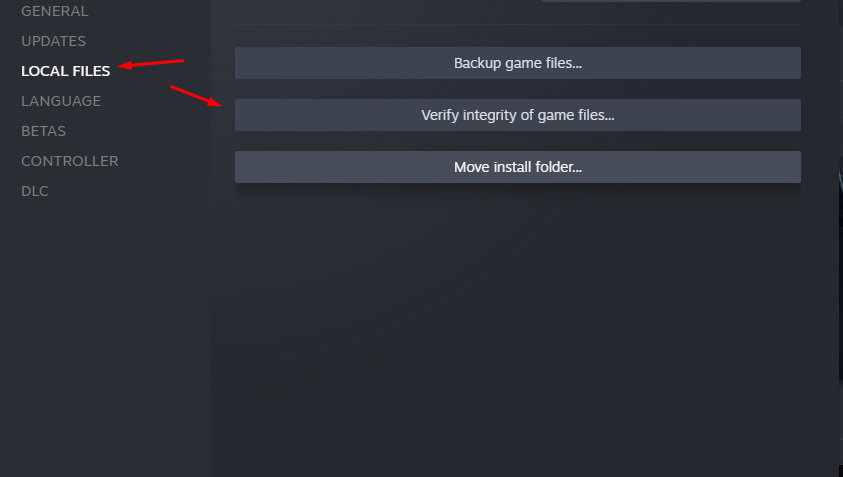
That said, click verify and let the Steam app do its job, and it will perform a check to see if you are missing any game files.
If you are missing any files, let the app download them and to re-launch the game when it finishes.
Now for Origin users, all you need to do is locate Battlefield's play menu in your game library. To do this, just find the game, click it once, and it will take you to a menu shown below.
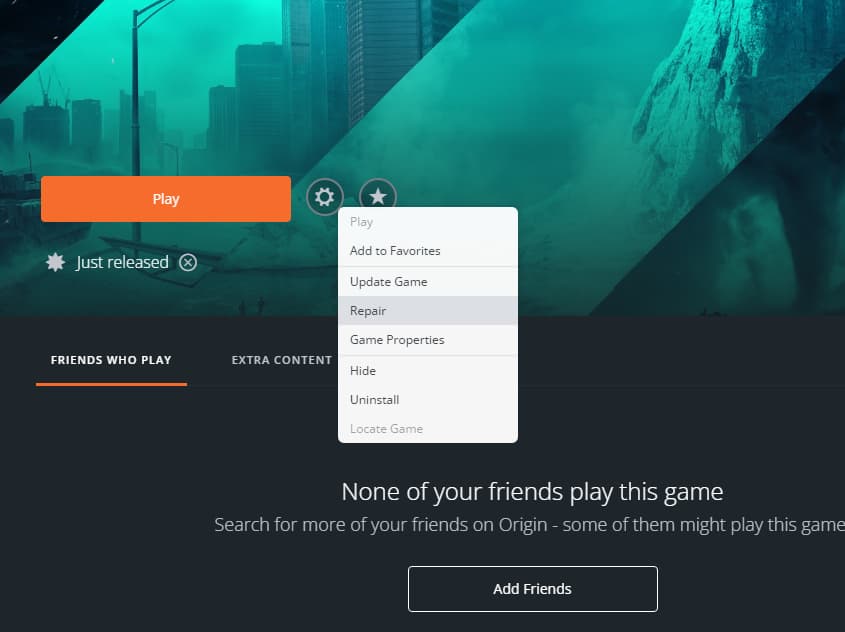
You will need to click the wheel icon next to play in this menu. The wheel icon will reveal a list of settings, and to verify game files like on Steam, you will need to hit repair.
Hitting repair will perform a game check similar to how Steam verifies the integrity of game files. Because of this, the same rules apply again, wait for the download and check and then re-launch the game.
When you launch the game, play a match or two and see if the crashing stopped. If the crashing hasn't stopped, move on to the next troubleshooting step.
Related: Who is the best Engineer Specialist in Battlefield 2042
Update Graphics Card Driver
Sometimes the cause for game crashes for new releases such as Battlefield 20423 is the drivers put out by card companies.
In these cases, the best thing to do is either update your current driver or roll back to an older one.
You can easily update your drivers by uninstalling them with programs such as DDU and then downloading the driver from your manufacturer's website.
The same thing applies to rolling back, but in that case, you will need to download an older driver for your card.
Disable Directx 12 in Battlefield 2042
Directx 12 can sometimes cause games to have errors, so it can be worth disabling it temporarily to see if that's the case.
To disable DirectX 12 in Battlefield 2042, you will need to the game's user folder. If you want to locate the folder, head to where Battlefield 2042's document folder is stored.
Related: Who is the best Support Specialist in Battlefield 2042
Typically this folder will be inside your main documents folder, and the address will look like something like the one below.
- user\usernname\Documents\Battlefield 2042\settings
In your Battlefield 2042 document folder, you will want to locate the file called PROFSAVE_profile and open it in a notepad.
When you open the file in a notepad, you will then need to find a setting called GstRender.Dx12Enabled and change the one next to it to a zero.
Afterward, save the document over the old one and load Battlefield up to see if anything changes. If your game still crashes, try the next steps listed below.
| Clear Cache | Clearing the cache for either Steam or Origin can sometimes fix games' issues with crashing. To do it on Steam, locate the download section of the app and hit the clear cache. You will need to delete the origin folder in-app data roaming for Origin. |
| Stop and Disable Background programs | Background programs can often cause issues with games like Battlefield 2042. Because of this, disabling anything you don't need running in the background can help sometimes. |
| Restart System | A simple troubleshooting step is to restart your system, not guaranteed to work but it never hurts to try. |
| Uninstall Steam or Origin | We recommend trying the last nuclear option is to uninstall either Steam or Origin. |
| Reinstall Game | Another fix you can try is to reinstall the game. But again, only do this if you are running out of options. |
| Update, Game, DirectX, Etc. | Sometimes outdated programs, drivers, and apps can cause games to go haywire. Because of this, we would recommend taking a moment to update DirectX, Battlefield 2042 if they got a patch out, and other system programs like Microsoft Visual C++. |
For more on Battlefield 2042, we at Pro Game Guides have you covered.



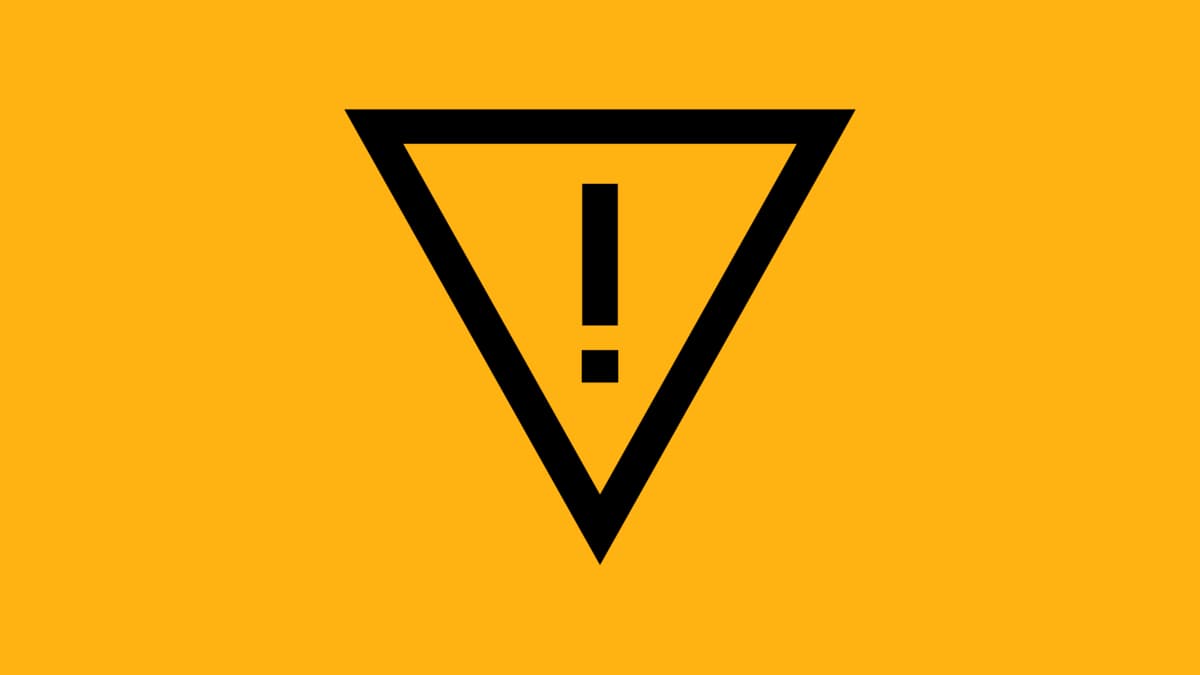


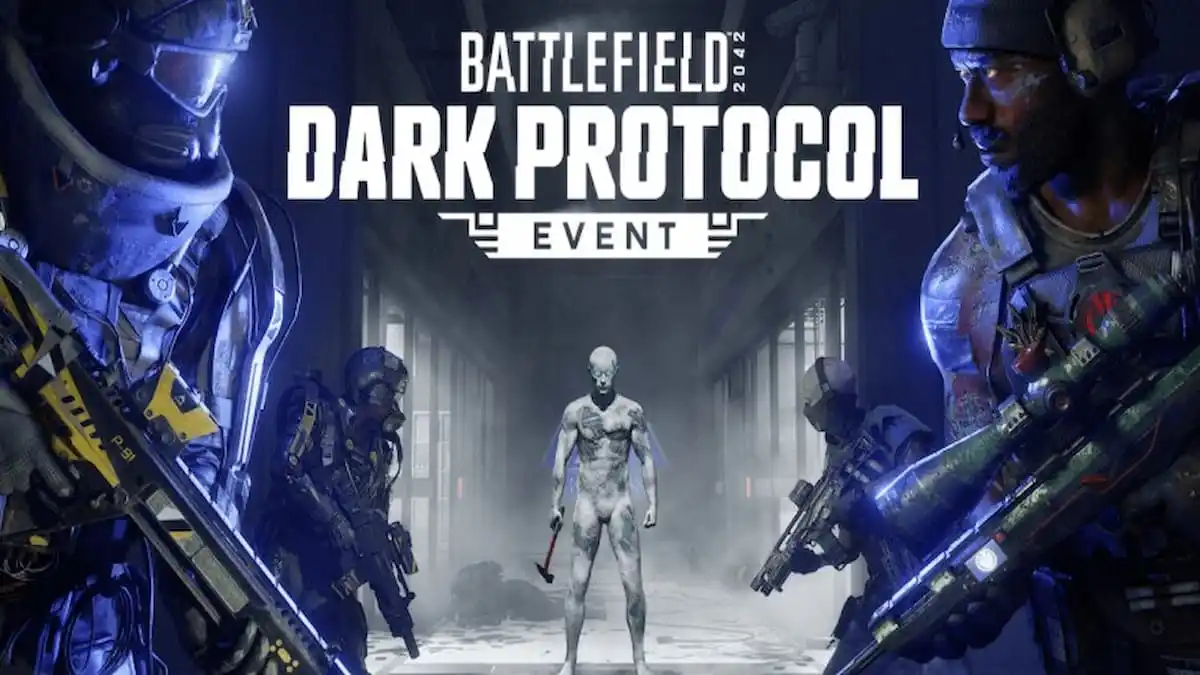
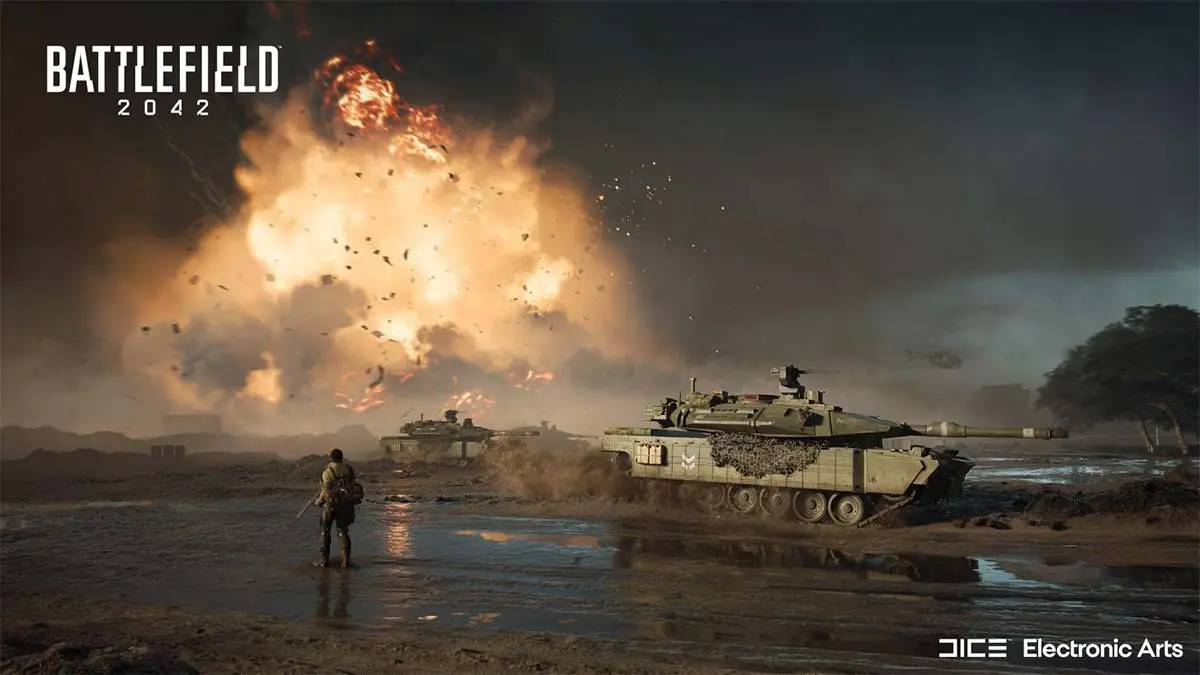
1 Comment
How to fix Battlefield 2042 crashing on PC?
This site is protected by reCAPTCHA and the Google Privacy Policy and Terms of Service apply.