In a battle royale game like Warzone Mobile, getting the best frame rate makes a huge difference. I've experimented with different settings to get the maximum FPS, so here's how to get the best performance for Warzone Mobile.
Best Warzone Mobile FPS Settings
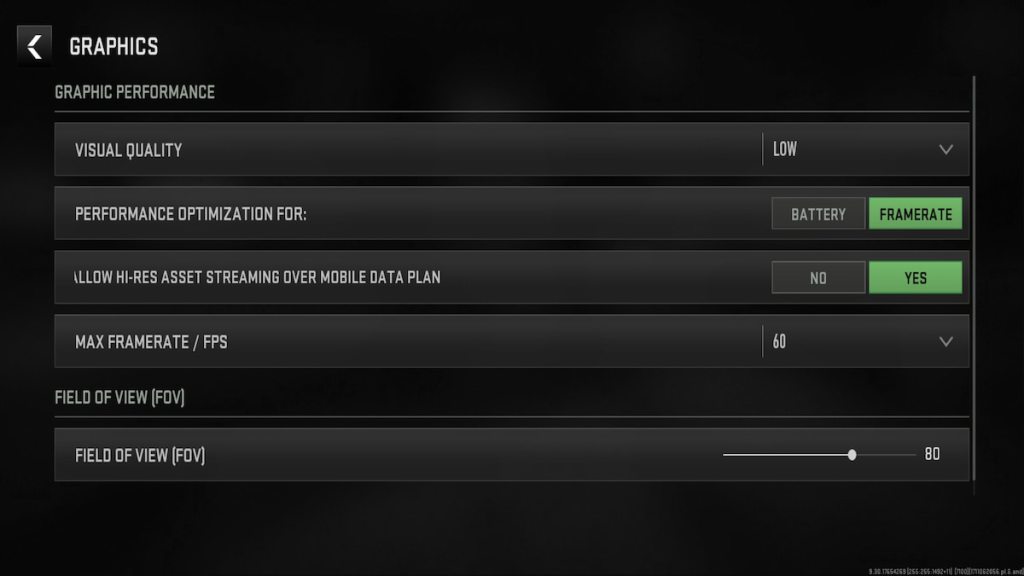
In a shooter battle royale like Warzone Mobile, frames per second have a massive impact, especially in terms of the game's performance. Most of the settings unlock after you play a couple of matches, so I recommend doing that first. Once all the settings are available, you can experiment and customize them to get the maximum FPS on your device.
Here are the best Graphics Settings to maximize FPS in Warzone Mobile:
- Visual Quality - Medium
- Performance Optimization For - Frame rate
- Allow Hi-Rest Asset Streaming over mobile data plan - Yes
- Max Framerate/FPS - 60
- Field of View (FOV) - 80
You can change the graphics configuration for Warzone Mobile by visiting the Settings option. Tap on the Cogwheel on the top right-hand corner of the screen. Select the Graphics tab to customize the settings according to your device. Keep in mind that certain devices won't have the maximum setting for Visual Quality. Customize the settings depending on your device to maximize performance and get the best possible FPS.
Related: Best PC settings for Warzone 3
Most of the weapons, game modes, vehicles, operators, and other essentials unlock as you gradually play through the game. Ideally, you want to play a few matches before changing any of the default settings. Once these things get unlocked, it is best to customize HUDs and controls according to your preference.
I'd also recommend switching off the gameplay music volume, as it can sometimes hinder the in-game voice chat. After customizing all these settings, get started with your custom loadout and drop down to conquer the maps currently available in-game.
Wondering how to get Warzone Mobile working on a PC? Check out How to play Warzone Mobile on PC on Pro Game Guides
