In the horror co-op game Content Warning, you can customize your character a little by changing your face color and look. If you want the best possible keyboard or ASCII face, you can find all the information you need in the article below.
Best faces to use in Content Warning
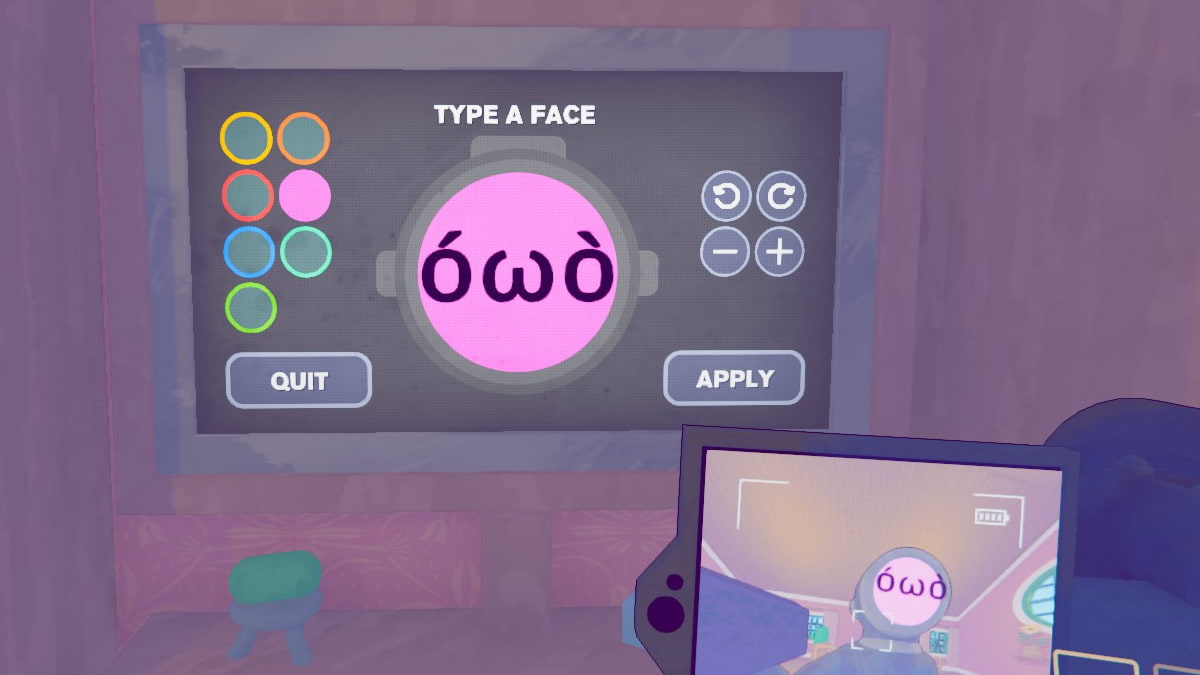
If you aren't interested in messing with the game files to make a new face, you can just check use the in-game face editor and your keyboard to type in some fun faces. Here are some of my favorite keyboard-only faces you can make in Content Warning. (Keep in mind that you can rotate these faces to make sure the features are of the correct orientation, unless you think not rotating them is funnier.)
- ~.~
- 0-0
- :~)
- 😉
- :3
- 😀
- >:[
- >.<
- >_>
- @-@
- D:
- O_O
- X X
- Q_Q
- T_T
- UwU
- XD
- o_O
- " )
- : |
- :^J
- _~_ (Rotate this one upside down)
How to use non-keyboard ASCII characters in Content Warning
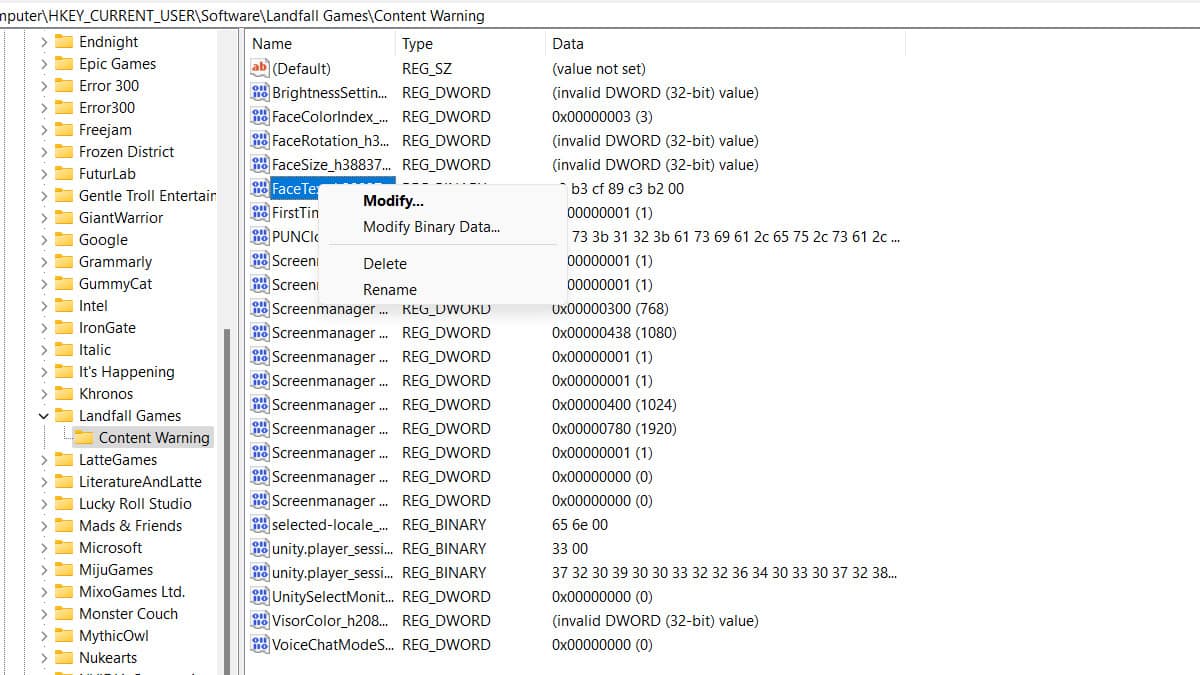
On the Steam Community Page for Content Warning, a user named Dabestbro laid out how to get even more unique faces with custom ASCII faces using emojis and other symbols not usually accessible on your keyboard. Here's how to do it:
- "Make sure you are not in a lobby before doing these steps. Also, you should edit and save a face in-game at least once before trying this.
- Go to the windows search bar and type in Registry Editor. Open it up.
- Navigate through HKEY_CURRENT_USER\SOFTWARE\Landfall Games\Content Warning
- Right click on the field starting with "FaceText_h" and click Modify…
- Then pick a preferred face from the below section. Make note of its hexadecimal string.
- You will want to type in those values in the LEFT section (not the right).
- Click OK in the binary editor. Then join the lobby and your face should be updated!"
The user also supplied a variety of faces, including emoji faces and other user-created faces using the ASCII characters. Here are some of those codes along with some other codes I have used in game and really liked the look of.
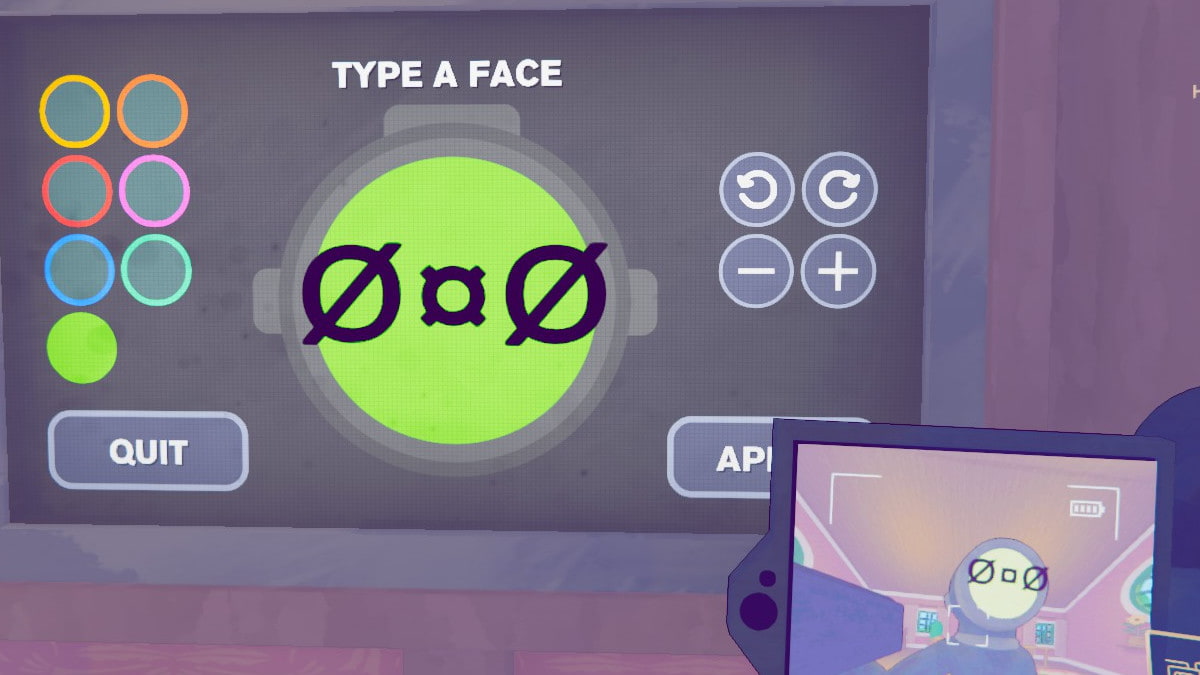
- ㅇㅅㅇ Code: E3 85 87 E3 85 85 E3 85 87 00
- 😔 Code: E2 98 B9 00
- ⊙︿⊙ Code: E2 8A 99 EF B8 BF E2 8A 99 00
- ●ᴥ● Code: E2 97 8F E1 B4 A5 E2 97 8F 00
- óωò Code: C3 B3 CF 89 C3 B2 00
- ☯ Code: E2 98 AF
- 🎶 Code: E2 99 AB 00
- ♡ ♡ Code: E2 99 A1 E2 99 A1 00
- ◉Δ◉ Code: E2 97 89 CE 94 E2 97 89 00
- ⊙▃⊙ Code: E2 8A 99 E2 96 83 E2 8A 99 00
- ⊙д⊙ Code: E2 8A 99 D0 B4 E2 8A 99 00
- 😏 Code: E3 82 B7 00
- 🙂 Code: E2 98 BA 00
- 😢 Code: E2 95 A5 CF 89 E2 95 A5 00
- •ω• Code: E2 80 A2 CF 89 E2 80 A2 00
- Ø¤Ø Code: C3 98 C2 A4 C3 98 00
Here is a link to a website with all the ASCII characters; not all of them will be usable in Content Warning, but you can still try them out. Combine the codes by putting them in order, then end the string with 00. That's how I made the face below:
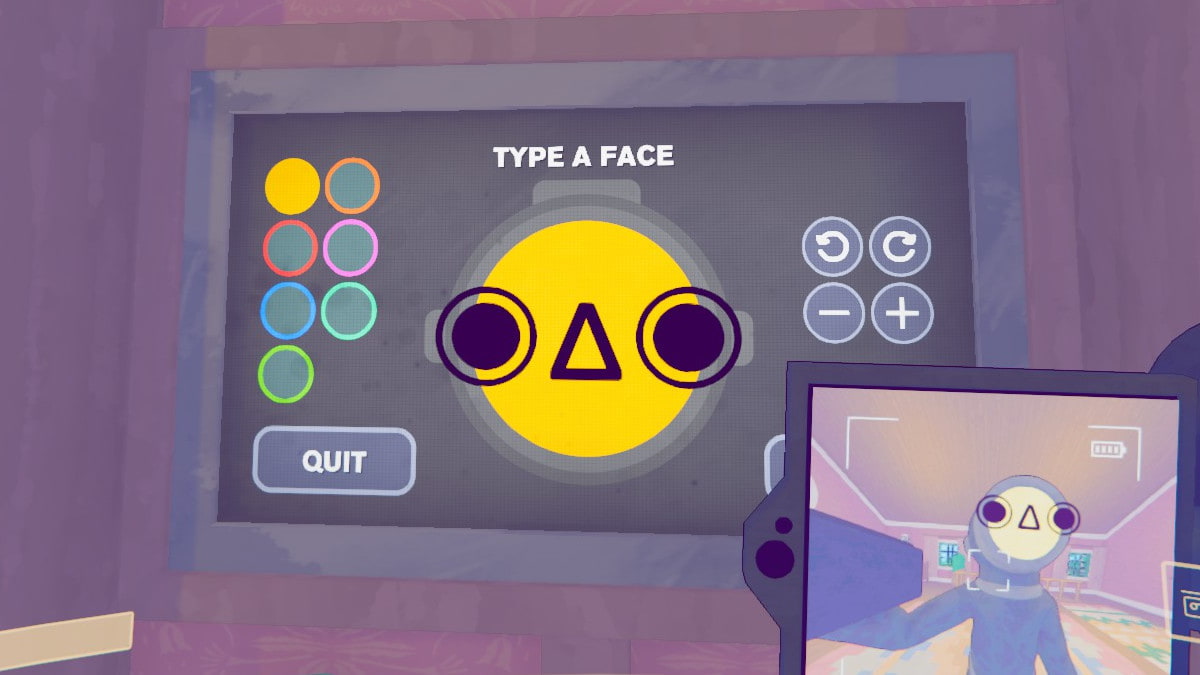
How to change your face in Content Warning in game
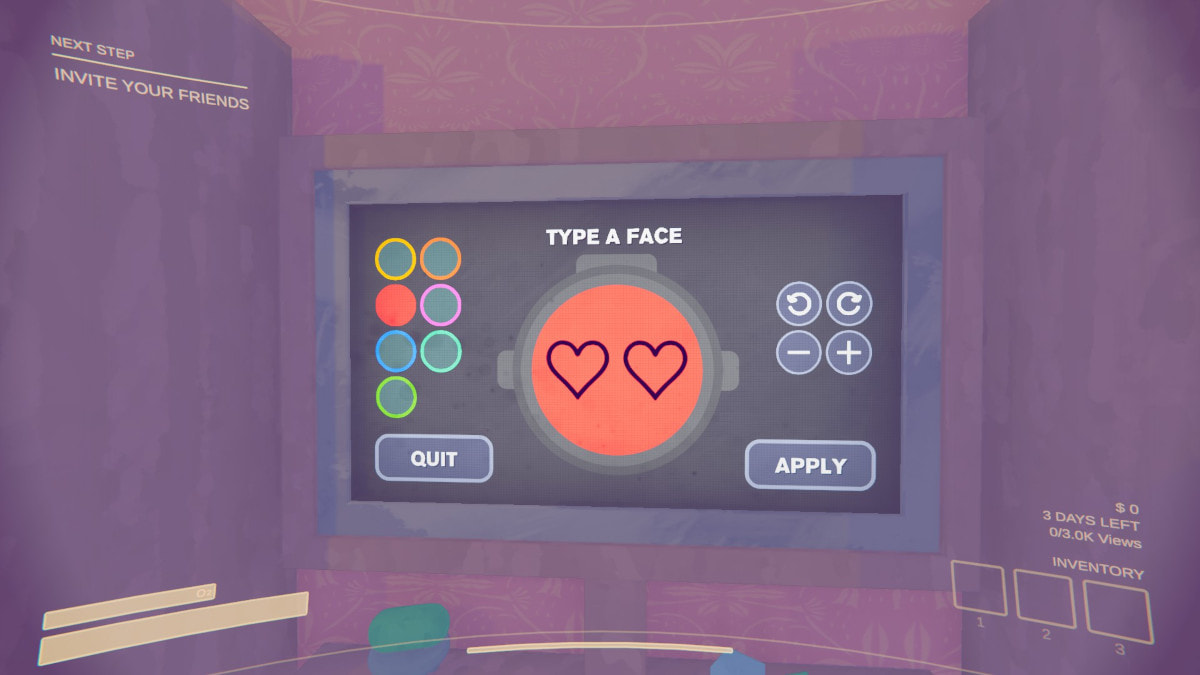
It's very easy to change your face in Content Warning. In the upstairs of the house close to where the beds are, there is a screen you can use to change your face. On the left of this menu are all the available colors, and the right side has a menu that allows you to alter the size and orientation of the text that makes up your face. If you have put in a custom ASCII face, you can use this menu to rotate it or change the background color.
For more Content Warning, check out Funny and Creative Content Warning Mods on Pro Game Guides.
