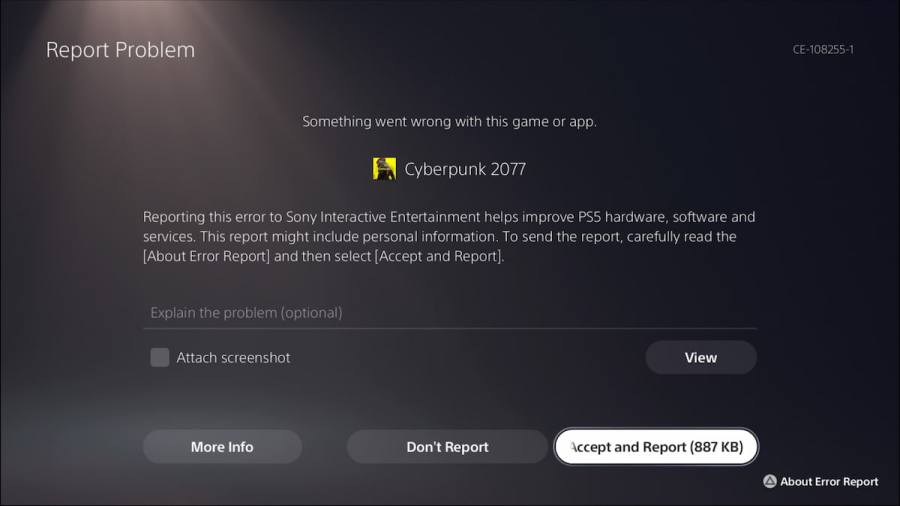Since its release, Cyberpunk 2077 hasn't been a stranger to game-breaking bugs, many of which even the current-gen consoles haven't been spared. The latest 2.0 update introduces fixes for most glitches, giving the game a complete do-over and a nice and shiny finish. Some particularly persistent problems linger as I recently encountered a new startup error preventing me from initializing the game. This guide will help you fix the issue if you're experiencing a similar problem.
How to solve Cyberpunk 2077 crashing after 2.0 (PS5)
As an official response on how to solve the Cyberpunk 2077 2.0 crashing issue on PS5, CD Projekt RED released a new patch containing a fix to all the known issues with save files that made the game crash on startup. Just before it happened to me, I noticed a small hotfix appeared to download and install, which could be a reason for the crashing issue.
Regardless, if the patch didn't work for you, there are still several things you could try on your end to fix the problem:
- Rebuild the database on your PS5
- Reinstall the game
- Delete save files
Rebuilding the PS5 database to solve the Cyberpunk 2077 2.0 crashing issue on PS5
Rebuilding the PS5 database to solve the Cyberpunk 2077 2.0 crashing issue on PS5 is easy; follow the steps outlined below:
- Turn off your PS5.
- Take the power cable out of the socket.
- Wait for about five minutes.
- Plug the power cable back in again.
- Press and hold the power button on your PS5. Hold it for about 10 seconds until you hear a second beep.
- Connect your Dualsense controller to your PS5 using a USB cable.
- Choose Rebuild Database from the Safe Mode menu.
- Once the process is complete, log back in and try starting up Cyberpunk 2077 again.
Reinstall the game to resolve the Cyberpunk 2077 2.0 crashing bug on PS5
Reinstalling the game was the method that resolved the Cyberpunk 2077 2.0 crashing bug on PS5 for me and is the next method you can try. Follow the steps below:
- Once in the Home menu, go to Settings.
- Go to Storage.
- Select Console Storage.
- Choose Games and Apps.
- Tick Cyberpunk 2077 on the list and select Delete.
- Redownload the game again.
Deleting the saved files to fix the Cyberpunk 2077 2.0 crashing glitch on PS5
Nobody likes their progress erased, but deleting the saved files to fix the Cyberpunk 2077 2.0 crashing glitch on PS5 might help resolve the issue if the file corruption occurred. If you tried reinstalling the game, the local save files will already have been deleted for you, but make sure you delete them from the cloud storage if you have a PS+ subscription.
Related: How does Cyberpsychosis work in Cyberpunk 2077 2.0?
Resetting your PS5 to fix the Cyberpunk 2077 2.0 crashing glitch
You can reset your PS5 to fix the Cyberpunk 2077 2.0 crashing glitch as a last resort. If no other solution fixed the problem for you, that means that the game probably corrupted a critical system file. This could have likely happened if an update installation was interrupted. To perform the Reset, follow the steps below:
- First, ensure you have all your essential PS5 data backed up. This includes screenshots and similar. The console reset will erase everything on your PS5.
- In the Home menu, go to Settings.
- Select System.
- In System Software, select Reset Options.
- Select Reset Your Console.
- Select Reset to confirm. There is no going back after this point.
- After the successful Reset, log back into your account, redownload Cyberpunk 2077, and try again.
Looking for more Cyberpunk 2077 guides? You've come to the right place! Check out How to fix Cyberpunk 2077 audio crackling and Should you replay Cyberpunk 2077 after Update 2.0? here on Pro Game Guides!