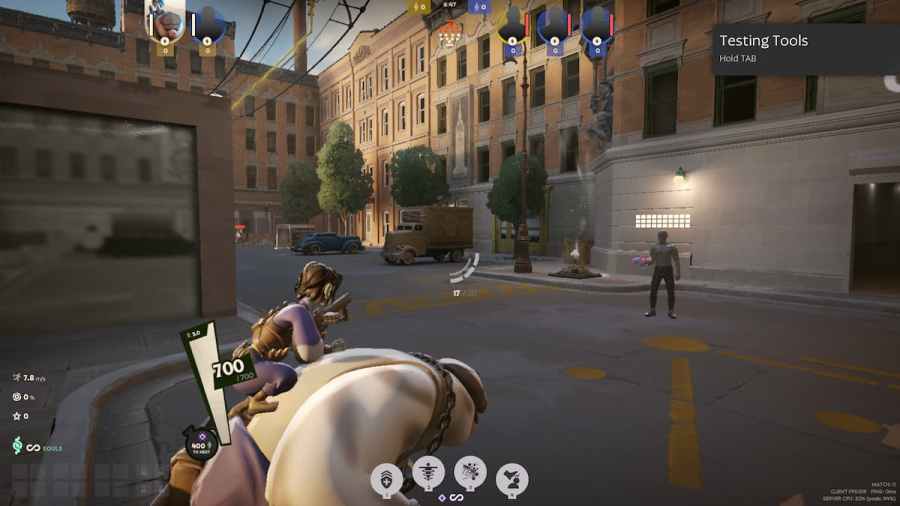The Dot Crosshair is one of the most popular crosshairs used by players in almost every FPS or third-person shooter. So, if you are a player who has just received an invite to Deadlock, this guide will help you create a Dot Crosshair in Deadlock.
Best Deadlock Dot Crosshair Settings
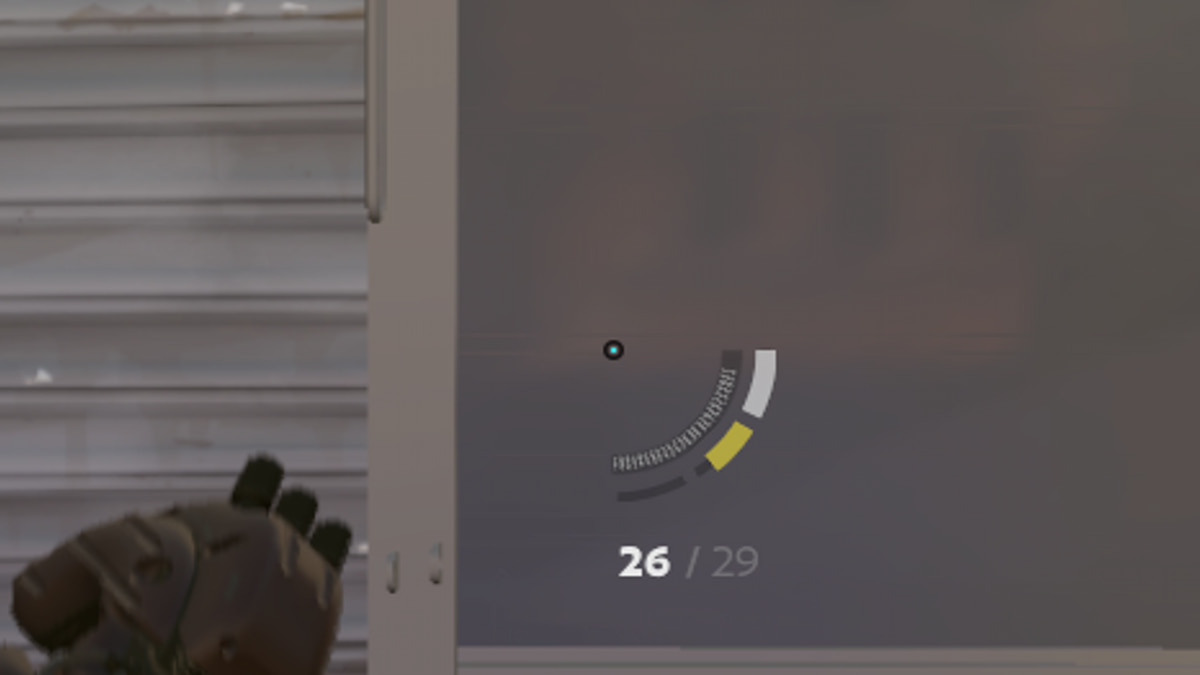
You can create a simple Dot Crosshair in Deadlock as shown in the above using the settings below.
Crosshair
| Parmater | Value |
|---|---|
| Gap | 0 |
| Width | 0 |
| Height | 0 |
| Pip Opacity | 0 |
| Show Pip Border | Off |
Dot
| Parmater | Value |
|---|---|
| Dot Opacity | 1 |
| Dot Outline Opacity | 0.60 |
Color
| Parmater | Value |
|---|---|
| Red | 18 |
| Green | 255 |
| Blue | 255 |
Is there a Deadlock Dot Crosshair Code?
At the moment, Deadlock does not have an inbuilt feature like Valorant or CS2 to share crosshair codes with other players. Hopefully, Valve will add the feature to share and copy crosshair codes in the future to make it easy to use any crosshair without the need to customize a particular one for hours.
Is the Dot Crosshair any good in Deadlock?
Yes, the dot is a solid and reliable crosshair to use in Deadlock, mainly due to two reasons: simple design and ease of use. Since the crosshair is a plain dot, it does not cause any distraction and helps you to switch between targets very easily. Additionally, the crosshair easily adapts to almost every character weapon in the game. Whether it be the Infernus handgun or Seven automatic rifle, it can be easily used with any character in the game and always feels very natural.
How to change crosshairs in Deadlock
To change the crosshair in Deadlock, simply follow the below steps.
- Open Deadlock and reach the main menu.
- Click on the Settings option (cogwheel icon) at the bottom left of the screen.
- Now, go to the Reticle Section under the Options tab to customize/change your crosshair in Deadlock.
For more on Deadlock guides, check out Best keybinds for Deadlock or How to get a Deadlock invite on Pro Game Guides.