Touch of Magic is perhaps the most confusing feature in Disney Dreamlight Valley. I remember when I first opened the tab and couldn't figure out what any of the tools were or what they did. Barely anything is labeled, and it's a mechanic that's difficult to handle if you're playing with a controller.
Disney Dreamlight Valley Touch of Magic complete guide
If you're new to Disney Dreamlight Valley, Touch of Magic opens up a whole new world of clothing and furniture possibilities. For Animal Crossing fans, this is one of the best features in the game because it's a smoother version of the custom design tool that those players will already be used to.
However, instead of working with squares and creating frustratingly blocky designs with no curves, the Touch of Magic tool allows you to customize a lot more of the design and use Disney-themed motifs to create themed clothing and furniture items.

That's not to say that Animal Crossing's design tool wasn't absolutely amazing. New Horizons players certainly enjoyed showcasing their designs, and the community has seen so many intricate designs come from players.
The creators of Disney Dreamlight Valley made a bit of a mistake with Touch of Magic (ToM), though. The tools aren't clearly labeled, there's no introduction to the feature, and it does feel very overwhelming to use for the first time. We've put together this guide for Disney Dreamlight Valley Cozy Edition players (and players of the other editions, of course), to help those in the community who may be struggling to use the feature.
Bear in mind that I am playing on the Nintendo Switch, but all the tools will appear the same across the various platforms that Disney Dreamlight Valley can be played on — PC, Mac, Nintendo Switch, PlayStation 5, PlayStation 4, Xbox One, Xbox Series X, and Xbox Series S.
How to open the Touch of Magic feature
- Open up the menu where you can access your Inventory, Wardrobe, and Furniture.
- Select Wardrobe or Furniture.
- Click Customize (which is the very first option in the Wardrobe/Furniture tab and shows a paintbrush icon).
- You should see a + icon in a circle with the words "Add new", click that.
- Select a blank piece of clothing or furniture from the options available. There are currently 20 clothing options that players can edit in Touch of Magic, and 17 items of furniture (if you have Rift of Time and you've purchased the Belle bundle from the Premium Shop.
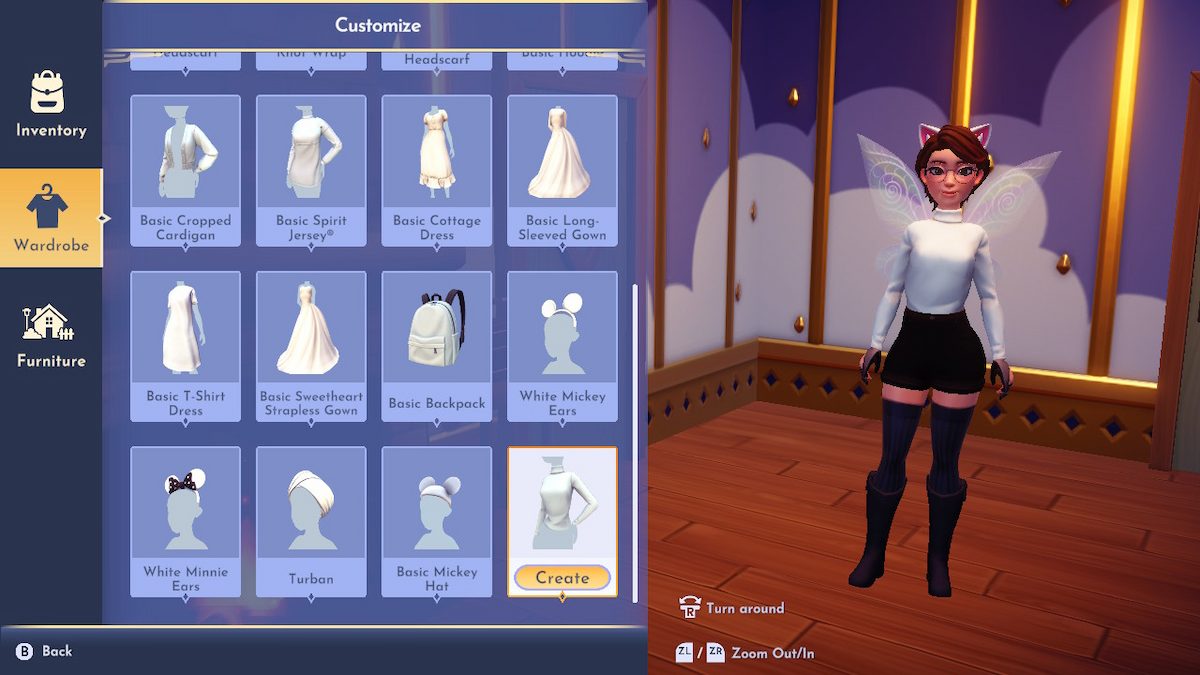
How to add color to the items
Once you've chosen the piece of clothing or furniture you want to work with, you can start editing it. In my case, I went for a long-sleeved turtleneck to show the basics of the Touch of Magic tool on my Disney Dreamlight Valley Cozy Edition.
The easiest thing to start with is changing the base color of the clothing or furniture item from white to... Well, whatever color you want to select from those that DDLV's Touch of Magic tool has. There is a short list of functions at the bottom of your screen on the left. The top one will open the Color Picker. Enjoy choosing from a whopping 75 color options! I'm very fond of purple, so let's start there.
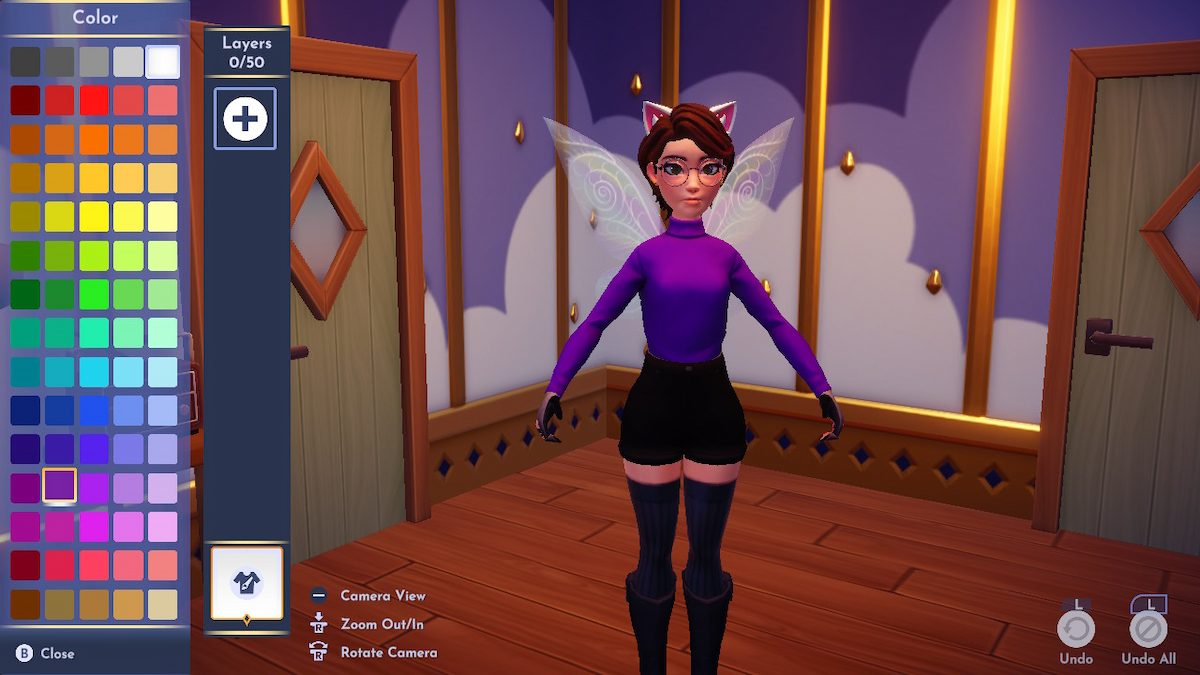
This is where it gets complicated.
Related: Disney Dreamlight Valley Expansion Pass – Is it worth it?
How to add layers
You can add up to 50 layers to your clothing or furniture items in Disney Dreamlight Valley. Those familiar with Photoshop will immediately understand what layers are and how to use them. But for those of us who don't edit photos or use Photoshop/similar applications, the idea of layers may be completely new.
Layers are used to separate different parts of an image so that you can work on each part separately before combining it all together to create your finished piece of work. They're pretty much the same in Disney Dreamlight Valley Touch of Magic.
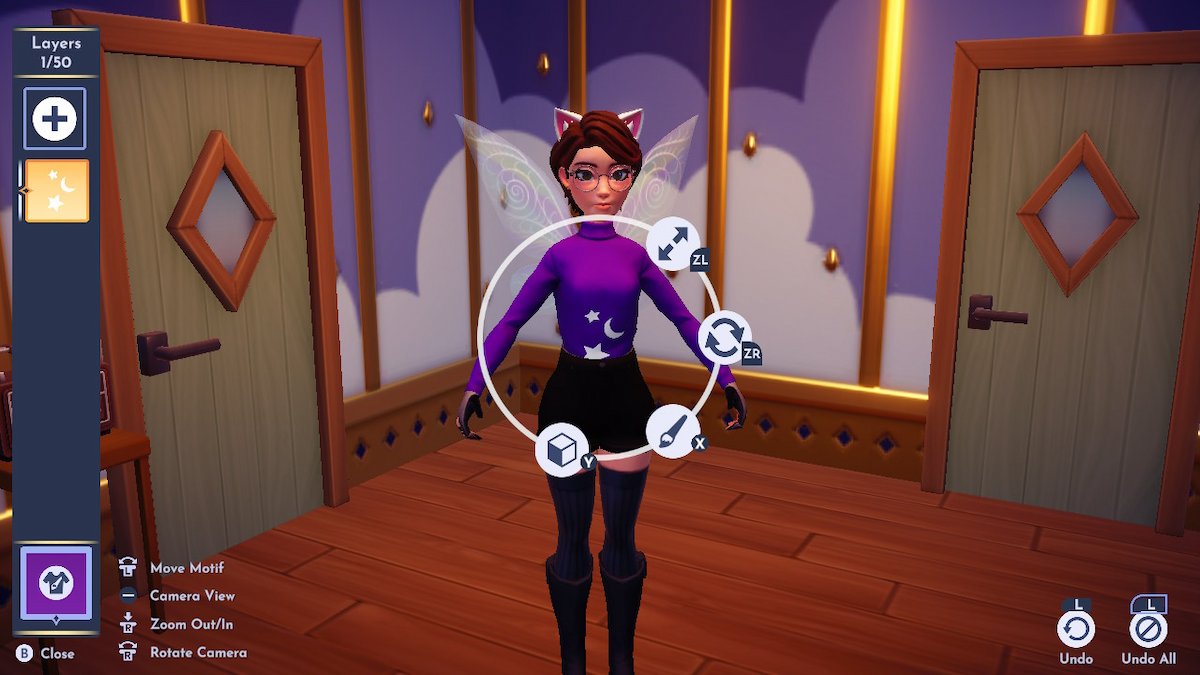
The first layer I added is this cute star and moon trio from the Celestial section of the Motif Categories. You can see that the motif is applied bigger than I want it to be for this design, so I'm going to use the resizing tool (the two arrows at the top of the tool wheel) to make it as small as possible to show you how the tool works.

Now that the motif has been resized, you can see that the design is pretty, but plain (and looks a bit weird having a random moon and stars motif in the middle of it). I want to have a little fun with this one because the Touch of Magic tools in Disney Dreamlight Valley Cozy Edition are available to all players, no matter their edition or platform. We all get the same Touch of Magic tools!
How to edit a Motif - Advanced tools menu
Select the bottom option on the tool wheel that looks like a cube. This is the advanced tools menu, and it's going to bring up six more options:
- Flips the motif
- Mirrors the motif
- Cuts the motif into the selected color of the base item (used for editing shapes of other motifs/creating cutouts within motifs)
- Duplicate the motif across the item
- Replicates the design (the motif at the front will also appear at the back of the design)
- Changes the overall shape of the motif so it doesn't look flat (good for making motifs look 3D)

Once you've chosen how you want to edit your motif (I chose option 4 to create a pattern of stars and moons across my avatar's turtleneck), you can back out of the advanced tools to move the design around until you're happy with its placement. Remember to use the resizing tool if you want to change the size of the motif.
You can also use the bottom-right option on the tool wheel to add color to your motif. It brings up the same menu that you get for choosing the base color of your item.
Related: Is there crossplay/cross save in Disney Dreamlight Valley?
How to use the tool wheel
The tool wheel is the main set of tools for DDLV Touch of Magic customization. Only half of the wheel has tools at the moment, which suggests more tools in the future. We've seen what the resizing tool can do, and the various advanced tools from the lower option on the tool wheel. The color option is self-explanatory.
The final option on the wheel is the rotating tool. You can use this tool (found on the middle right of the tool wheel) to change the orientation of the motif. Be aware that you need to hold down the activation button for this tool and use the directional button at the same time to use it. Once you let go, the design will stop where you held it. For the Nintendo Switch, this means holding ZR while using the left joystick.

To round up these tools in a list:
- Resize the motif
- Rotate the motif
- Add color to the motif
- Advanced tools
With the power of all of these tools in your hand, you can go on to add as many layers as you want and enjoy messing around with different customization options.
As you can see, I decided to add a little swirly motif to the stars (which appears on the front and back, thanks to the replication tool).
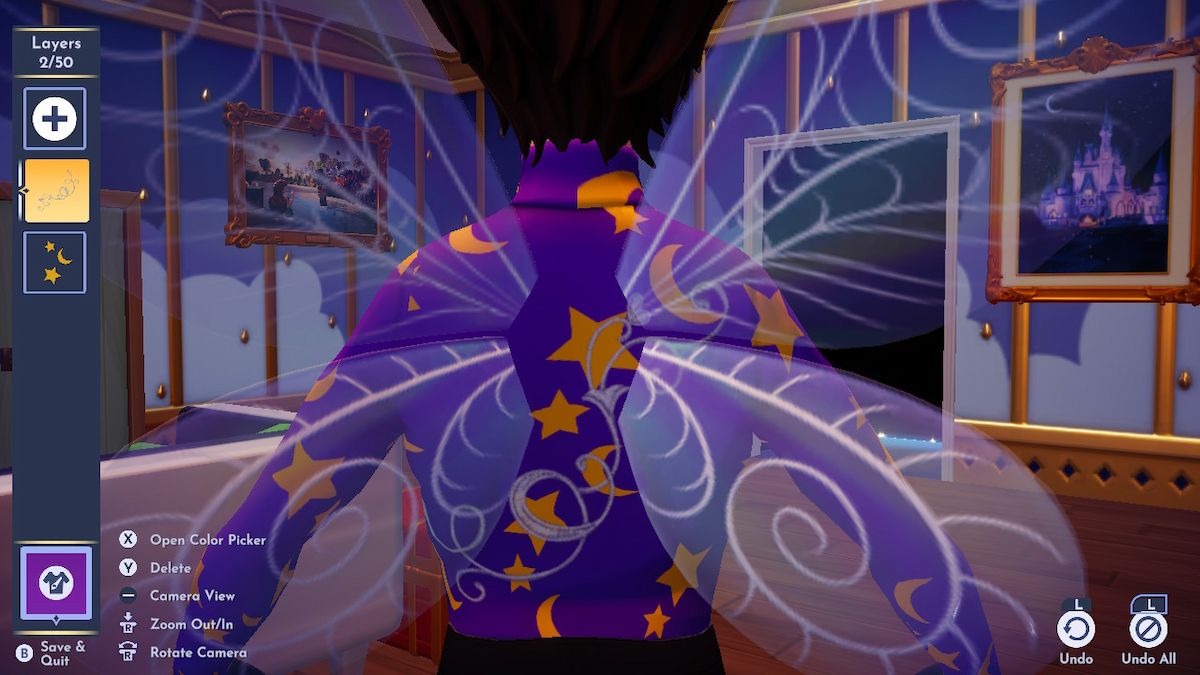
Issues with Disney Dreamlight Valley Touch of Magic
As well as the swirl, I tried to add a basic shape to the sleeves to make them a different color. The pattern doesn't reach the seams on the arm, which leaves a weird gap.

This happens with any motif near a clothing seam. Gameloft has outlined what they consider the front, back, and side of each part of a design on your avatar, but it doesn't line up with the seams on any of the clothing, which makes it extremely frustrating to get a motif to wrap nicely around any item of clothing or furniture.

The quickest fix is to get the same motif at the same size and put it in the gap. It takes some maneuvering, but it's the easiest way to fix this Touch of Magic issue.
There's also no redo button, just an undo button. As a Switch player, I can't tell you how many times I've accidentally hit the left trigger and undone my hard work.
Touch of Magic definitely needs an update to be more user-friendly, regardless of the platform you're playing on. It takes far too long to learn how to use it effectively. With so many great clothing options in the game anyway, it's easy to push the feature aside - which is a shame because it has so much potential if Gameloft can just tweak it a bit.
That said, the new update coming on May 1, 2024, will introduce Daisy Duck and her Touch of Magic Boutique. This new feature will really help the community by letting them share designs when they visit each other and participate in Daisy's design challenges.
One last thing: You cannot use any Touch of Magic items in DreamSnaps submissions at the moment. In fact, if the game senses them anywhere nearby in the picture you've taken, it won't let you submit it. Best to keep your Touch of Magic designs tucked away or have a designated area for outdoor photos.

How to get more Motifs in Disney Dreamlight Valley
You can get more motifs to add to your collection by continuing to play Disney Dreamlight Valley every day (or as often as you can).
Players who just downloaded their edition of the game, whether it's the Disney Dreamlight Valley Cozy Edition or another version, won't have many motifs at the start of their adventure. You can earn your first few motifs by leveling up your friendship with any valley residents you have, such as Mickey Mouse and Goofy.
If you've got their motifs already and can't unlock any more residents yet, try feeding some of the critters around the valley — you'll be surprised what a squirrel can carry on them.
Other ways to collect motifs include unlocking them during Star Path events and getting them from yellow Motif bags. Your best bet is to max out all of your friendships by completing the necessary quests and occasionally spending time feeding critters and performing your daily tasks to see if any yellow bags pop up.
Depending on the edition of the game you downloaded/purchased, you may have gotten some exclusive motifs, too. For example, the Ultimate Edition of Disney Dreamlight Valley included a golden pumpkin motif design, as well as two others.
Related: How to complete The Scavenger Hunt in Disney Dreamlight Valley (Sulley’s Level 10 Friendship Quest)
How many motifs are in Disney Dreamlight Valley?
Over 400 and counting! From the basic motif shapes like squares and circles to images of Lady and the Tramp, there are motifs from a range of classic Disney films for you to enjoy—or unthemed ones to use on your own custom designs!
Looking for more Pro Game Guides Disney Dreamlight Valley content? Check out our guide on Where to find Gift Houses in Disney Dreamlight Valley (and what they are) and Disney Dreamlight Valley codes
