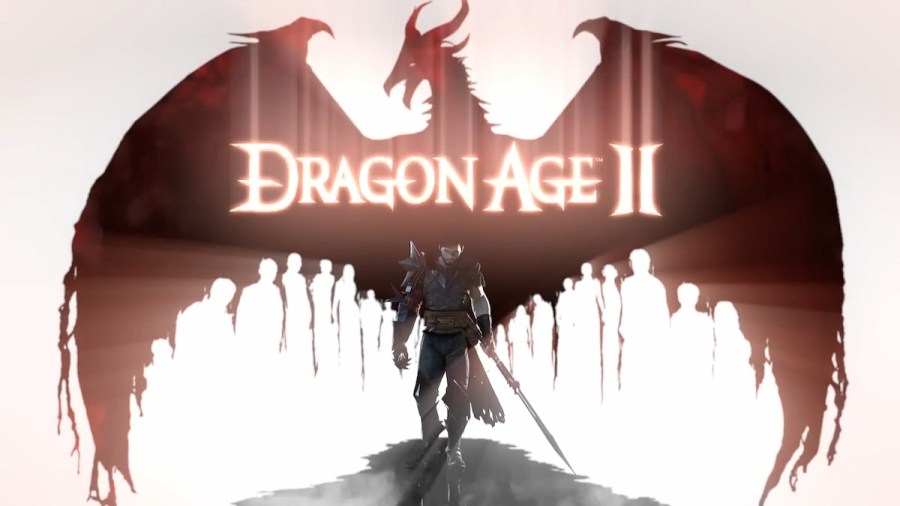There are significantly more cheats and console commands for Dragon Age: Origins than there are for Dragon Age 2. While DA:O has 62 different commands for the in-game console, there are just 17 cheats for Dragon Age 2. For a list of these cheats and commands, scroll down to the table below.
Every cheat and console command in Dragon Age 2
If you aren't familiar with the in-game command console, I've written a step-by-step guide at the end of this post that explains how to get your command console up and running in Dragon Age 2.

For players who still have their old files and have the shortcut set up already, enjoy using these handy Dragon Age 2 cheats.
| Code Effect | Console Code |
|---|---|
| Add experience points to your characters. | runscript addxp [insert number] |
| Add Gold to your inventory. | runscript addmoney [insert amount] |
| Allows you to add any member to your party. | runscript zz_dae_debug |
| Changes player to a Level 2 Mage. | runscript chargen mage |
| Changes player to a Level 2 Rogue. | runscript chargen rogue |
| Changes player to a Level 2 Warrior. | runscript chargen warrior |
| Creates an invisible force field that knocks back any enemies that get too close to you. | runscript bowlingforferelden |
| Gives player character 1000 Mana, 1000 Stamina, 1000 health, 50 Strength, and 50 Dexterity. | runscript zz_supercrit player |
| Gives your companions 1000 Mana, 1000 Stamina, 1000 health, 50 Strength, and 50 Dexterity. | runscript zz_supercrit gen00fl_[insert companion name] |
| God Mode. | runscript pc_immortal |
| Heals your character. | runscript healplayer |
| Kills all enemies. | runscript killallhostiles |
| One minute attribute buff. | runscript dbg_setattrib [insert attribute] [insert buff amount] |
| Opens an interface to adjust a companion's Friendship and/or Rivalry level. | runscript zz_app_debug |
| Opens the Enchantment Menu. | runscript zz_upgrade |
| Removes all injuries from your party. | runscript injury remparty |
| View and change Hawke's personality. | runscript zz_per_debug |
How to use the command console in Dragon Age 2

For new players trying out the Dragon Age series before the release of Dragon Age: The Veilguard, the command console may be entirely new to you. If you want to set it up, you can follow this step-by-step guide.
Step 1: Create a Shortcut for the Game
Start by making a shortcut to the game’s executable file:
- Locate the game’s executable. Go to your Dragon Age 2 installation folder. By default, it’s in:
C:\Program Files (x86)\Dragon Age 2\bin_ship\DragonAge2.exe - Create a shortcut. Right-click on the
DragonAge2.exefile and select Create Shortcut. You can move this shortcut to your desktop, Start Menu, or anywhere you like for easy access. - Enable the console. Right-click the new shortcut and go to Properties. In the Target field, add
-enabledeveloperconsoleat the end, after the quotation marks. The target field should now look like this:"C:\Program Files (x86)\Dragon Age 2\bin_ship\DragonAge2.exe" -enabledeveloperconsole - Apply and close. Hit Apply, then OK to save your changes.
Step 2: Open the Console In-Game
Now that you’ve enabled the developer console, let’s put it to use:
- Start the game. Always launch the game using the shortcut you created with the
-enabledeveloperconsoleaddition. - Activate the console. In-game, press the
~key on your keyboard to bring up the console. You won’t actually see the console pop up, and you won’t be able to see what you're typing. This is normal. - Enter commands. Type in your command and press Enter. You won’t get a confirmation that the command worked, but the effect will usually be immediate.
Looking for more Dragon Age content at Pro Game Guides? Check out Dragon Age: The Veilguard factions pay homage to Dragon Age: Origins and All spell combos in Dragon Age Origins.