Timer Resolution is a third-party application that allows you to change the default timer of your system. Changing your system timer from the default value to anything around 5ms helps you decrease your input lag and provides a smoother gameplay experience. The technique is helpful in any competitive game like Fortnite, where you want quick input registrations. To change the timer of your default system for a competitive Fortnite scenario, you have to install the third-party application on your system and configure it.
Installing Timer Resolution on your system
There are various software out on the market that allow you to change and configure your system timer. But we recommend you to use the Timer Resolution Application. The software is simple, free to download, and has a hassle-free UI interface. To download Timer Resolution, click here.
Unzip the file, and the application will be ready to use.
Related: All new superhero skins coming to Fortnite Chapter 3
Configuring Timer Resolution for Fortnite
After unzipping the software on your system, open it up, and you will be provided with a UI, as shown in the image below:
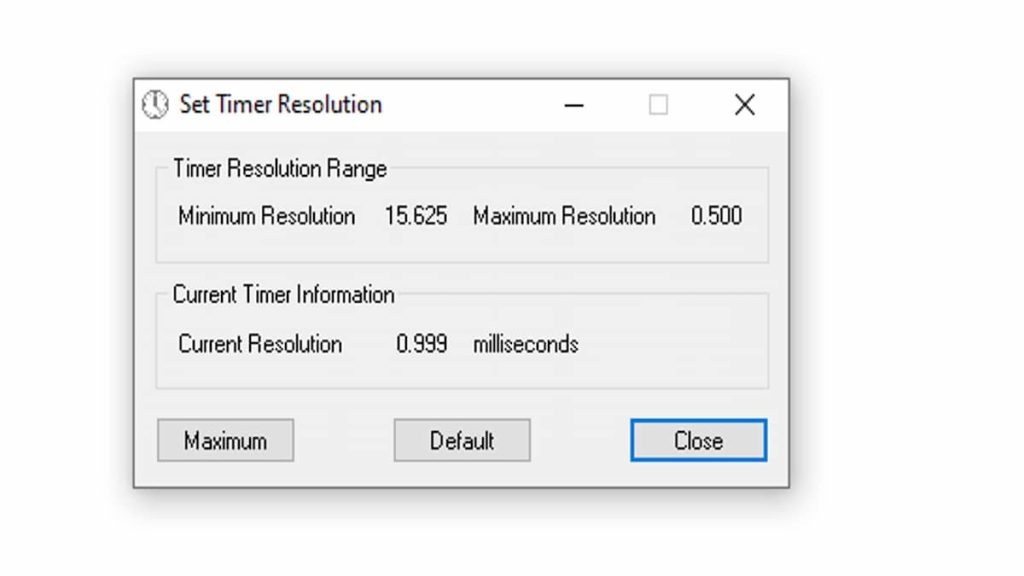
Click on the "Maximum" button on the window, and the default timer of your system will change to 5ms. Minimize the application and launch Fortnite. Remember, you can reduce the input lag for any game of your choice using this technique.
For more on Fortnite, check out How to earn Free V-Bucks in Fortnite on Pro Game Guides.







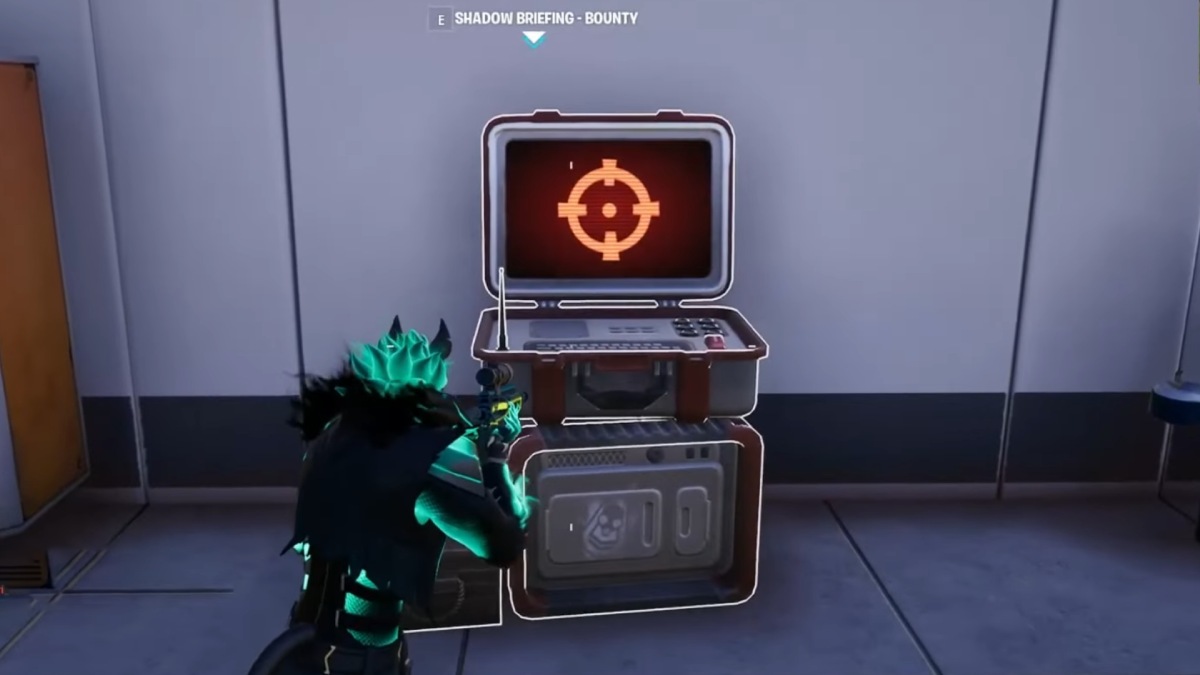

Write A Comment
How to change Timer Resolution in Fortnite
This site is protected by reCAPTCHA and the Google Privacy Policy and Terms of Service apply.