In December, Epic Games added a feature to Fortnite that allows players to switch their graphics settings to Performance Mode. This mode sacrifices a nominal amount of visual quality to allow the game to run much smoother and greatly increase frame rate. If you have seem with freezing up or frames being dropped, this might be a good option for your computer.
How to Turn on Performance Mode in Fortnite
Of course, Epic made a single post about Performance Mode back when it was released, and has since let it get swept under the rug. This has left many players wondering exactly how to turn it on. You can do so easily by following the instructions below.
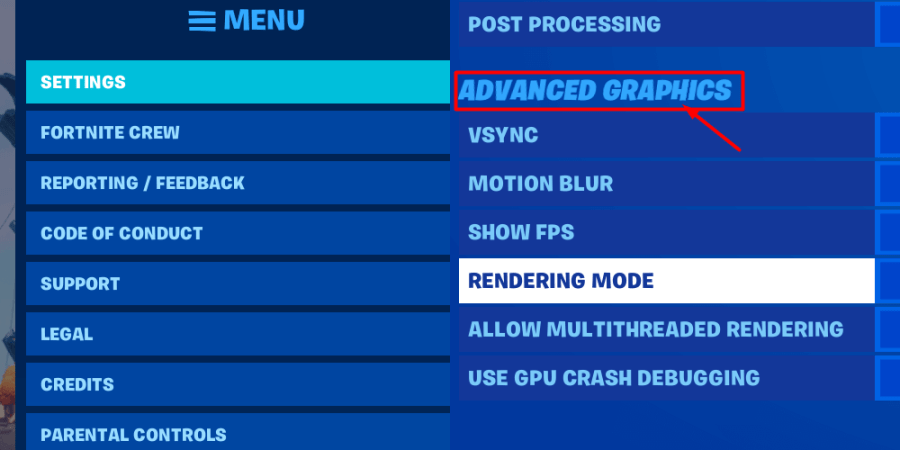
The first thing you'll need to do is go to the Fortnite settings menu. You can find this by hitting Esc on your keyboard, or clicking the icon on the top right of the home menu (the one with three lines). After you have opened this menu, press Settings, which appears right beneath it. You can see an example of this in the image on the left above.
Related: How to Add a Trident Symbol (Ψ) to Fortnite Username - Pro Game Guides
In the image on the right above, you will see what to do next. After you click settings, you initially start off on the tab for the Video settings. Stay on this tab, and scroll down until you see the section that says Advanced Video Settings, as shown above.
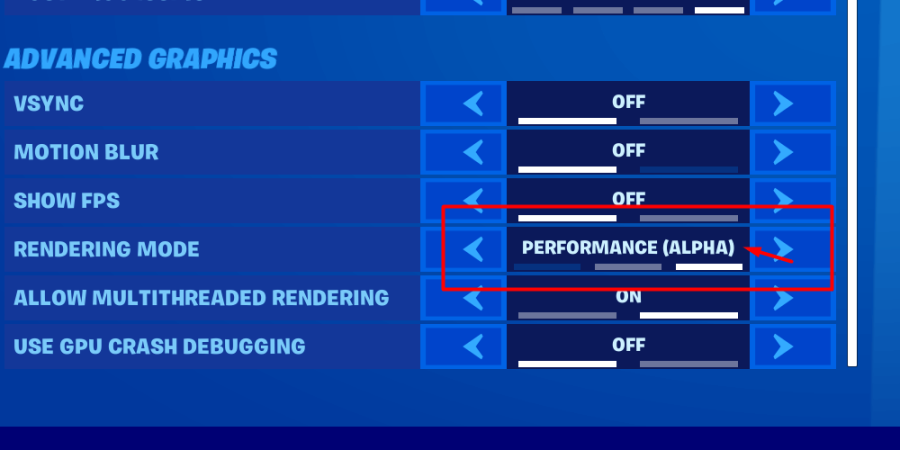
The last step is to change it to Performance Mode! In the Advanced Video Settings section, there is an option to change the Rendering Mode. Press the arrow keys on this option to switch from DirectX 11 to Performance Mode Alpha. You might see a couple prompts telling you to restart the game for the changes to take effect.
Apply and/or save your settings, then exit out of the game. Once the game boots back up, you'll be in performance mode! The one downside? Now you can't blame your computer if you lose ;).
While you're changing things on your account, why not also Enable 2FA in Fortnite?
