Forza Motorsport offers a great deal of configuration when it comes to controls and assists. While the default settings try to suffice most gamepad manufacturers, you may want to adjust them if yours feels clunky or if you are using a steering wheel. Need some help doing so? Then here are the best controller settings for Forza Motorsport.
How to set up your controller in Forza Motorsport
From the settings menu, you will have access to the Controller settings and Advanced Controller settings. The Controller tab is for remapping buttons and tailoring the key configurations to your liking, while the Advanced Controller tab allows you to customize the deadzones and sensitivity of your inputs.
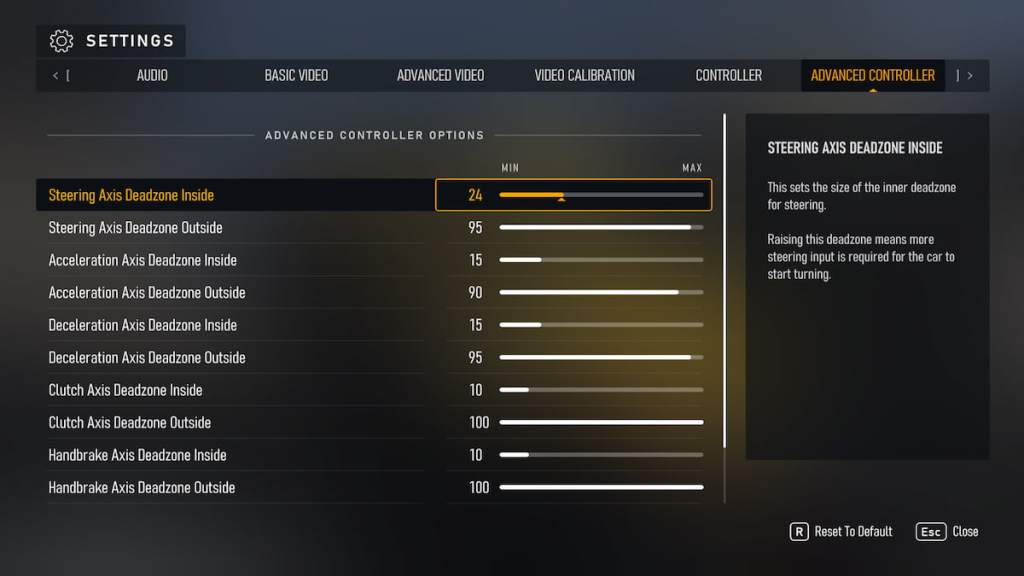
Steering Axis
By increasing the Inside deadzone you can make it so the wheel won't start turning until you have already put a significant angle in your steering or gamepad stick. This can be useful if your controller has "joystick drift", which is when it gives a slight input to the steering even when you are not touching it. It can also be used to reduce the sensitivity of your gamepad, but I prefer to run this at zero and have it responsive to the slightest touch.
The Outside deadzone does the opposite and makes the range of the wheel or controller shorter. I left mine to 100 to use the whole range of my gamepad, but — particularly on steering wheels — if you feel you need to turn too much to get to the end of your steering lock, you may want to reduce this.
Acceleration Axis
The Inside deadzone of the Acceleration Axis controls how soon the car will begin to accelerate when you press the throttle. I find taking the Inside deadzone to zero and the Outside one to 100 gives me more range for the throttle and therefore more control—this is especially useful during race starts when you want to keep the engine revolutions at a certain level. But if you find your first inputs are too sensitive, you may want to increase the Inside deadzone.
Deceleration Axis
The same happens with the brake trigger or pedal. If you increase the Inside deadzone you will have to put more pressure on the brakes for them to start working; if you decrease the Outside deadzone you will find that it becomes more sensitive to full pressure and quickly goes from zero to max braking.
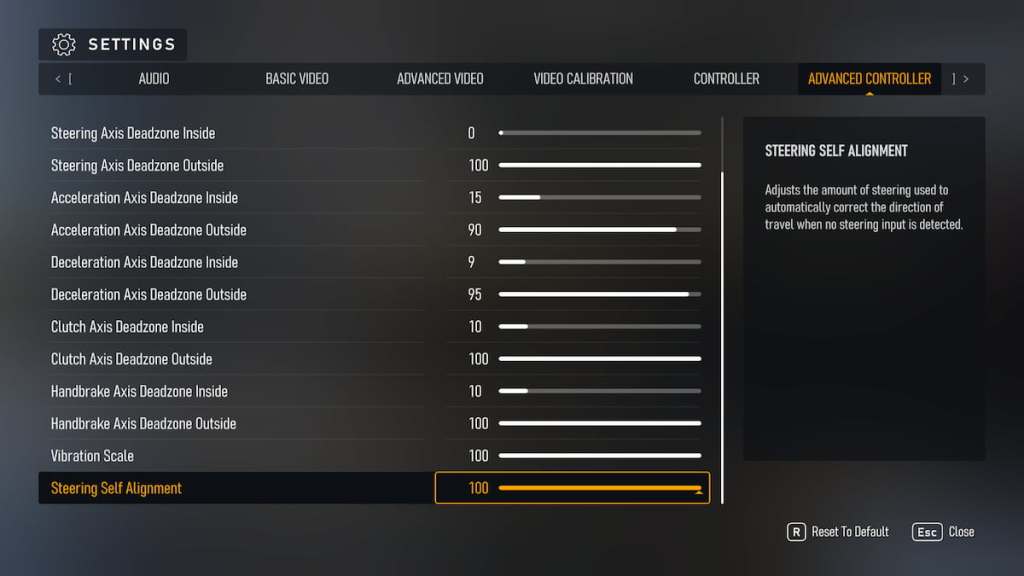
Clutch Axis
If you are using a gamepad you probably don't have the clutch assigned to one of the triggers, so you don't have to worry about this one (even if you are using the clutch in a button, it won't have sensitivity to play with). However, if you are using a steering wheel, you can tune this to make your clutch "longer" or shorter. By this I mean adding Inside deadzone if you want to have to press more to get the clutch engaged, and decreasing the Outside deadzone if you want the clutch to move quicker and increase its overall sensitivity.
Handbrake Axis
Just like with the clutch, gamepad users shouldn't worry about this one—it is only meant for players who have an actual handbrake lever in their sim-racing rig. If you have one, increasing the Inside deadzone will make it so you have to pull more from the lever before activating the handbrake, and reducing the Outside deadzone will make the handbrake apply more aggressively.
Vibration Scale
Gamepad users get most of their feedback from the controller vibration, so adjust this one to a point where it's noticeable for you without it becoming annoying. I would never run this at minimum because it is the best way to know when your tires are suffering or you are locking your brakes.
Steering Self Alignment
I leave this one to its 100 max because it works perfect for me. But if you feel the steering returns too fast to its neutral position, you could turn it down.
For more on Forza Motorsport, check out Photo mode guide for Forza Motorsport and Best tracks in Forza Motorsport here on Pro Game Guides.
