No one likes to see an error message when they go to log in to their favorite game. Sadly, failing to check for updates is one of those errors that is affecting gamers attempting to play Genshin Impact worldwide, on PC, PlayStation, and Mobile. The community is trying their hardest to figure out how to fix this error, and we've managed to find a few solutions; however, as PC is more accessible than the others, there are more fixes on that platform than any other.
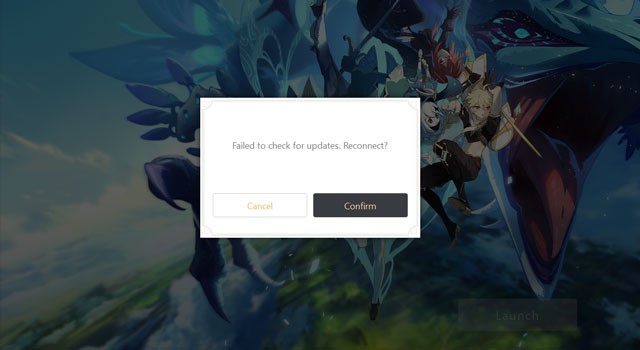
Failed to check for updates
Run the .exe file
The first fix is to ignore the launcher completely and run the .exe instead. To do this, you need to navigate to where Genshin Impact is stored. This varies, as people prefer to have their installations on different drives instead of the main C Drive. For those who installed it using the default settings, you can find the Genshin Impact location by following these instructions.
In the Windows search bar, type in This PC, and click This PC at the top of the list under Best Matches. Then click on Local Disk (C:) > Program Files > Genshin Impact > Genshin Impact Game. In this folder, you should see a GenshinImpact.exe. By clicking on that .exe, you are loading up the game without the help of the launcher.
If you've installed it somewhere else, navigate to the same folder Genshin Impact Game as above, and click the .exe file.
This is the simplest of fix possible, so it's worthwhile doing this first.
Run Genshin Impact as an Administrator
Head to this location: Local Disk (C:) > Program Files > Genshin Impact. Inside this folder, scroll down until you see a Launcher.exe, right-click this file, and another menu will appear. There should be 6 tabs at the top of this window; click on the Compatibility tab and look under Settings for a tick box that says Run this program as an administrator. Click the tickbox, and once there is a tick inside the box, click Apply. Then try loading up Genshin Impact.
Once again, this may or may not work.
Manually update Genshin Impact
If the two fixes above didn't work, this is the final solution in attempting a fix - until a hotfix from miHoYo happens. You can force Genshin Impact to update manually. To do this, go to this location: Local Disk (C:) > Program Files > Genshin Impact > updateProgram. When in this folder, click the Update.exe at the bottom of the list.
Upon clicking it, a Yes/No window appears; before Windows allows it to run, click yes. One of two things will happen, depending on if you're getting the error in the first place. If you are having no problems, clicking on update.exe will do nothing at all, from what we can tell. If you are having issues, then clicking update.exe might alleviate some of the problems, but once again, it's a big might, it's worth a shot to see if it works though.
If nothing happens, it might be worth following the Run this program as an administrator steps, in the fix above, to the Update.exe.
Failed to Check update on PlayStation 4 and Mobile
When it comes to other platforms that are not PC, options are more limited. If getting this error on PS4 and Mobile, our advice is to wait patiently for a fix, as this will save you a lot of time and hassle. However, if you insist on attempting a fix, reinstalling the game may help, but it probably won't. Luckily, Genshin Impact is not a big game, so it shouldn't take you that long to redownload it if you choose to do this.
If none of these fixes work for you, then try and wait patiently for a hotfix as best you can. Undoubtedly, miHoYo is aware of this error and is rushing to get it fixed.
