Gray Zone Warfare early access is now live but it seems like the anti-cheat error is plaguing PC players. If you also find yourself in the same situation, I've compiled a list of solutions that you can use to fix the Gray Zone Warfare anti-cheat error.
The “Anticheat failed to start 0x00020004" kicks you out of the online session and prevents you from playing Gray Zone Warfare. As the name suggests, this error typically pops up when the game's anti-cheat software is struggling to initiate on your system or experiencing performance issues. Thankfully, here are a few methods to get rid of the Gray Zone Warfare anti-cheat error:
Gray Zone Warfare anti-cheat error fixes
Manually run anti-cheat

The anti-cheat error is apparently showing up due to it failing to start automatically on your system. I decided to explore Steam's community page and found that many users ruled out this issue by manually launching the game's anti-cheat. Here's how you can do that:
- Open Gray Zone Warfare’s install folder by heading to C:\Program Files (x86)\Steam\steamapps/common/Gray Zone Warfare.
- It's worth noting that the path will be different if you had customized the folder at the time of installation.
- Find the folder named “EasyAntiCheat.”
- Run the application “EasyAntiCheat_EOS_Setup.exe"
Restart Steam
Once you follow the above-mentioned steps, close your Steam launcher and rerun the game from the Desktop icon or the library section. The error should be fixed if you've carefully followed these instructions.
Verify the game files
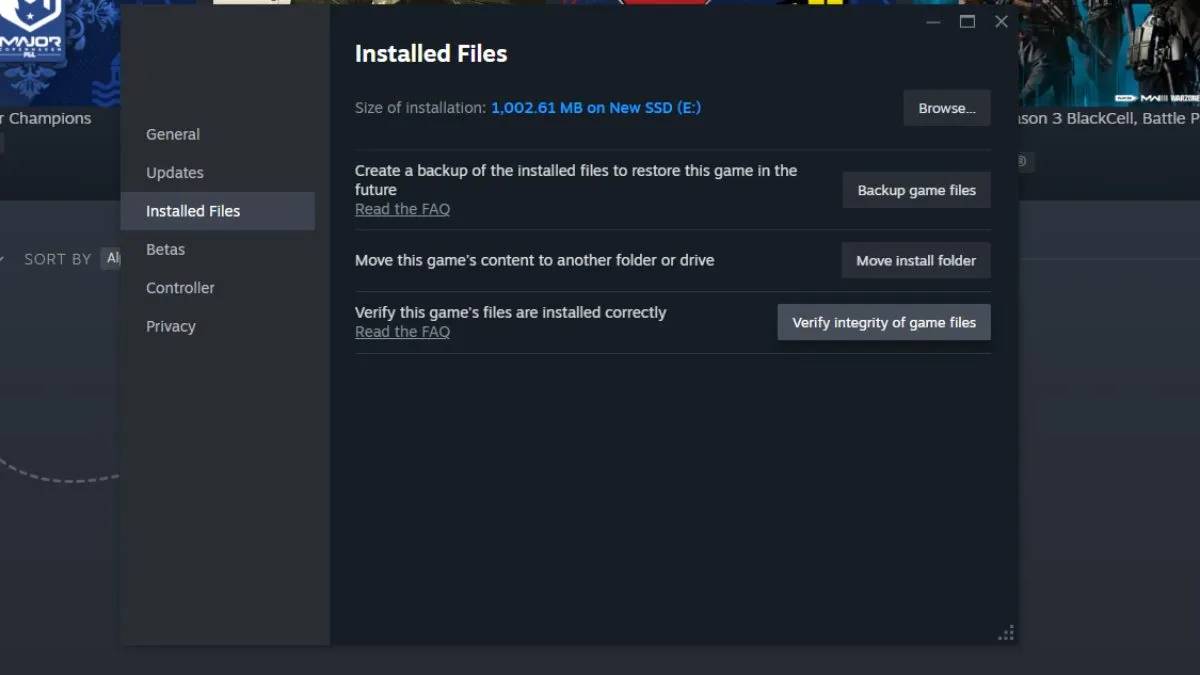
If none of the above methods work, I highly suggest verifying Gray Zone Warfare files once to replace any corrupted or missing files. Thankfully, you don't have to re-install the entire game. Instead, all you need to do is launch the "Game Files Verify" feature using the Steam launcher.
- Right-click on Gray Zone Warfare in your Steam library and select Properties.
- Go to the Local Files tab and click on the Verify Integrity of Game Files button.
- Wait for Steam to scan and fix any issues with the game files.
- Once the process is complete, launch Gray Zone Warfare and try to host or join a game session.
Want more tactical FPS content? Check out Escape from Tarkov Codes here on Pro Game Guides.
