While it may not be your first thought when jumping into a game, optimizing your settings can be important for your game to run smoothly and to ensure you can enjoy it to its full potential. Most settings are truly based on a player's personal preference, but others can make a difference for your gameplay, including fixing FPS drops or stuttering. So, take a look at our guide below on how you can optimize your audio and video settings.
How to optimize settings for Lords of the Fallen
You will have an opportunity at the start of the game to fine-tune your settings and customize them to your liking. However, you also have the freedom to change them at any time if you run into any issues. Just open your menu and select the Settings tab. Here, you'll be able to adjust the settings for video, audio, and other gameplay features.
While some adjustments are based on your personal preference, these are some optimizations we would suggest for the smoothest gameplay:
Video

Video settings will primarily affect the way your game looks, but at the same time, it can affect the FPS as well. If you don't care too much about your game looking as realistic as possible, then we would suggest always playing the game in Performance mode, as well as making these few adjustments to get the best speed and smoothest gameplay:
- Render Mode: Performance
- Motion Blur: Off (Motion Blur does about what you'd expect, adding a blur effect when movement occurs. Though it generally has a very minor performance impact, many find it unseemly, so you likely want this off.)
- Film Grain: Off (Simply for visual aesthetic, this setting adds small pixels and dust-like features to the image. This is mainly a personal preference; I usually like to turn it off.)
- Chromatic aberration: Off (Similar to Motion Blur, these are bits of distortion that could affect FPS and are usually better turned off)
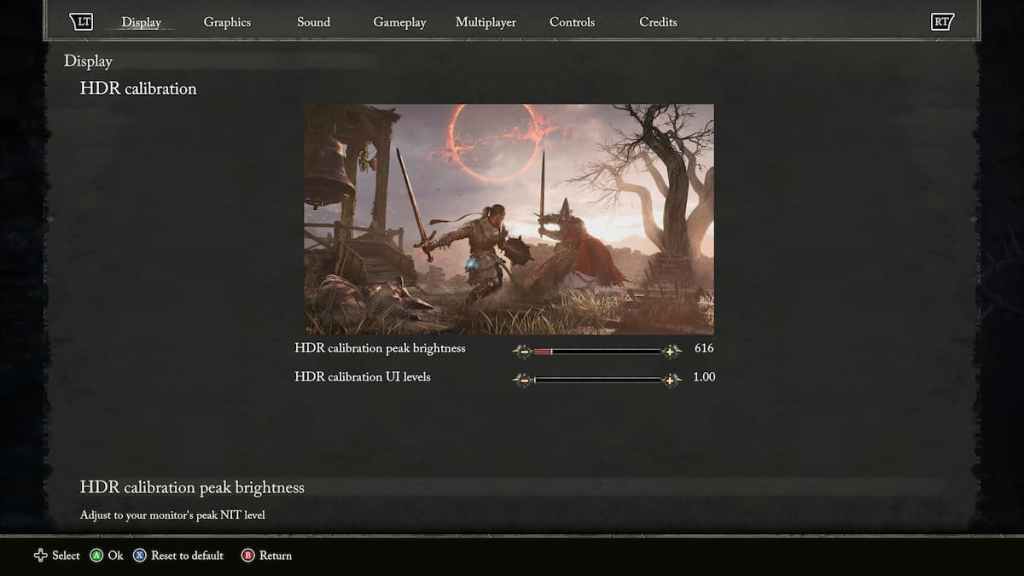
HDR settings are more geared toward the appearance of the game and will only be accessible if you have a console and monitors/TVs that support it. For optimized HDR settings, you're going to want to check the NIT peak level of your screen and set it accordingly.
Another change you can make is to turn off Camera Shake, found under the Gameplay tab. I would suggest if you experience any motion sickness or epilepsy risks to do this, but it is not entirely necessary.
Related: How to fix bad PC Performance in Lords of the Fallen
Audio
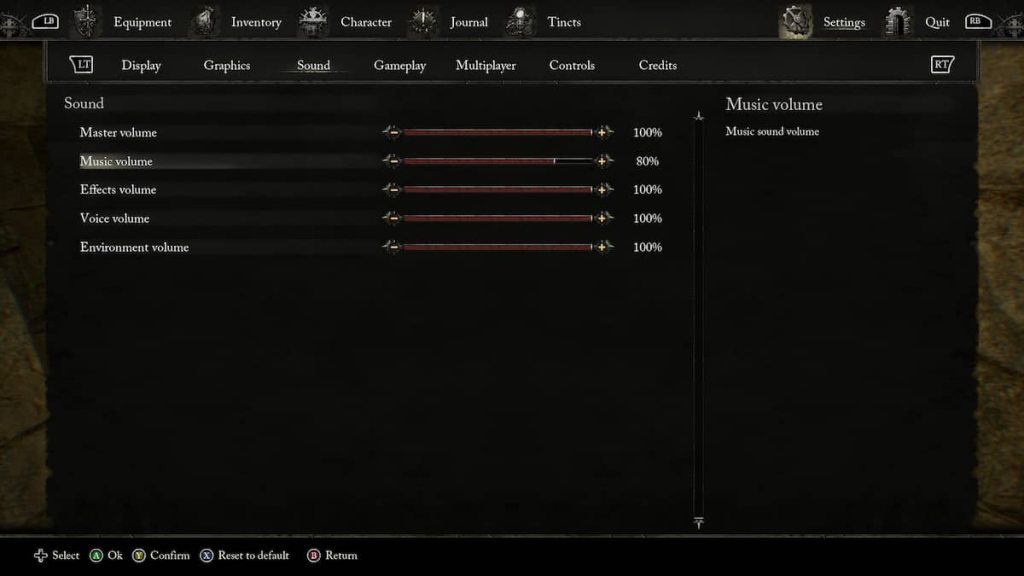
Audio is really not as important as visual settings since it can't really affect your gameplay all that much. However, there are a few basic little adjustments you can make that may be able to assist you with ease of play. The only change I would suggest is to lower the music volume and lower the effects volume just slightly. This is basically just to allow you to hear enemies and important sounds around you more clearly, but again, this is up to your preference.
You can always try out these settings or mix this up to your liking and test it out to see what works best for you. If at any time you need or want to change them, you can always do so by heading back into your Settings menu and making some more adjustments. If you run into some major lag issues or FPS drops, it may be an unrelated problem that could require a reboot of the game or for you to contact the support team.
Looking for more Pro Game Guides Lords of the Fallen content? Check out our guides on How to save your progress in Lords of the Fallen or Lords of the Fallen vs Elden Ring – Differences and similarities!
