Minecraft Realms are official, dedicated servers that allow players to play together without using their own computer's resources. This is a popular way to play Minecraft cross-platform with your friends, so many players are curious how they can join one.
How to Join a Minecraft Realm on PC, Xbox, Playstation, & Switch
There are two important things to know about Minecraft Realms. First, you cannot join a server unless you have an invitation shown here. If you wish to join one but do not have an invitation, you must contact the owner of the Realm and request for them to invite you.
Second, if you have the Java version of the game, you can only join servers running Minecraft Realms Java. If you are on a PC and want to play Minecraft with players on consoles, you must use Minecraft for Windows 10, since they all use Minecraft Realms Plus.
Java
To join a realm on the Java version of Minecraft, you must first receive an invitation from the person who owns the Realm you wish to join. You will know if you have received an invitation by following the image and instructions below.
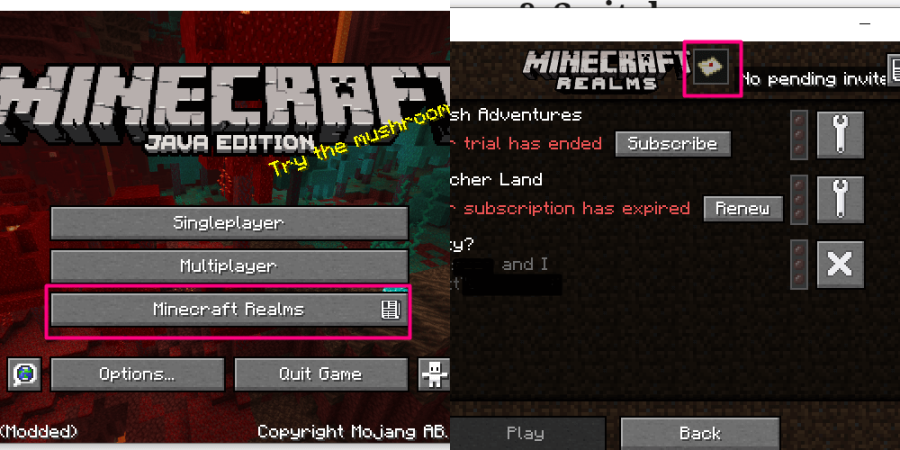
In the image above on the left, the button to view your Realms is highlighted in pink. This will take you to the window to see which Realms you own or to which you have access.
Related: How to Allocate More RAM to Minecraft - Pro Game Guides
In the image above on the right, you will see a mail notification icon. When you receive an invitation to a realm, this icon will show that you have a message waiting. If you do not have an invitation to a realm waiting, you it will say No Pending Invitations.
Bedrock (Windows 10, Playstation, Xbox, Switch)
To join a realm on the Bedrock version of Minecraft, you must first receive an invitation link or code from the person who owns the Realm you wish to join.
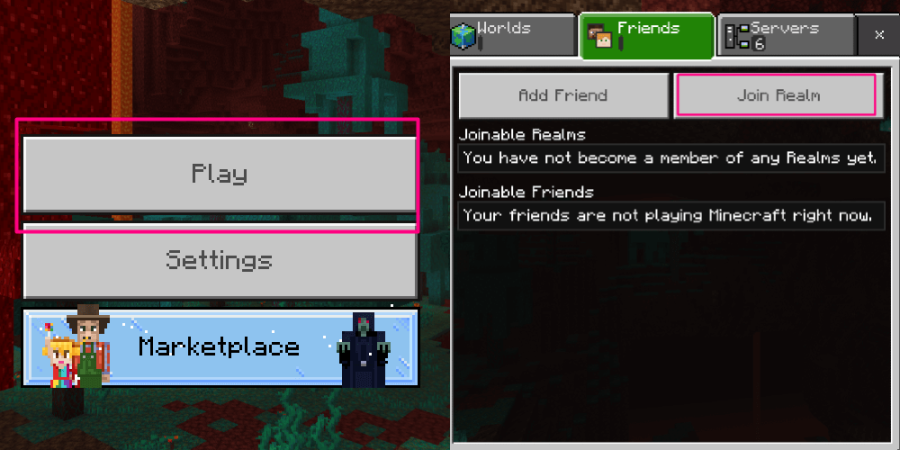
In the image above on the left, you'll see the title menu. Click the menu option that says Play, highlighted in pink, to move to the next screen where you can see the Realms to which you have access.
In the image above on the right, will see the Friends tab on the next menu, highlighted in green. On this tab, select the option that says Join Realm to access the window to enter your invitation code.
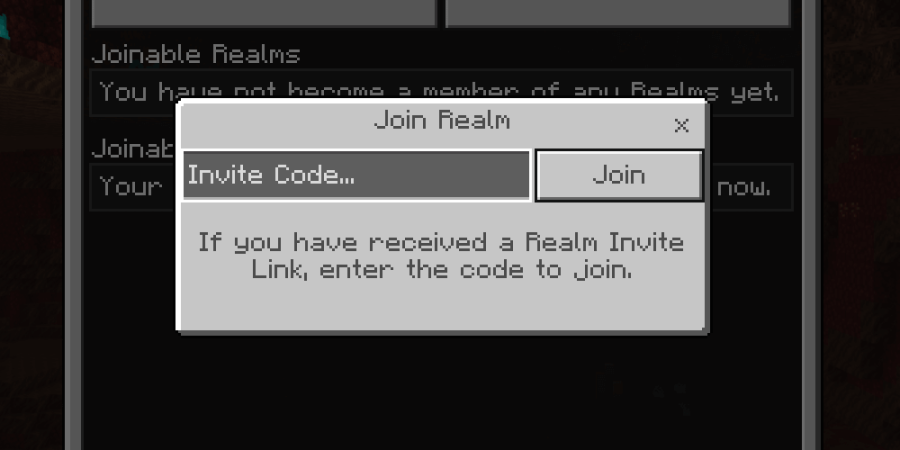
On this next screen, enter the code from the invite link you received for your realm. When you are certain you have entered it in correctly, press the Join button. You will then see the Realm entered on your list of Realms available to join.
There are many Realms available online that are free to join and have their access code posted. If you are not looking for a specific Realm, you can browse available realms on this Minecraft Realms Subreddit or on other websites such as PlanetMinecraft. Play safe and have fun!
Want to improve the look of your Minecraft game? Use our guides on How to Install OptiFine and How to Install BSL Shaders!
