If you are wondering where your Minecraft screenshots saved, it varies between platforms.
For the Java version of Minecraft, all screenshots once taken are saved to the app data folder for the game. If you want to find your screens for Java Minecraft, check the folder listed below.
- C:\Users\pcusername\AppData\Roaming\.minecraft\screenshots
This folder can be located very quickly by going into your user folder on your main hard drive and finding the folder labeled the name of your PC.
Inside this folder, make sure to activate hidden items by clicking view at the top left of your screen in file explorer. Once you click view, there will be an option to enable hidden items, as shown below.
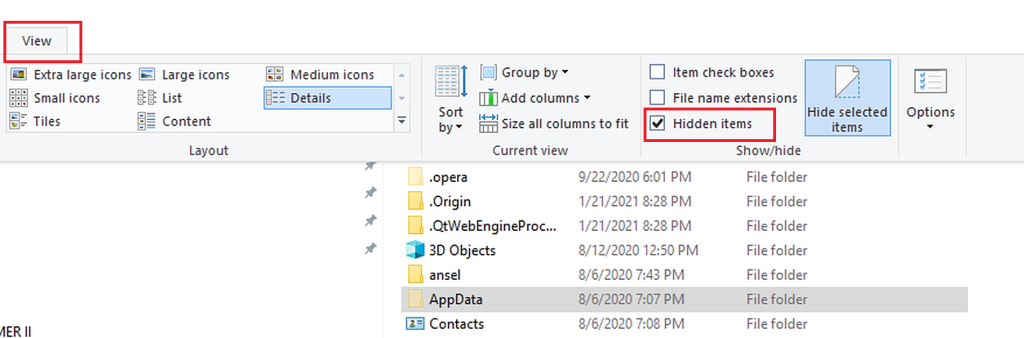
When this option is enabled, you will be able to see the AppData folder, click it and then find one called roaming inside the AppData folder. Under roaming, you can find the Minecraft folder labeled .minecraft, and inside it will be a folder called screenshots.
Related: What does mending do in Minecraft – How to get mending in Minecraft?
After you find the screenshot folder, we recommend creating a shortcut for it by right-clicking it and then hitting create a shortcut at the bottom of the properties tab.
You can also find the AppData folder by holding down the Windows key and r and pasting %appdata%. Doing so will automatically take you to the AppData folder, and from there on, you will be able to locate the Minecraft screenshot folder using the same steps as the manual way.
For other platforms, players can find the Minecraft screenshot folder in the following locations.
| Platform | Screenshot Folder |
|---|---|
| Java Users | C:\Users\pcusername\AppData\Roaming\.minecraft\screenshots |
| MacOS Users | ~/Library/Application Support/minecraft/screenshots |
| Windows 10 Bedrock Users | To find your screenshot folder you will need to first take a screenshot using the game overlay by pressing both the windows key and g and then locate C:\Users\(yourusername)\Videos\Captures |
| Linux Users | ~/.minecraft/screenshots |
Check out some of our other awesome Minecraft guides!


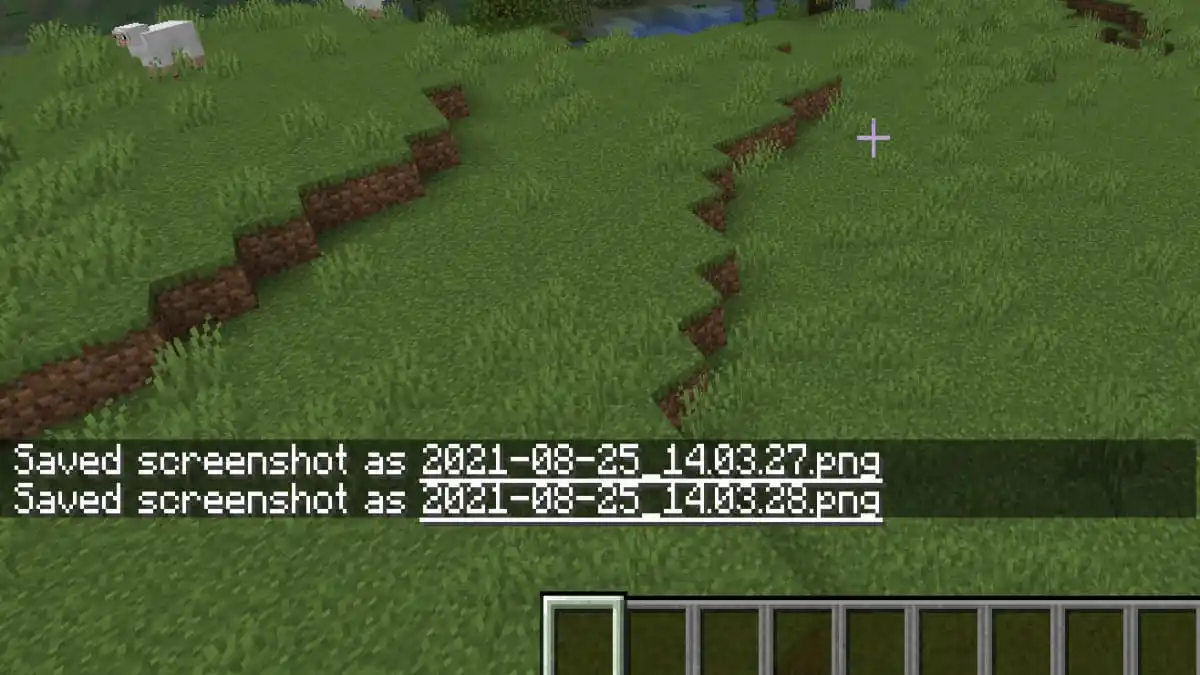
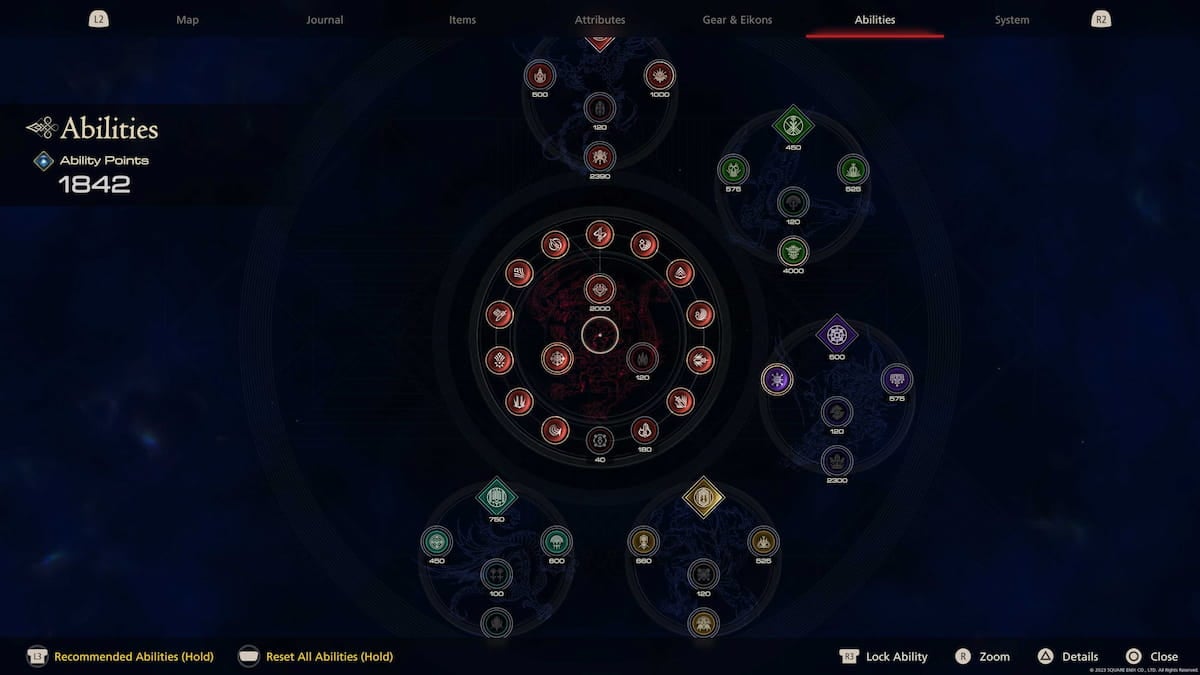


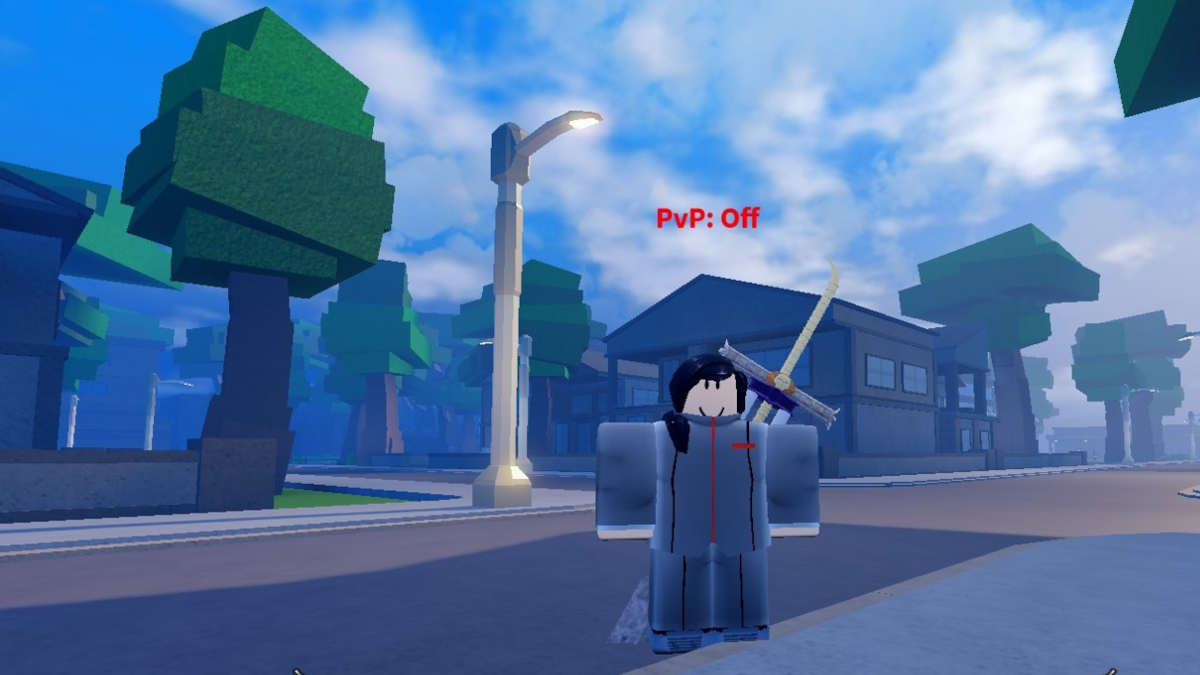

Write A Comment
Where are Minecraft screenshots saved? – How to find Minecraft Screenshot Folder
This site is protected by reCAPTCHA and the Google Privacy Policy and Terms of Service apply.