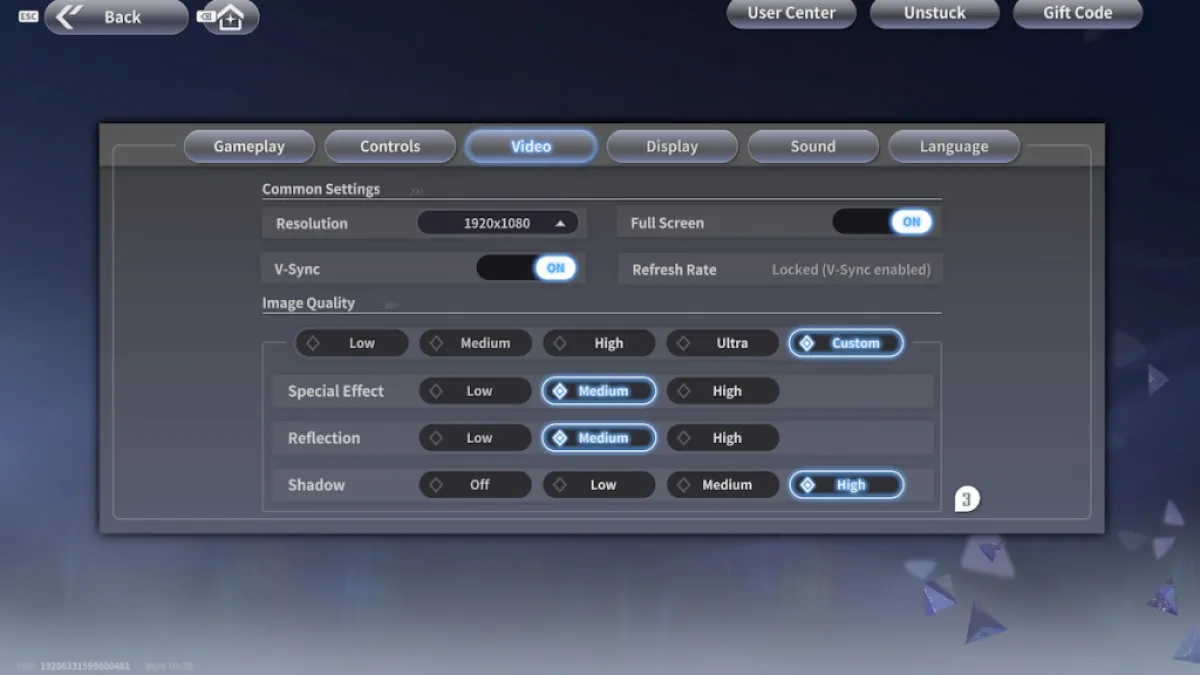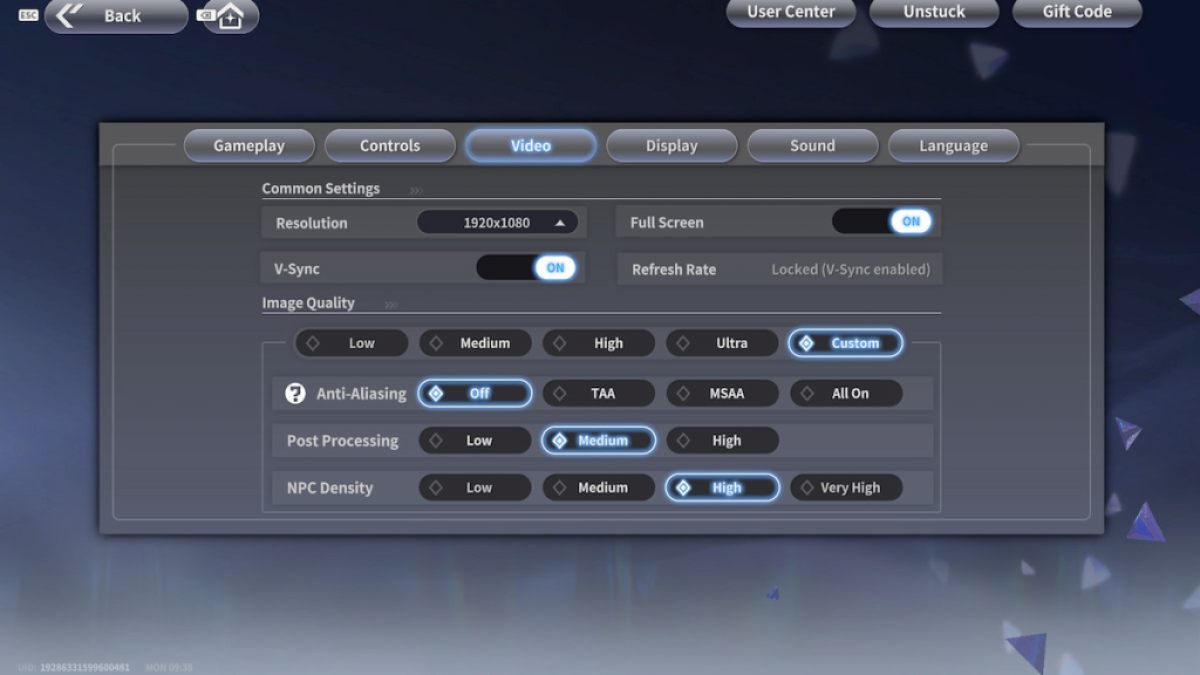One Punch Man World faithfully adapts the world of my favorite anime show, and its excellent graphics come at a price of framerates. If you're looking for a framerate boost, I've made a guide on One Punch Man World's best settings that balance visuals and performance.
How to increase FPS in One Punch Man World
Related: One Punch Man World Tier List - All characters, ranked
To get more frames in One Punch Man World, hit the Escape button and go to Settings. Select the Video tab and view the Image Quality section. Your settings should look like this:
| Settings | Quality |
|---|---|
| V-Sync | On |
| Special Effect | Medium |
| Reflection | Medium |
| Shadow | High |
| Anti-Aliasing | Off |
| Post Processing | Medium |
| NPC Density | High |
After testing out various graphics settings, I found that the main culprit for framerate drops is the Anti-Aliasing setting. Turning it off increased my FPS by around 10-15 frames, while Shadow and NPC Density settings had little to no effect, managing an increase by three to four frames.
V-Sync should always stay on to avoid screen tearing, which happens often in fast-paced games like OPM World. Since the game look great even on lower settings, you're free to turn down the Special Effect and Reflection settings to Medium or Low without losing a lot of visual fidelity.
If you're still lacking a few frames, turn Post Processing down to Medium or Low, since they affect things like fog and lighting, most of which clash with the game's cell-shaded graphics style. During big fights you'll hardly notice the difference due to the game's breakneck action, and you'll get an extra five to 10 frames.
Want to learn how to get the best characters through rerolls? Check out our One Punch Man World Reroll Guide on Pro Game Guides.