Controller support issues in One Punch Man World have become a notable concern among players, hindering their one-shotting experience. Here is how to fix controller support issues in One Punch Man: World.
Fixing controller support problems in One Punch Man: World
To address controller support problems in One Punch Man: World, players should first ensure their controller is compatible with the game. The PC client currently supports the following:
- Xbox Controllers
- PS5 DualSense Wireless Controllers
- Nintendo Switch Pro
- 8bitdo Controllers
If your controller is not on this list, it may not function correctly with the game. Furthermore, the developers have also confirmed that only the PC version will have the controller support, at least for now. If you're trying to get your controller to wear on a platform other than PC, you won't be able to pair it successfully unless you use third-party options.
The developers of OPM: World haven't addressed this issue officially, but there are still several steps you can take to alleviate this problem on your end. Follow some of the troubleshooting steps below:
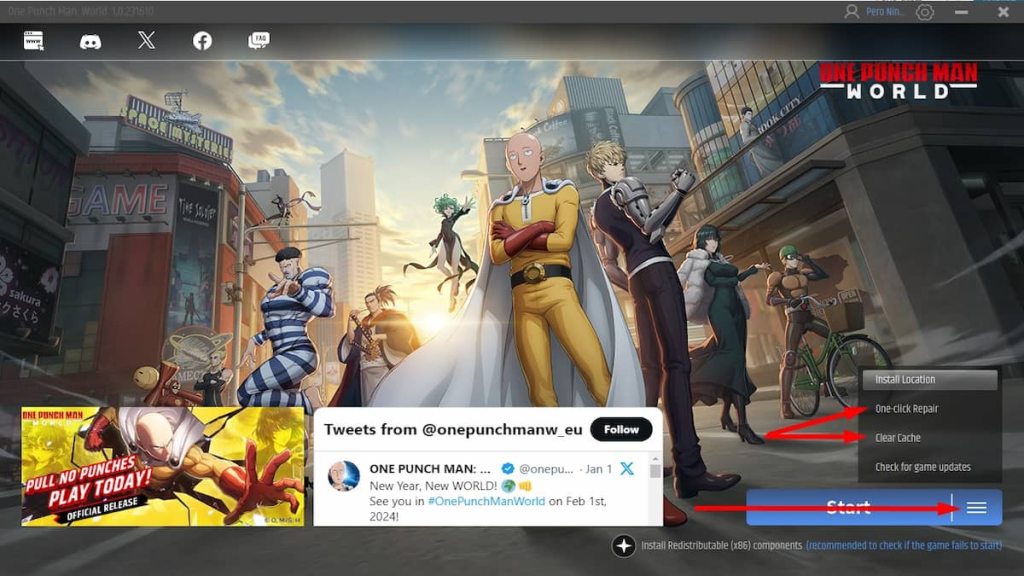
- Confirm that your controller is officially supported. Third-party controllers may not be compatible.
- Restart the game and reconnect your controller by unplugging it and then plugging it back in.
- Opt for a wired connection to ensure a stable link, as Bluetooth connections can sometimes be unreliable.
- Utilize the One-click repair feature within the game settings and clear the game cache to resolve potential software glitches by following the steps below:
- Initiate the game launcher on your PC.
- Press the three blue bars button next to the Play button to open the troubleshooting menu.
- Click the Clear Cache from the menu to perform the cleaning task, relieving your memory of temporary files.
- Click on the One-click Repair button to verify the integrity of game files. The game will automatically perform the repairing function if any files are found to be corrupted.
If you're looking for more guides to help you on your one-punching adventures, have a look at One Punch Man World (OPM) Codes here on Pro Game Guides!
