Rise of the Ronin intrigued me with its robust Souls-like combat and engaging gameplay, but after tinkering with the settings, it became one of my favorite games. Here's what I found to be the best settings in Rise of the Ronin to elevate your experience tenfold!
Rise of the Ronin optimal settings
Below, you'll find the optimal configuration that will suit the majority of Rise of the Ronin players, regardless of their experience and skill level. If this exact configuration doesn't suit you, you're free to choose the settings you like and combine them with your own.
To access these settings, open the Options menu from the main menu screen or pause the game and select System. I recommend the former since specific options are only available while you're not in the game world.
Best Game Settings
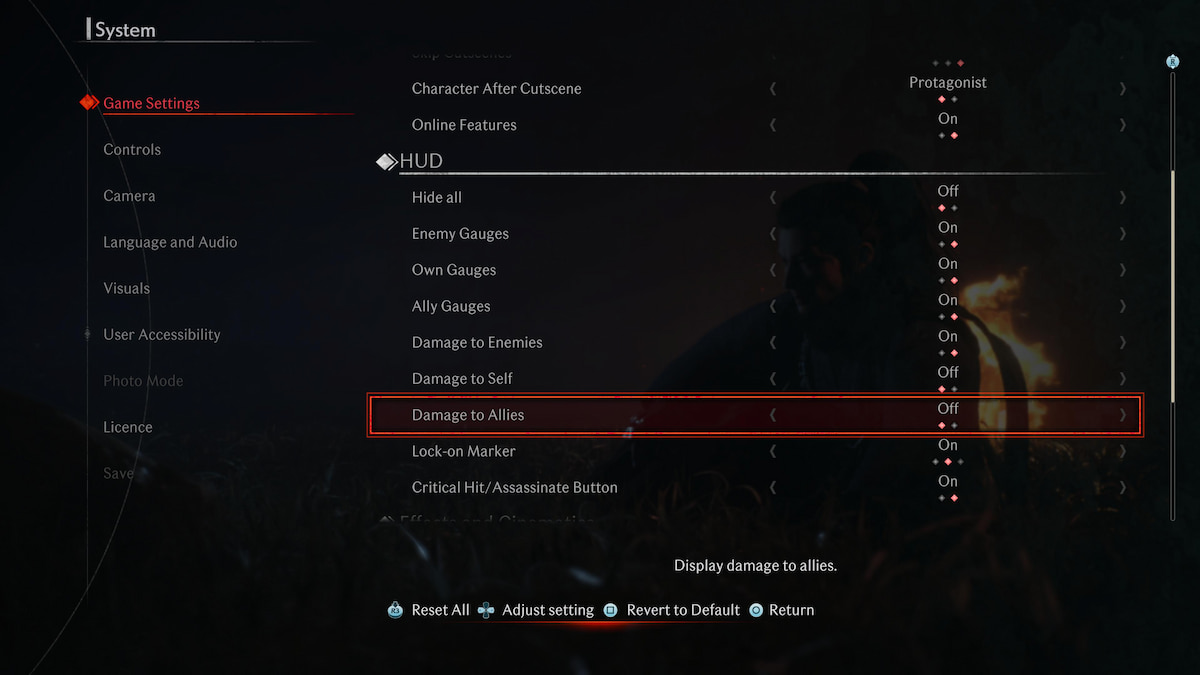
First things first. Open the Game Settings menu, go down to HUD, and turn on the Critical Hit/Assassinate Button. In the same submenu, make sure to turn on the Damage to Enemies option as well.
These options allowed me to properly execute a critical hit and keep track of how much damage I was dishing out. Additionally, you can turn on Damage to Self and Damage to Allies, but I found these more of a nuisance than helpful. To each his own!
Best Controls Settings

Go to Controls, select Controller Mapping in the Gameplay submenu, and switch the settings to Hold to Sprint. This control scheme switches sprinting to L3 while using the Circle button for dodging.
This is the command scheme I'm most familiar with. During combat, I had trouble going into a sprint since I often activated the dodge command instead, and the Hold to Sprint setting fixes this issue.
If you feel like it, go to the Input Method section and set the Hold Time setting to 2 or 3. It's not a game changer, but reducing the time required to hold the button helped me ingest Medicine Pills faster, open chests, and collect materials.
Speaking of collecting, make sure to switch Auto-Collect Items to On in the Control Assist section. Before sprinting away, I tend to forget about collecting loot from fallen enemies, and this option remedies that issue.
Best Camera Settings
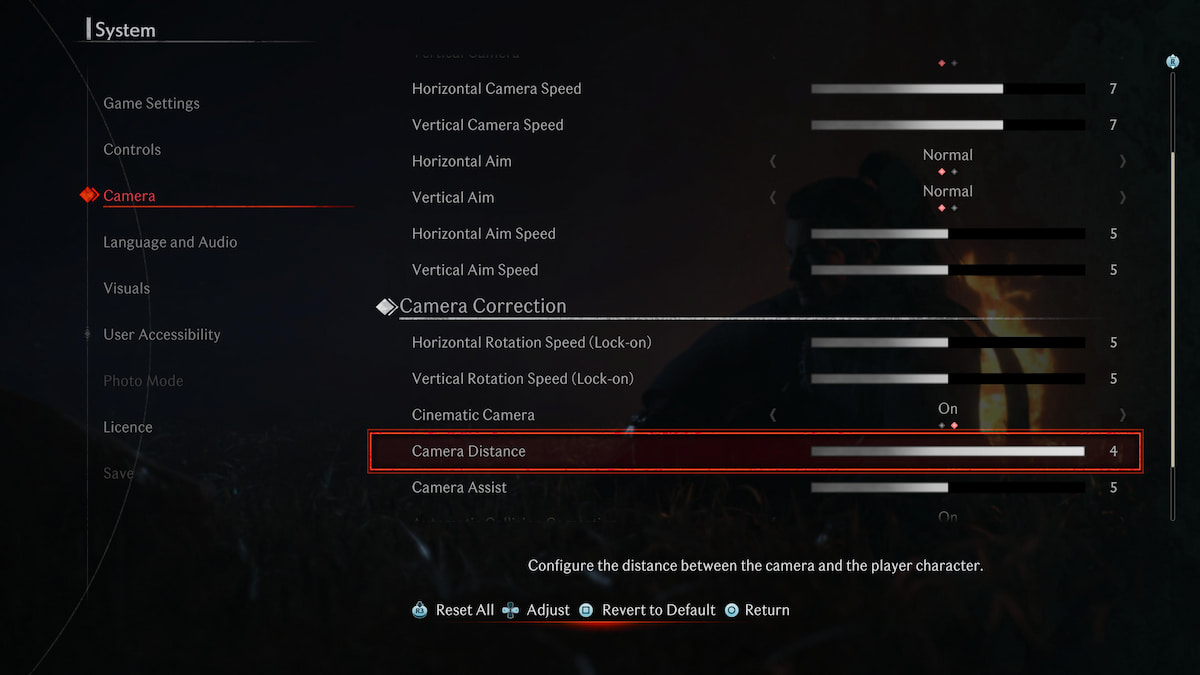
The default camera settings are fine on their own, but why not make them better? Go to Camera Controls and then increase Horizontal/Vertical Camera Speed to 6 or 7. You'll immediately feel the difference when dealing with multiple enemies or trying to sneak around undetected. The increased camera speed improved my responsiveness and sped up exploration significantly.
For added visibility, increase the Camera Distance under Camera Correction. Combat advantages aside, the bigger camera distance lets you fully appreciate the game's beautiful and lush environments.
Best Language and Audio Settings
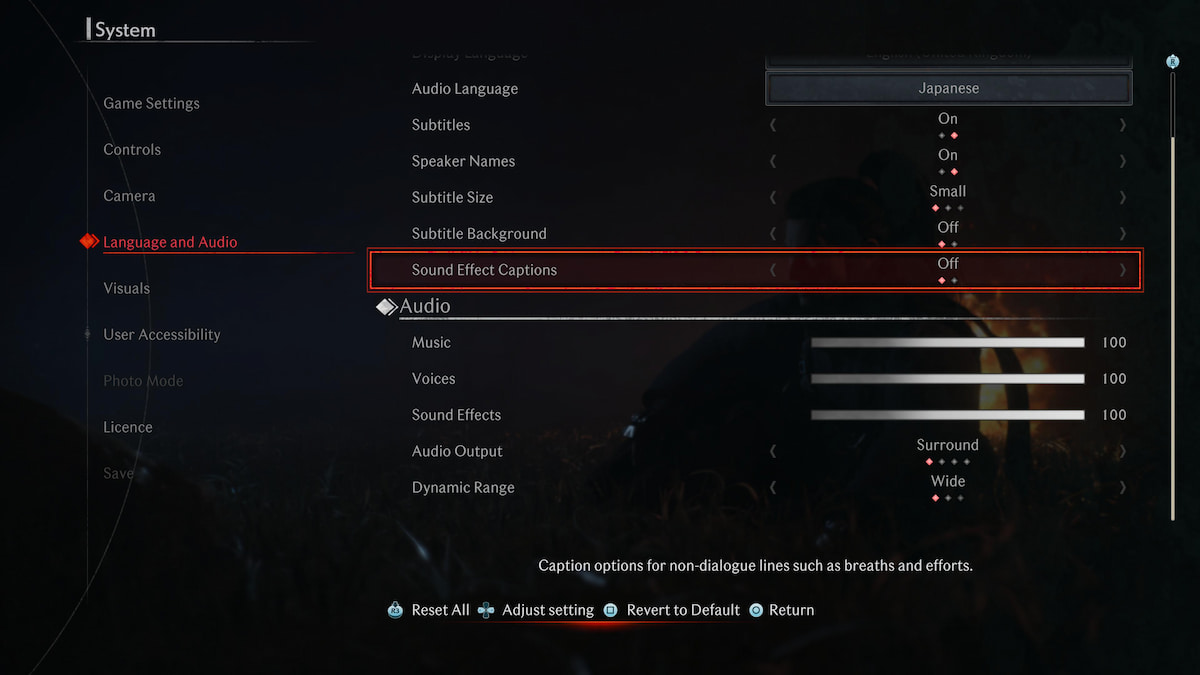
In the Audio submenu, find the Audio Output setting and switch it to Surround Sound if you're using TV speakers or 3D Audio Effects if you're using headphones. With this setting changed, I had a much easier time sneaking around and assassinating enemy warriors since I could hear their footsteps in my vicinity.
Related: Dead Samurai Cheat Codes
Optionally, go to the Language submenu and change the Audio Language to Japanese for the most immersive feudal Japan experience. Don't worry—you can still turn the subtitles on to understand what the NPCs are saying!
Best Visuals Settings
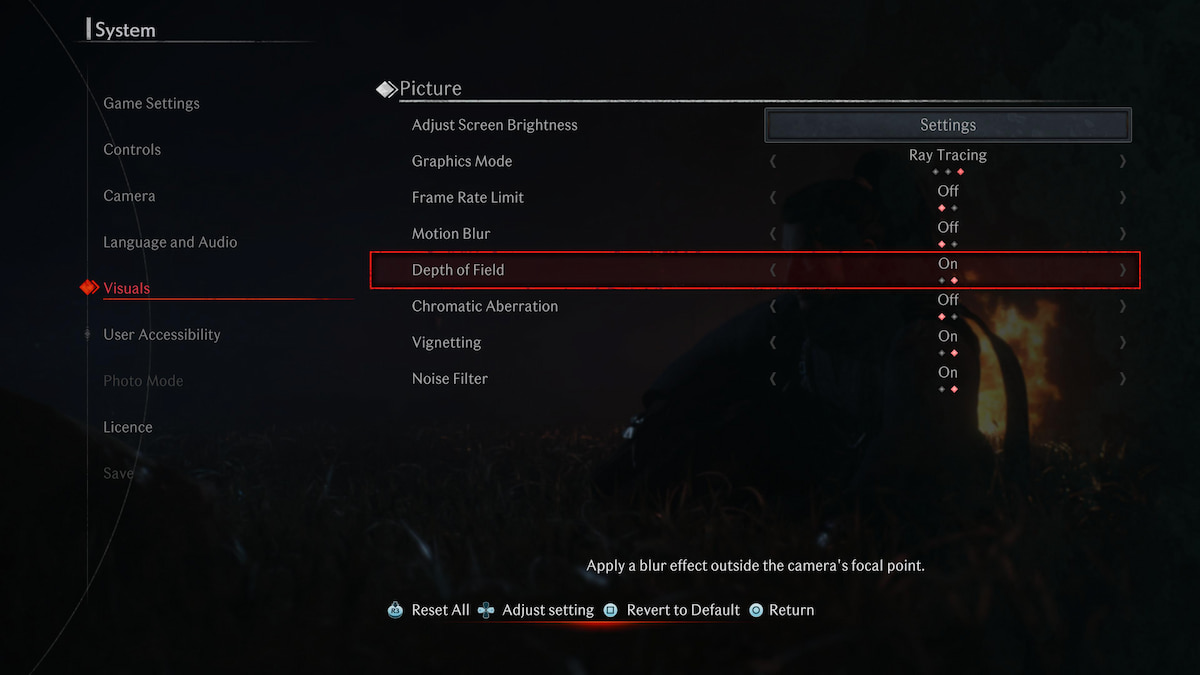
Hold onto your kimono belt; it's time for some controversy. Under Picture, set the Graphics Mode to Prioritize FPS or combine Ray Tracing with the Frame Rate Limit turned off. Prioritizing graphics doesn't justify the 30-fps cap since you're not getting a substantial visual improvement, and a better frame rate helps significantly during combat.
If you can't decide between graphics and performance, go for ray tracing without the frame rate limit. You'll still get gorgeous visuals with minimal frame rate drops. Regardless of your choice, make sure to turn off Motion Blur. It takes away from the luscious landscapes, and I couldn't spot some of the collectible materials while running around Yokohama.
Finally, turn off Chromatic Aberration if you're not a fan of the rainbowy lens flare effect. In my opinion, it clashes with the color palette of the game and takes away from the overall visual experience.
To learn about how weapons stack up in the game, check out Rise of the Ronin Weapons Tier List on Pro Game Guides.
