Dress to Impress is a creative experience where players can express their unique style by designing and customizing avatars. Whether you're playing on a PC, mobile device, or console, this guide covers all the controls across every device, ensuring you can play the game effortlessly and bring your fashion visions to life, no matter where or how you play.
Controls for Roblox Dress to Impress on PC and Console
The controls for Dress to Impress on PC and console are significantly different, and it's not easy to change from your keyboard and mouse to a controller, or vice versa. Probably the weirdest thing about the game is that you can't actually back out of any of the stations - you have to jump to leave them. So, if you're wondering how to leave a station in Dress to Impress, there's your answer: Jump.
Weird, I know.
PC controls for Dress to Impress on Roblox

The keys bound in the screenshot above are unchanged. Every person playing Dress to Impress (or any other Roblox experience) on their PC or laptop should be using these exact keys - unless you've gone into your settings and messed with them.
Looking at that can feel a bit overwhelming, so let me break down the most important ones for you:
| Action | Button |
|---|---|
| Move/walk | WASD keys (or the arrow keys on the right side of your keyboard). |
| Access a station | Press E. |
| Use a station | Use your mouse to select the options you want. |
| Leave a station | Jump using the Space bar. |
| Select clothes/accessories/etc. | Use your mouse to select the options you want. |
| Customize an item | Use your mouse to select the options you want. |
| Zoom | Zoom in and out using your mouse's wheel. |
| Vote | Use your mouse to click the correct number of stars. |
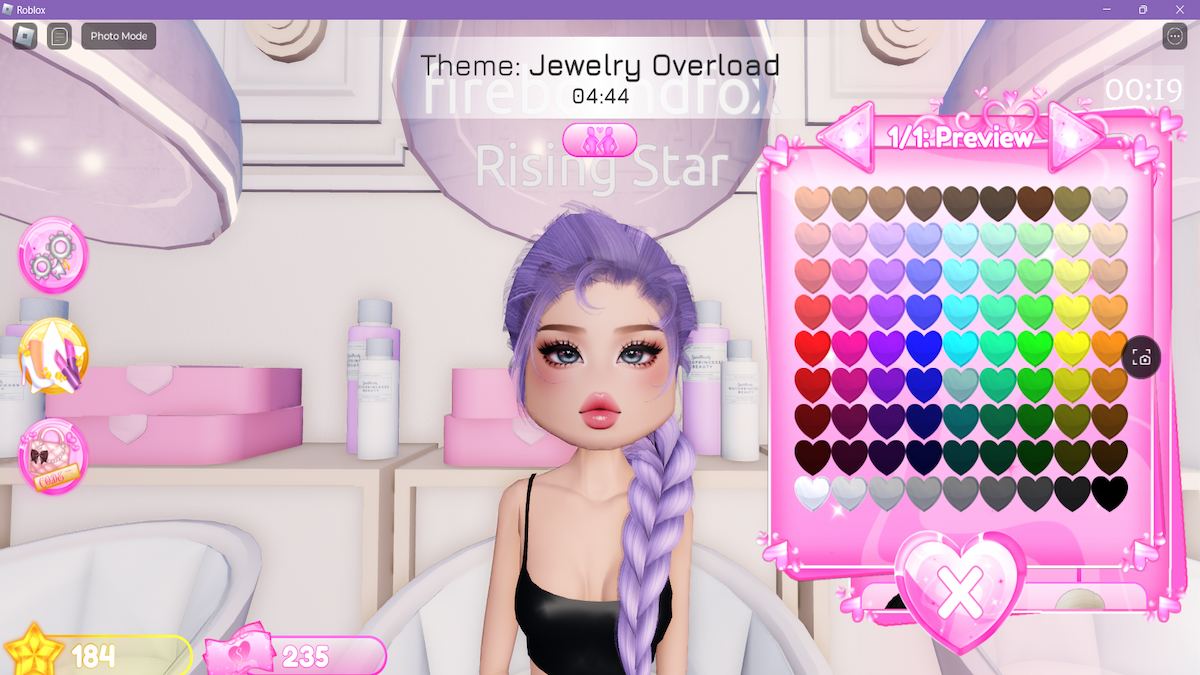
There are two ways to customize the items that you put on your Dress to Impress avatar:
- Customize while you're at the station. When you put on an item or use a station, a pink box with customization options appears on the right. As you can see above, this hair option gives you a huge range of colors to choose from.
- Customize after you leave the station by clicking the icon on the far right of the screen that shows a head wearing glasses and a yellow beret (see screenshot below).
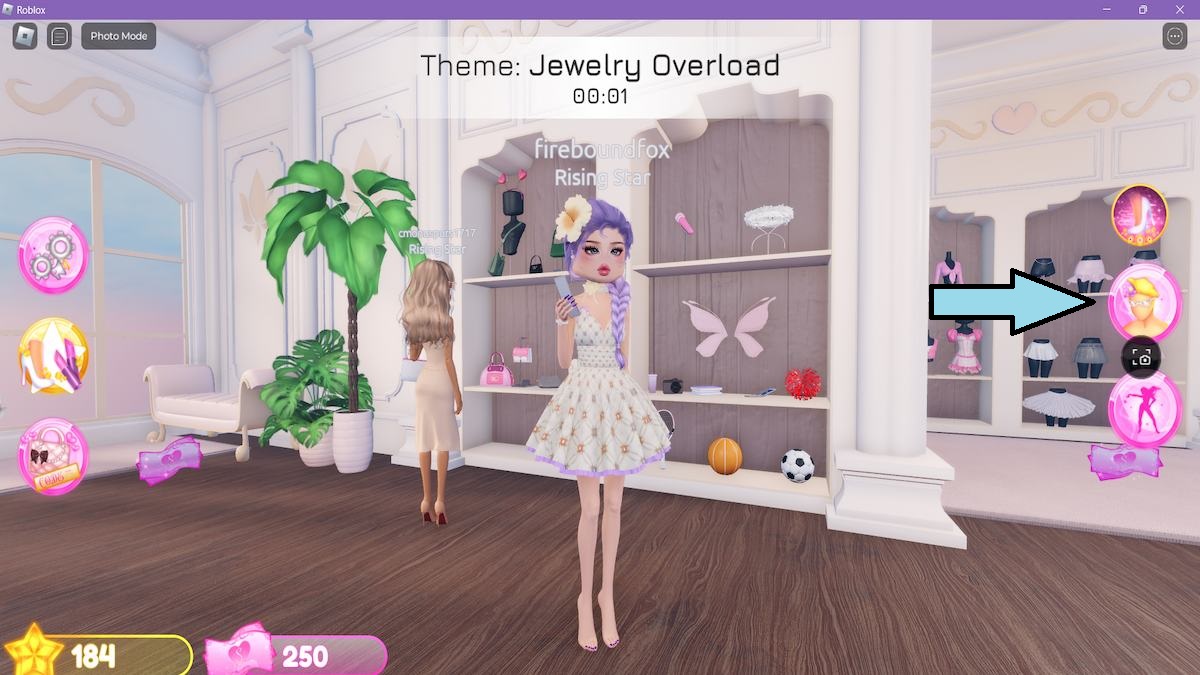
When you click this icon, all of the items that you're wearing will pop up on your screen as an overlay.
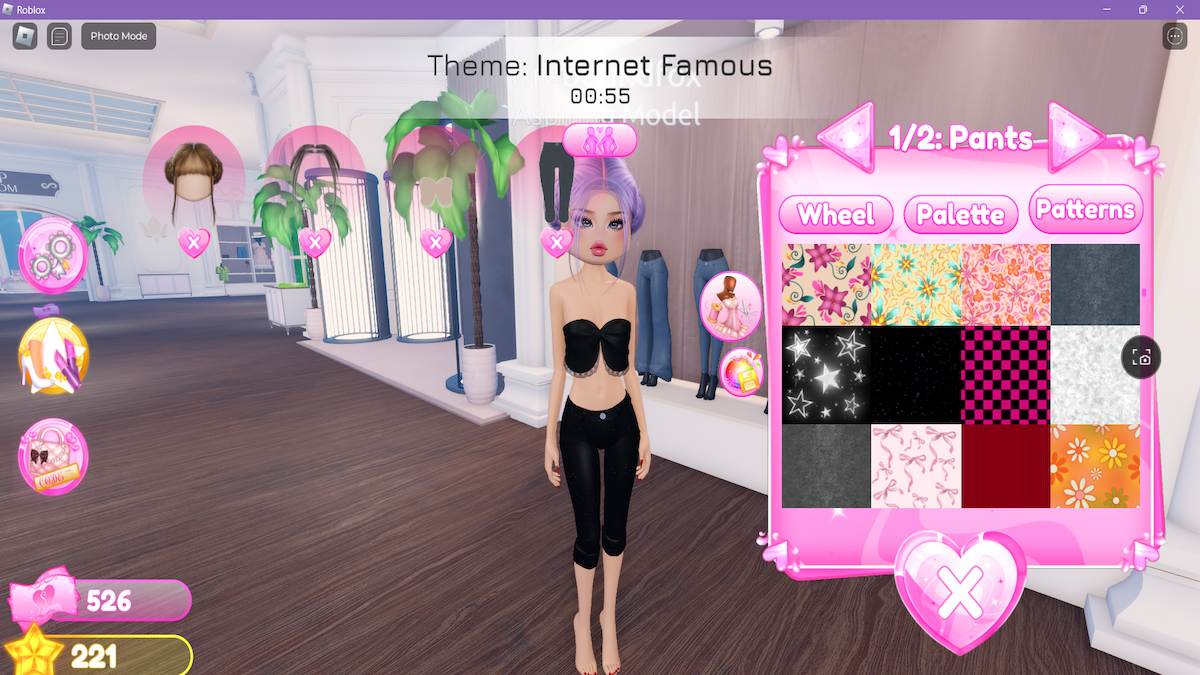
You can click on any of the items and the customization box will reappear. This feature is extremely helpful for new players who don't know how to customize an outfit in Dress to Impress. You can put everything on and then customize it afterward; which saves you a lot of time.
Dress to Impress is one of our top 20 Roblox games to play with friends, and it's so much more accessible on PC than on console. You're about to find out why...
Xbox controls for Dress to Impress on Roblox
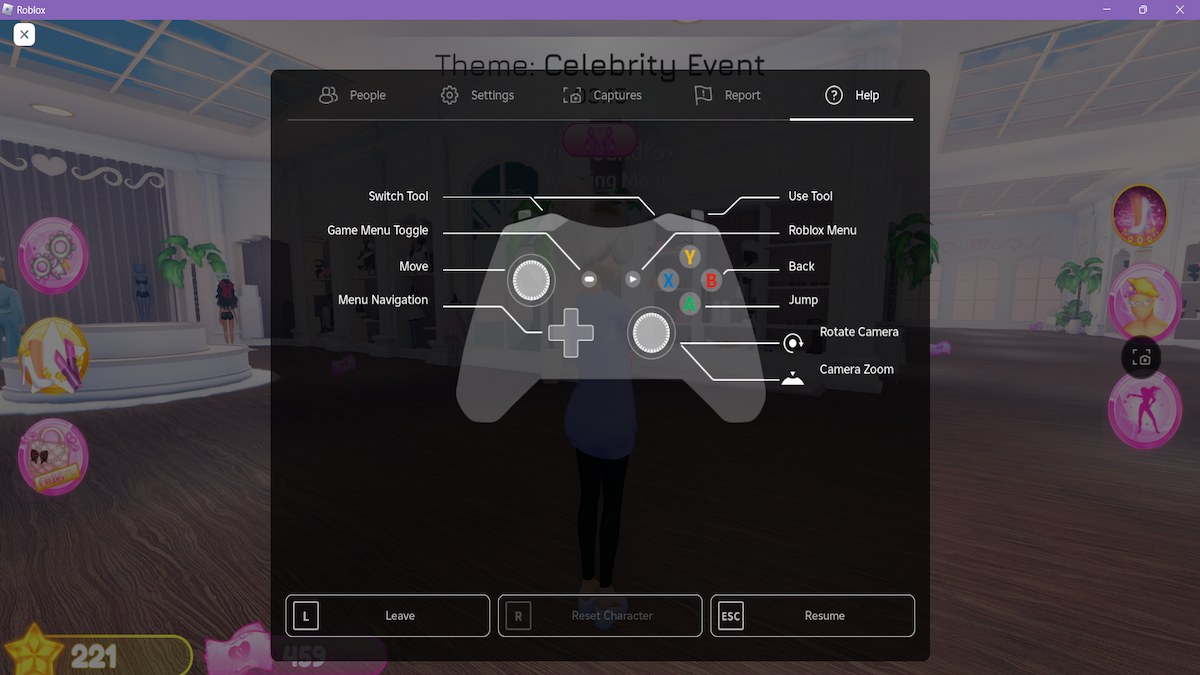
You can either play on a PC with a USB Xbox controller or download the Roblox app to your Xbox and play on your console.
Whichever way you decide to play, you'll immediately notice the somewhat strange buttons used to complete actions in Dress to Impress when playing using an Xbox controller. The X and Y buttons are completely ignored in the Help menu graphic, but the strange thing is that you'll actually use the X button to interact with stations! Why it's not included in the controller settings, I have no idea.
Roblox games aren't optimized for consoles well. To access the overlay with all of your outfit on, press the left button in the middle of your controller (the minus button), and then navigate across the screen using your left joystick and the A button. This is controller mode, and you'll need to press the left middle button again to back out of the overlay and continue playing the game as normal.
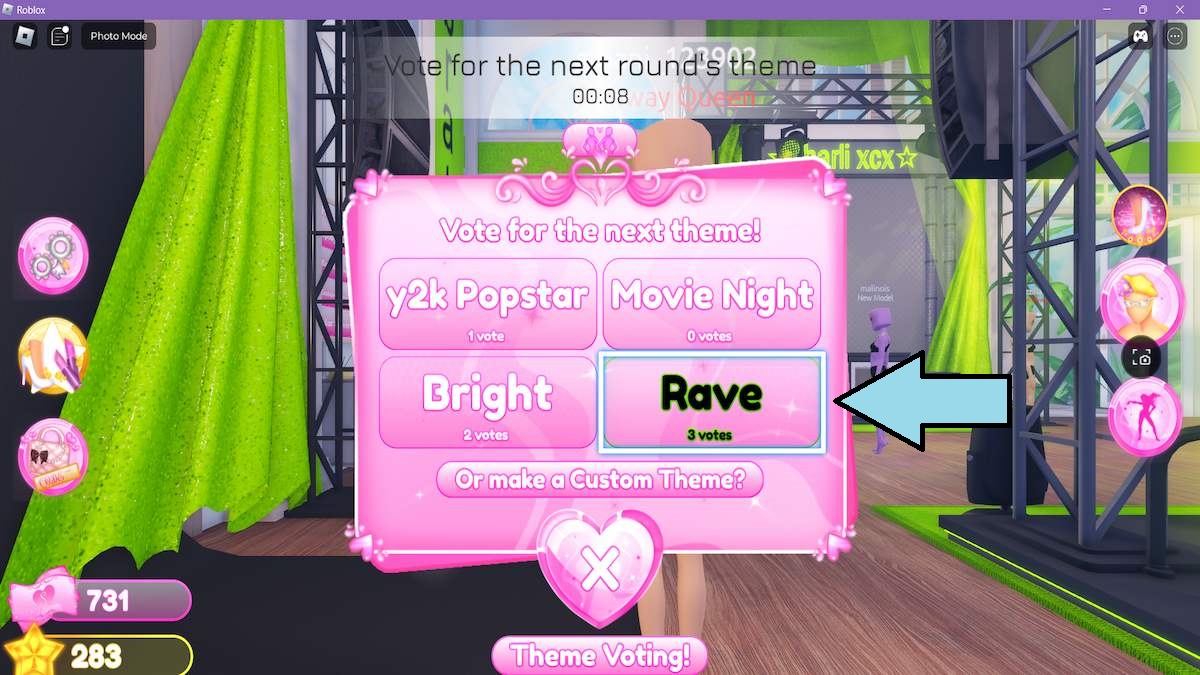
You'll know you're in controller mode because a bright blue frame will appear on any of the menu icons that you're trying to use. This is shown in the screenshot above.
Here is a list of the buttons used to play Dress to Impress on an Xbox:
| Action | Button |
|---|---|
| Move/walk | Left joystick. |
| Access a station | X button. |
| Use a station | Enter Controller Mode (press the - button), use the left joystick or D-pad to navigate, press A to select customization options. |
| Leave a station | Leave Controller Mode and press A to jump or wait for the timer to run out. |
| Select clothes/accessories/etc. | Angle the camera and move towards the item using the left and right joysticks. Press the right trigger button to put on the item. |
| Customize an item | Enter Controller Mode (press the - button). Use the left joystick or D-pad and the A button to select the option you want. |
| Zoom | Press down on the bottom right joystick. |
| Vote | Enter Controller Mode (press the - button), use the left joystick to navigate down to the stars, and press A when the correct amount of stars are highlighted. |
Honestly, playing with a controller is the absolute worst and I'd avoid it if you can. The actual controls barely line up with the image displayed in the Help section of the Settings Menu.
PS4 & PS5 controls for Dress to Impress on Roblox
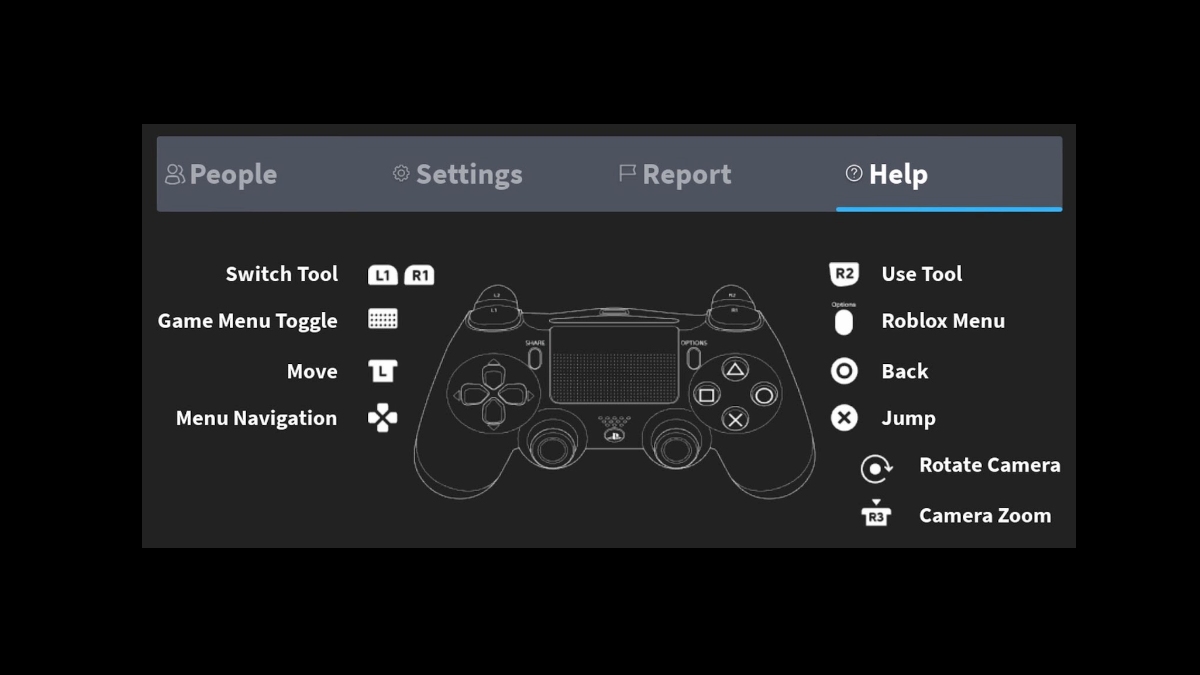
Once again, we have nonsensical controls for console players. The game is already annoying with its lag issues and avatars missing half their outfits because they won't load, the weird Roblox controls just take the cake.
If you have a PS4 or PS5, you're going to have about as much trouble figuring out which buttons to press as the Xbox players do. Thankfully, the buttons translate over from one controller type to another with ease, so my advice is to read through the Xbox section to understand what Controller Mode is and why you'll be using it, then come back here to check the buttons you need to press.
For example, Xbox users press X to access a station, you'll be pressing Square.
| Action | Button |
|---|---|
| Move/walk | Left joystick. |
| Access a station | Square button. |
| Use a station | Enter Controller Mode (press the Touchpad), use the left joystick or D-pad to navigate, press the Circle to select customization options. |
| Leave a station | Leave Controller Mode and press the X button to jump or wait for the timer to run out. |
| Select clothes/accessories/etc. | Angle the camera and move towards the item using the left and right joysticks. Press the right trigger button to put on the item. |
| Customize an item | Enter Controller Mode (press the Touchpad). Use the left joystick or D-pad and the Circle button to select the option you want. |
| Zoom | Press down on the bottom right joystick. |
| Vote | Enter Controller Mode (press the Touchpad), use the left joystick to navigate down to the stars, and press the Circle button when the correct amount of stars are highlighted. |
Mobile controls for Dress to Impress on Roblox
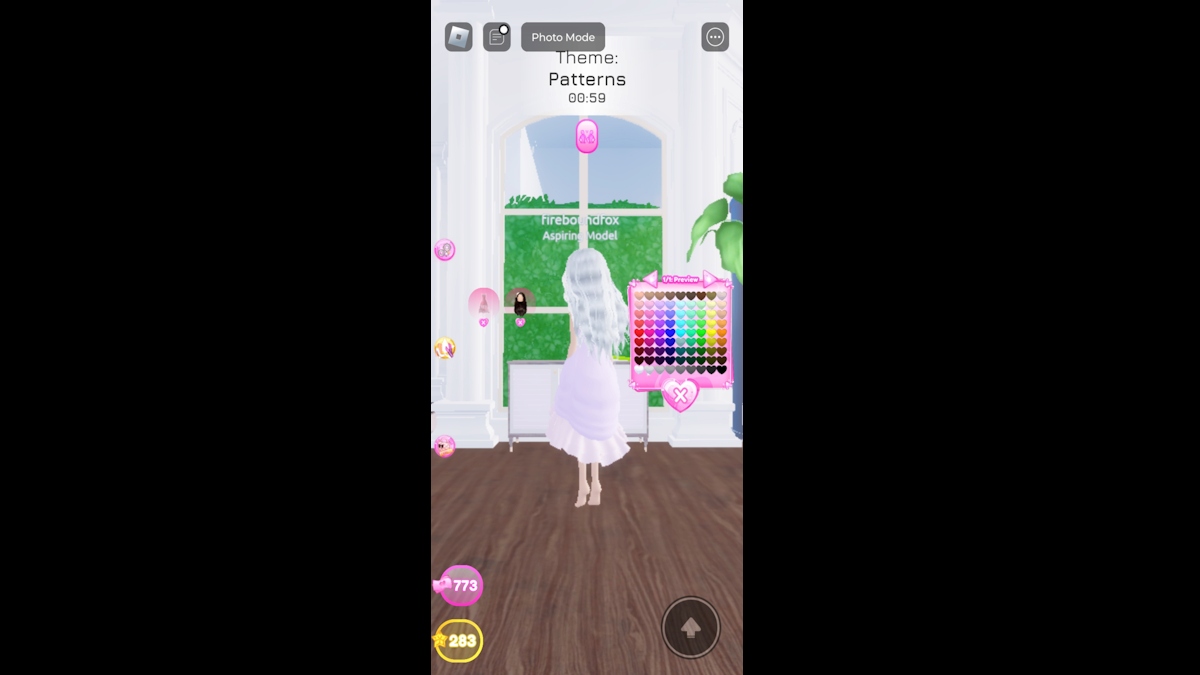
Playing Dress to Impress on your mobile? There's not really a list of controls that I can give you here. Any Roblox experience played through the mobile app is controlled using your touch screen. But, for this specific game, this is what you need to know:
- You move by pressing your screen next to your avatar's feet and dragging your finger in the direction you want to go.
- To change the camera angle, touch and drag the screen near your avatar's head. Use two fingers to zoom in and out.
- There's a gray jump arrow in the bottom right corner of the screen to exit stations.
- To put on items, use a station, or interact with anything, just tap it with your finger.
I'd also recommend switching the graphics to low to avoid lag.
Want to read more about Dress to Impress? Check out our Dress To Impress (DTI) Codes (August 2024) list and find Dress to Impress Discord, Trello, and Social Media Links here at Pro Game Guides.