One of the best ways to experience Volleyball Legends is to play on a private server, as you won't be pestered or disturbed by other Players and can practice your style with your friends to prepare yourself for the ranked mode. So, if you have just created your Volleyball Legends Private server and are looking for some admin commands, here is a list for your browsing.
How to create a Private Server in Volleyball Legends

Before learning to use the Admin Commands, let us understand how to create a Private Server in Volleyball Legends. To make one, open the Volleyball Legends experience on your browser. Here, press the Servers option (third tab) to open the Servers Menu. Press the Create Private Server button on the right and give a name for your server. Immediately, you will see your profile icon with a join button below it, as shown in the image. Press it to join your Private Server in Volleyball Legends.
What are the Private Server Commands in Volleyball Legends?
Below, you can find the list of all the usable commands in Volleyball Legends.
- /Gamemode (Default, Hardcore, Training)
- Description: Selects the game mode to play
- Example: /Gamemode Hardcore
- /Sub
- Description: Adds 30 Seconds to the Serve Time
- Example: /Sub
- /Pause
- Description: Pause the game momentarily
- Example: /Pause
- /Resume
- Description: Resume the ongoing game
- Example: /Resume
- /Redo (Playername)
- Description: TPs ball to selected player in order to fix the broken ball
- Example: /Redo Ranyel
- /Jersey (1-5)
- Description: Sets your current team's Jersey to one of the 5 Jerseys actively in-game.
- Example: /Jersey 3
- /Sandbox
- Description: Teleports you to the private server's sandbox server, which has a higher player cap.
- Example: /Sandbox
How to Use the Private Server Commands in Volleyball Legends
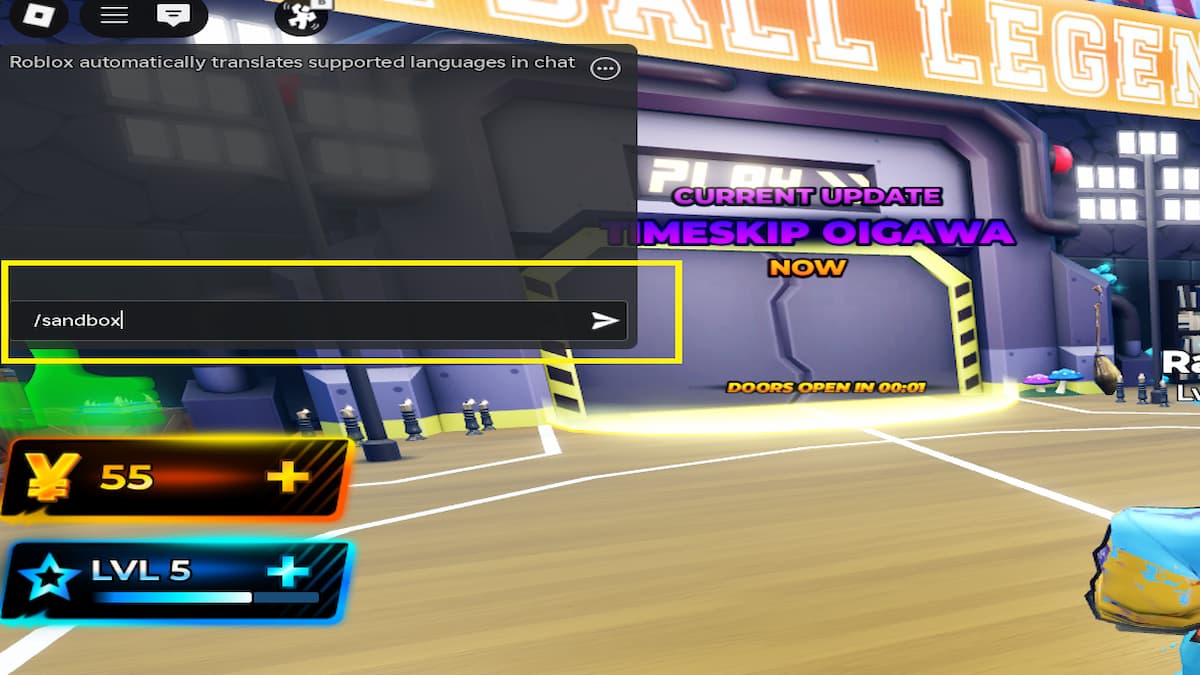
You can execute the above commands inside the game by typing them in the global chat box on the left side of the screen. After typing, send them as a message to perform the function. You can do this on every supported platform, like mobile, PC, or console.
For more on Volleyball Legends, check out How to get Timeskip Hinoto in Volleyball Legends – Roblox, How to get the Kazana Style in Volleyball Legends or Ultimate Volleyball Legends Beginner’s Guide
