The America's Next Top Model-esque Roblox experience Fashion Famous is all about creating a flawlessly themed look—all the way from facial expressions to shoes, backpacks to handheld accessories, perfecting every part of your outfit is crucial. On top of the outfit itself, hair is also a key part of the Fashion Famous transformation process, so it's important to know how to change its style and color. In the quick guide below, we'll be going over how you can change your contestant's hair in just a few steps!
Choosing a hairstyle
On either side of the main costume room are tables lined with various hairstyles that both feminine and masculine-presenting players can wear. To choose one of these hairstyles to wear, simply approach the hair that you want and select it. After doing so, the hair should automatically appear on your character's head.
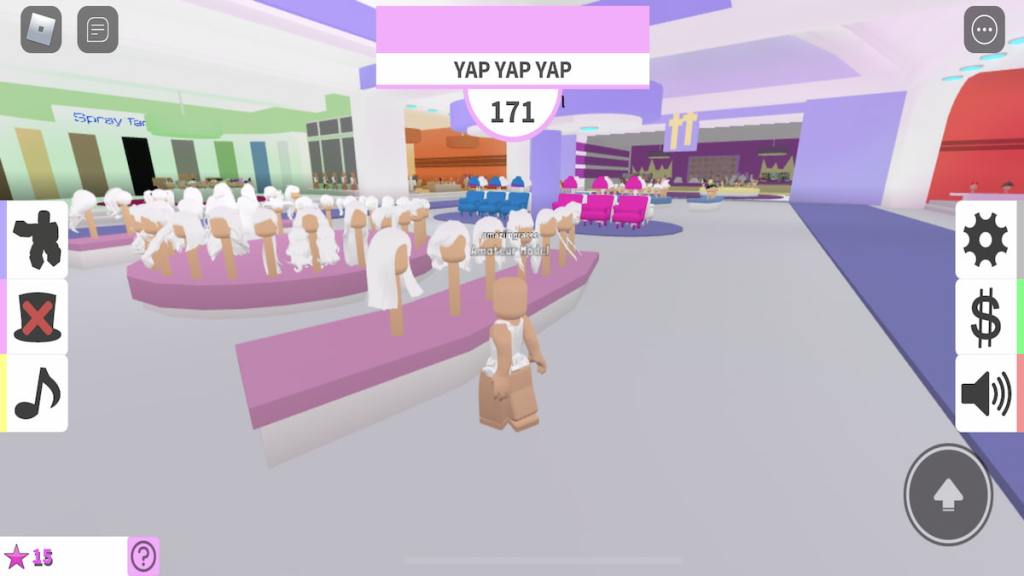
Changing your hair's color
To change the color of your new hairstyle, walk up to any of the salon chairs placed between the two hairstyle displays. The white chairs can be used by anyone and feature a standard array of colors.
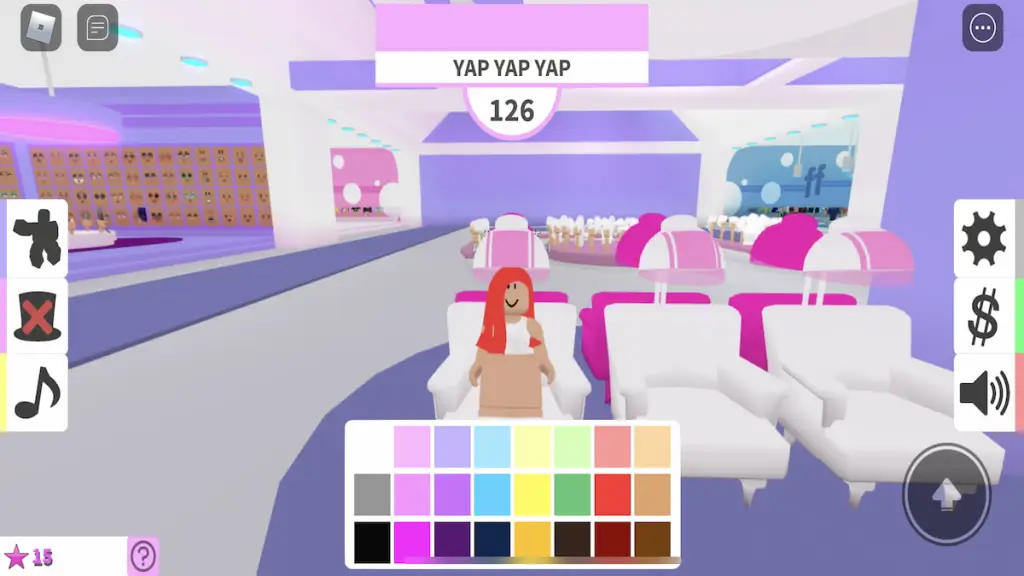
On the other hand, the pink and blue chairs can only be used by VIP players or those who pay Robux to Fashion Famous for extra access. Each set of chairs offers different patterned colors on your character's hair.
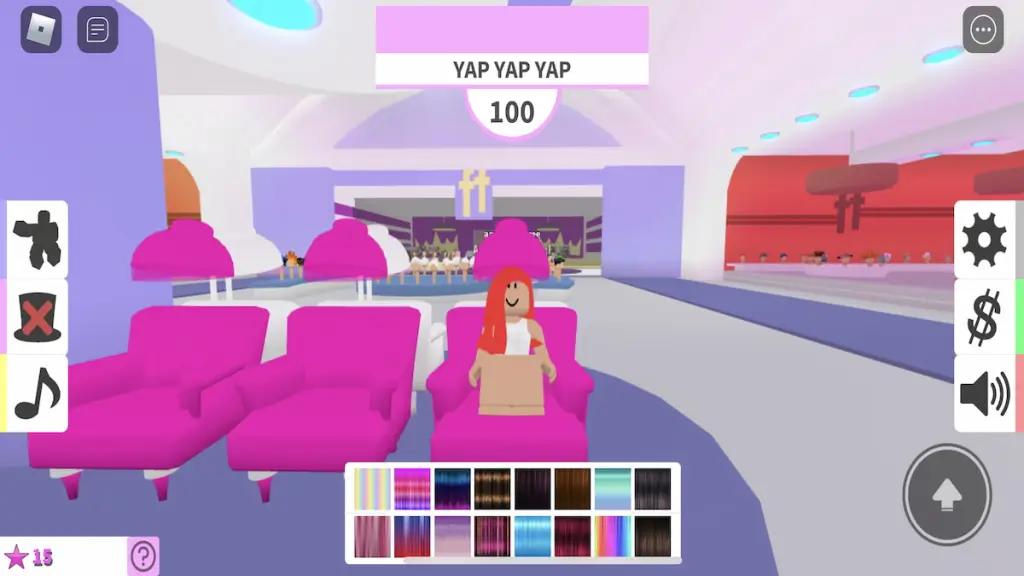
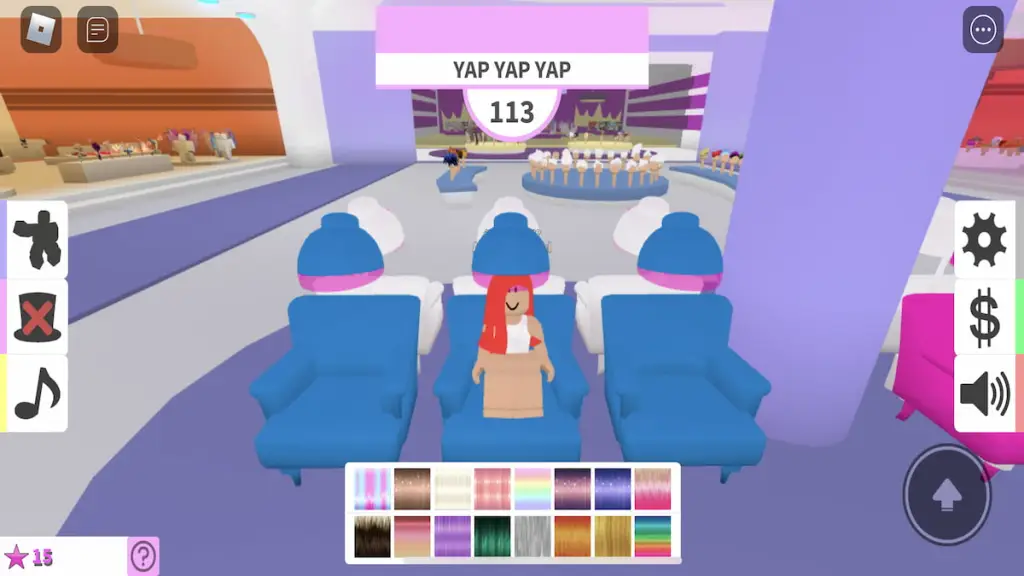
However, keep in mind that there are a few select hairstyles that cannot have their color changed, as they are displayed pre-colored. These hairstyles are pictures below.

Removing hairstyles
Have you decided last minute that you want to use a different hairstyle? No problem! To remove any hairstyle from your character, simply click on the top hat icon with the red X through it. This will open the item removal menu. To remove your hairstyle, click on its spinning icon.
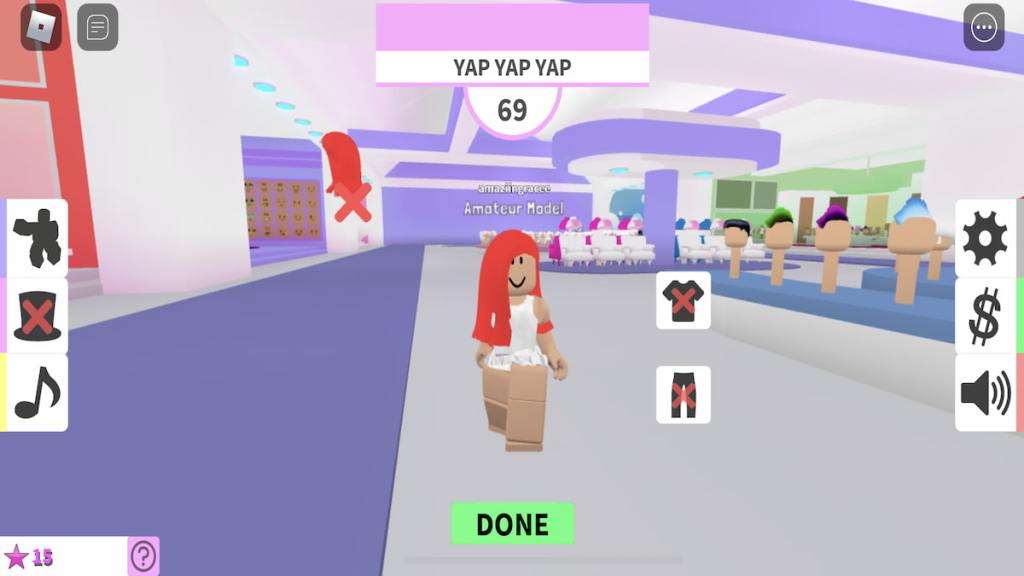
After removing an old hairstyle, a new one can be added and colored by following the steps outlined above.
Looking for more Roblox content? Check out our recent coverage of Adopt Me, where we discuss all of the Winter 2021 pets and the overall Winter Update for 2021!



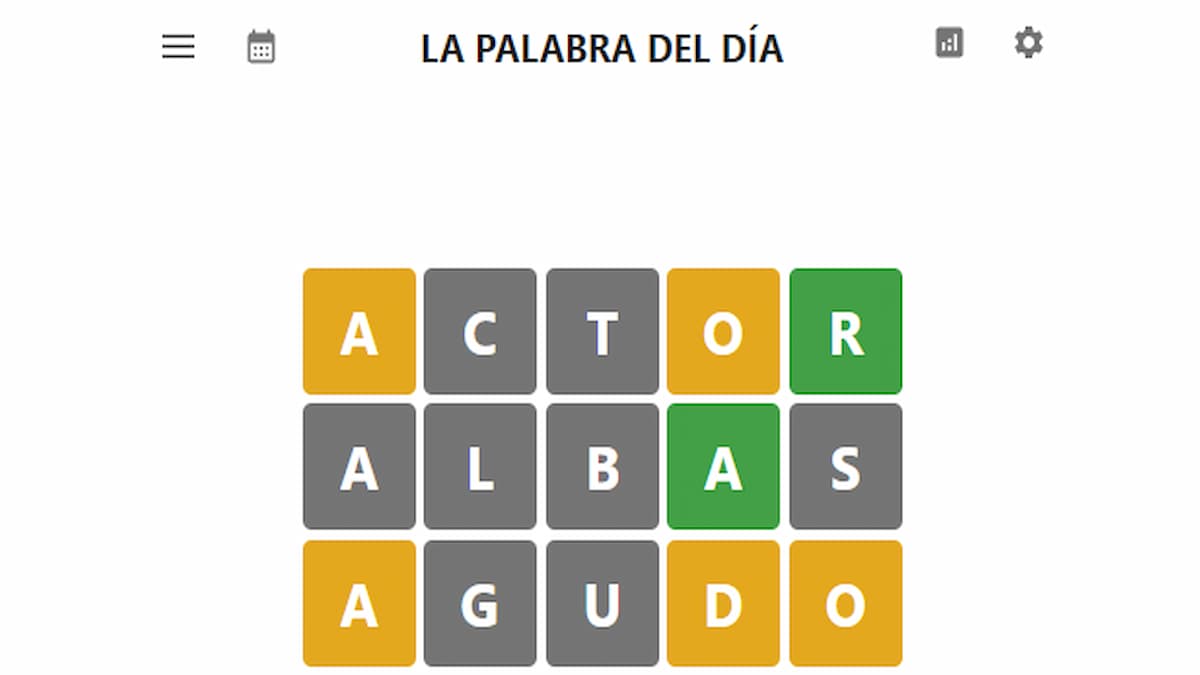

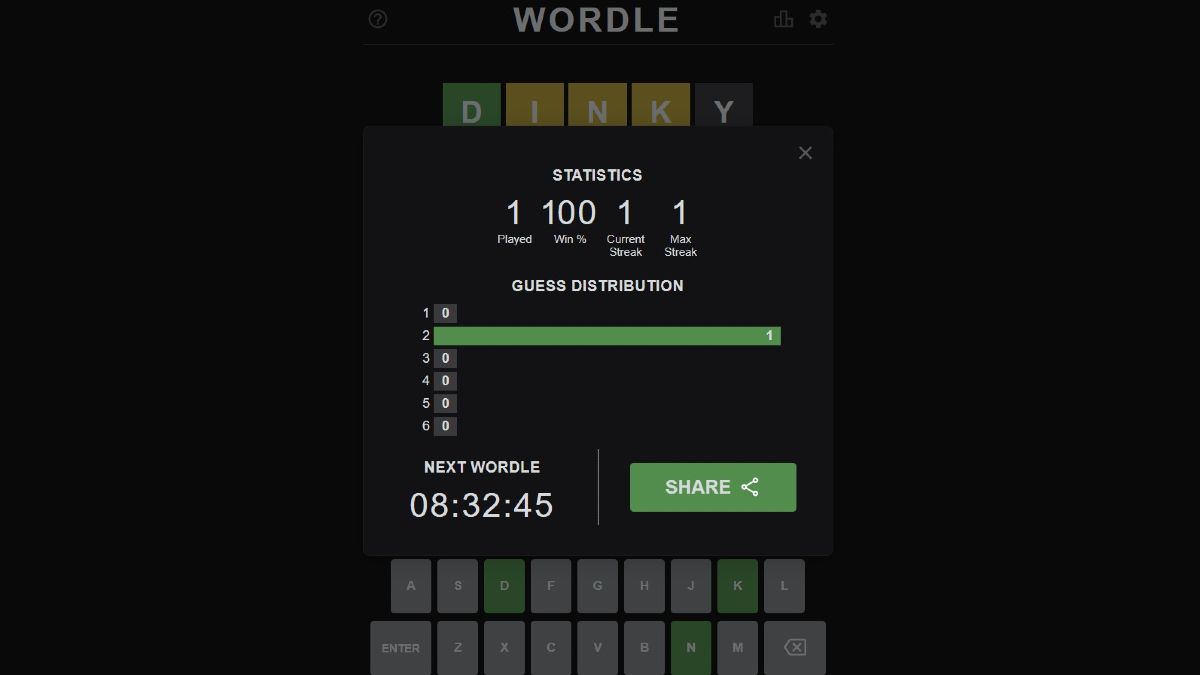
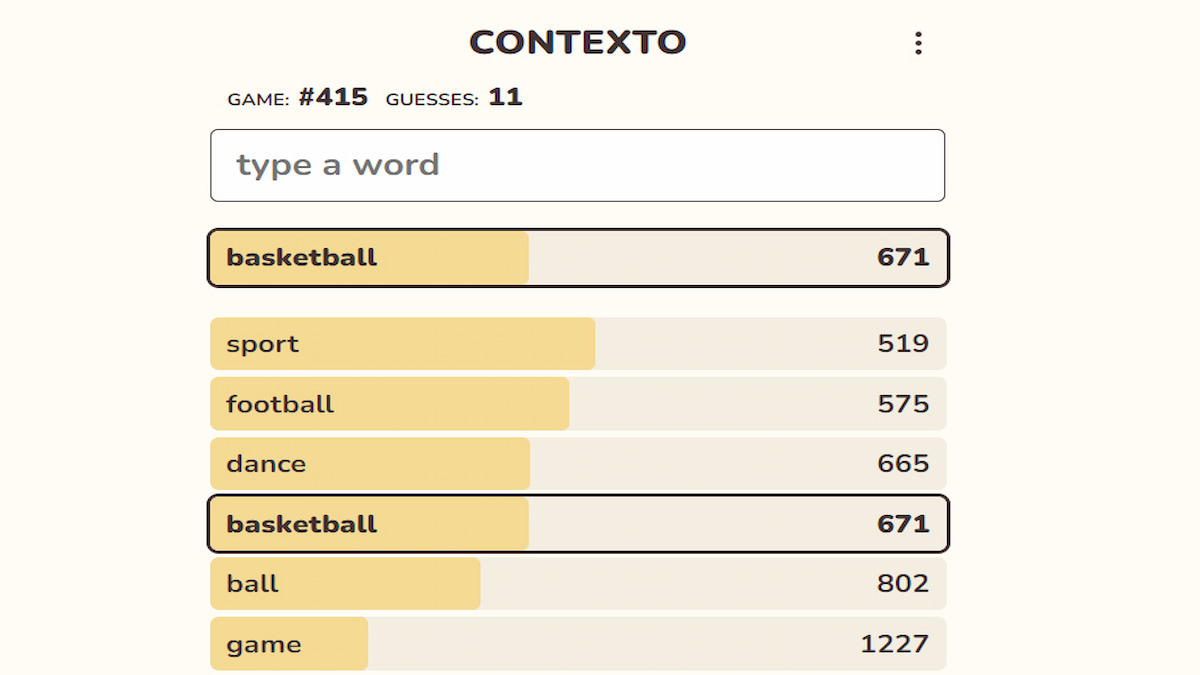
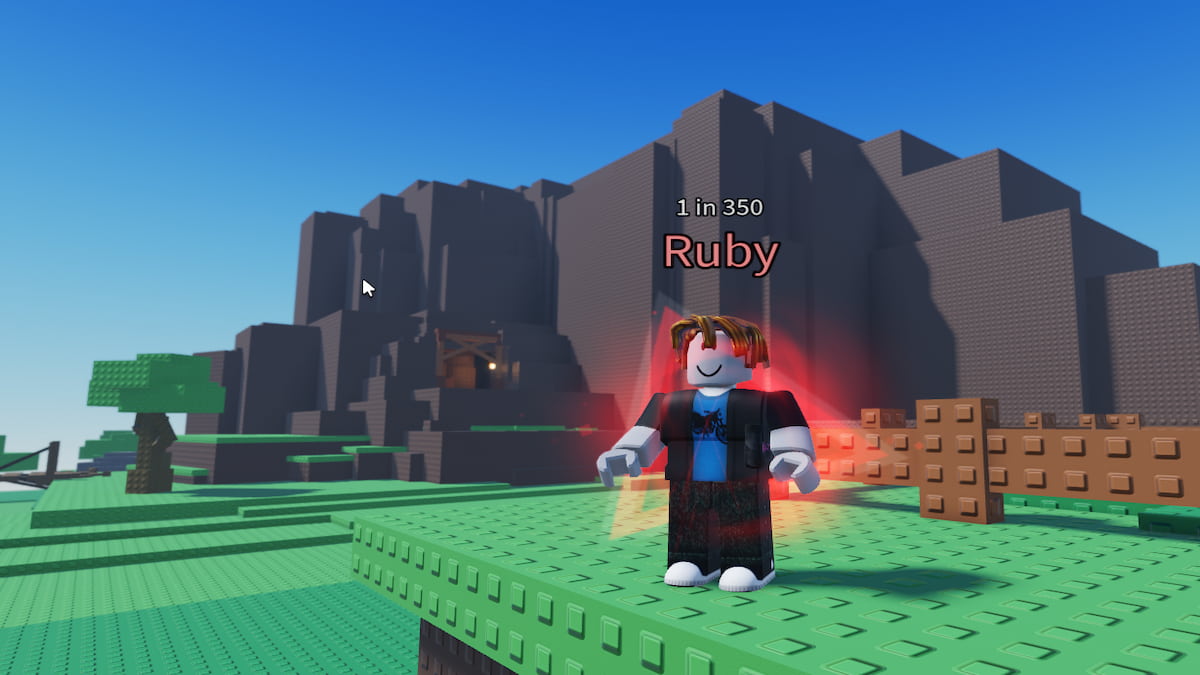
Write A Comment
How to change your hair color in Roblox Fashion Famous?
This site is protected by reCAPTCHA and the Google Privacy Policy and Terms of Service apply.