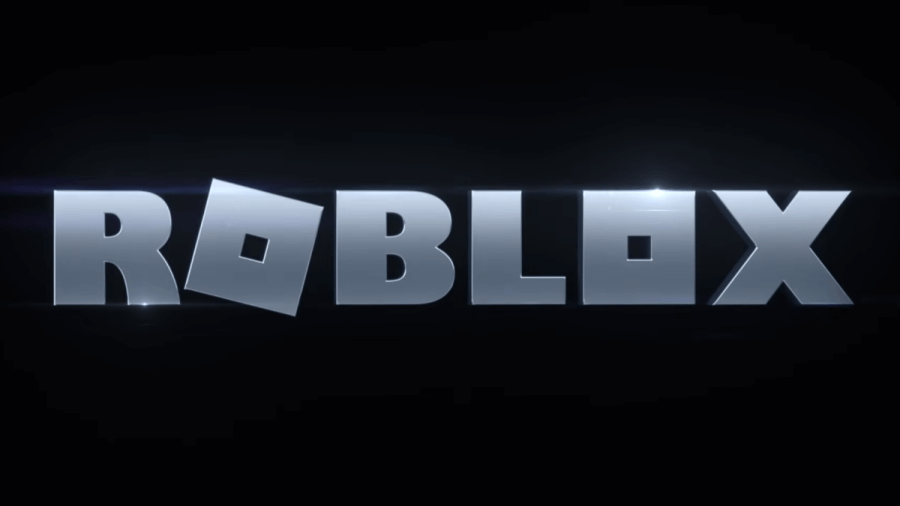Adding a display name to your Roblox account may seem tricky, especially for those who play on mobile devices, but it's actually quite simple! All you need is your phone or tablet, your account's login info, and the Roblox app. It's important to keep in mind, however, that you can only change your display name once every seven days, so be sure it's one you really like before you submit it!
How to add or change your Roblox display name on mobile
Inside your Roblox app, locate the circle with the three dots at the bottom-right corner of the screen and select it. From this tab, scroll down until you see the Settings icon and click on it. Doing so will open the Settings menu, where all your account information, including your display name, username, password, etc., can be viewed. For now, all we want to change in this menu is our display name.
To make this change, click the pen and paper icon next to Display Name. Upon doing so, you'll be able to enter the name of your choice and, unlike your username, a display name doesn't need to be unique, so if there's a name you like that someone else already has, that's totally ok, you can use it too! With that being said, however, the name does still need to follow Roblox's community rules and guidelines, and cannot include inappropriate words, phrases, or symbols.
Related: Roblox debuted new branding and the reactions have been mixed
Once you've decided on the name you like, click Save. Your display name should update automatically and will now show above your Roblox avatar across the Metaverse! For a visual walkthrough of these steps, see the image below.
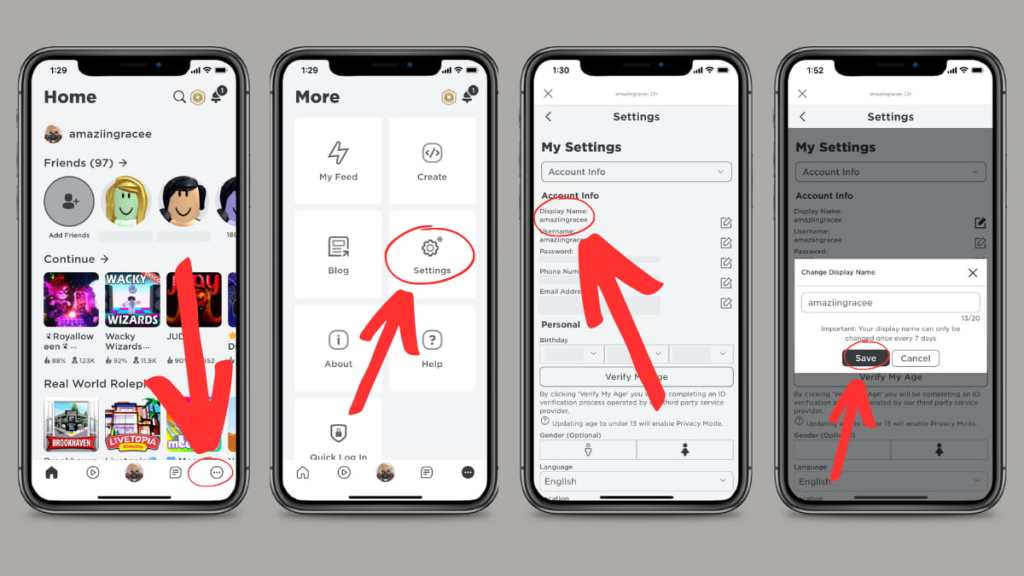
End
That's all there is to it! You're a new Robloxian—show off your sick new name and be sure to let me know in the comments below what you chose!
Looking for more general Roblox help guides? Check out some of our other articles on How to Quick Login on Roblox or How to join a Roblox group on Xbox here on Pro Game Guides!