Roblox Error Code 279 appears when connection issues prevent you from joining games, displaying the message "An Error Occurred While Starting Roblox." This error typically stems from internet connection problems, server issues, firewall interference, or outdated software.
Quick solution: The error is usually resolved by checking Roblox server status, restarting your network equipment, disabling VPN services, configuring firewall settings, or updating the Roblox client.
Immediate Fix Solutions for Roblox Error Code 279
Try these solutions in order for the fastest results:
- Verify Roblox server status at status.roblox.com
- Restart your router and device to clear network glitches
- Disable VPN or proxy services temporarily
- Configure firewall exceptions for Roblox
- Update or reinstall Roblox client
- Test with alternative network (mobile hotspot)
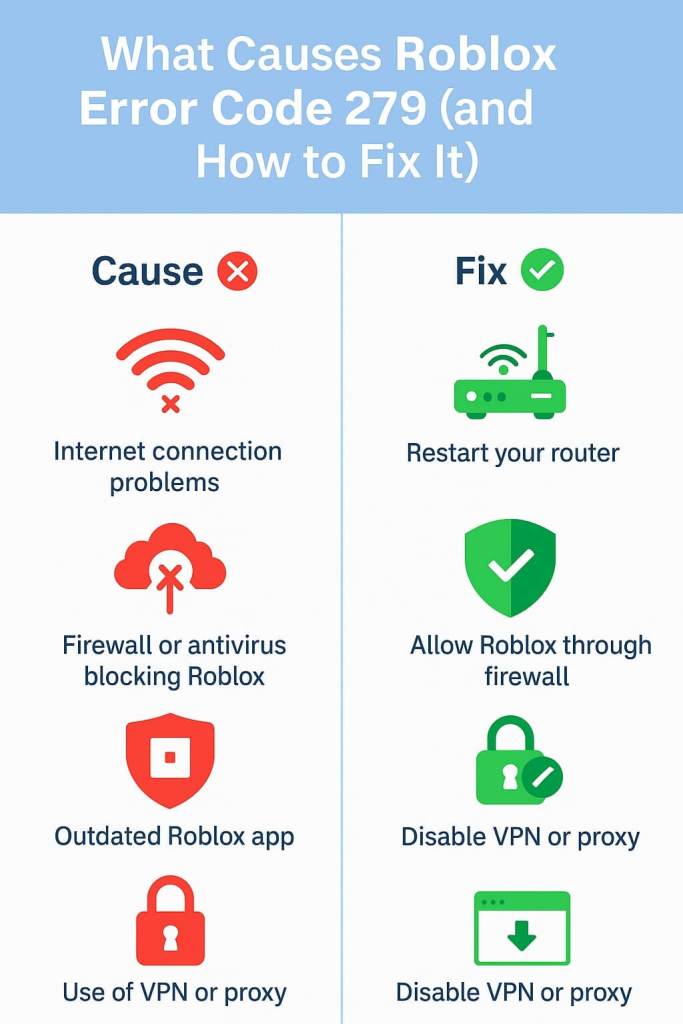
Understanding Error Code 279
Error Code 279 is a connection-related issue that prevents Roblox from establishing a stable connection to game servers. Unlike account-related errors, this code specifically indicates network connectivity problems rather than account restrictions or bans.
The error commonly occurs during game launch or when attempting to join specific experiences, blocking access until the underlying connection issue is resolved.
Related: Is Roblox Down? Here’s how to check Roblox server status
Root Causes of Error Code 279
Several factors can trigger this error:
Internet Connection Issues
Unstable or slow internet connections are the primary cause of Error Code 279. Network congestion from concurrent downloads, streaming services, or bandwidth-heavy applications can interfere with Roblox's connection requirements.
Roblox Server Problems
Server outages or maintenance periods on Roblox's infrastructure can cause widespread connection errors. These issues typically affect multiple users simultaneously and require resolution from Roblox's technical team.
Firewall and Security Software Interference
Overly restrictive firewall settings or antivirus programs may block Roblox's network communications. Security software often treats game applications as potential threats, preventing proper server connections.
Outdated or Corrupted Client Files
An outdated Roblox installation or corrupted program files can disrupt the connection process. Regular updates are essential for maintaining compatibility with Roblox's servers.
VPN and Proxy Complications
Virtual private networks or proxy servers can interfere with Roblox's geolocation services and server routing, causing connection failures.
Game-Specific Server Issues
Individual games may experience their own server problems, particularly popular or resource-intensive experiences that strain server capacity.
Detailed Troubleshooting Steps
Step 1: Check Roblox Server Status
Before implementing local fixes, verify that Roblox services are operational:
- Visit status.roblox.com for official server status updates
- Check Roblox's official social media accounts for outage announcements
- Confirm with other users if the issue is widespread
- Monitor community forums for similar reports
If servers are down, wait for official resolution rather than attempting local fixes.
Step 2: Network Equipment Reset
Perform a complete network reset to clear temporary connectivity issues:
Router reset process:
- Disconnect power from your router for 30 seconds
- Reconnect power and wait for full initialization
- Allow all indicator lights to stabilize
- Test internet connectivity before launching Roblox
Device restart:
- Close all applications including Roblox
- Restart your computer or mobile device
- Wait for complete startup before testing connection
- Launch Roblox and attempt to join a game
Step 3: Internet Connection Assessment
Evaluate your connection quality using speed testing tools:
Minimum requirements for Roblox:
- Download speed: 4-8 Mbps minimum
- Upload speed: 1-2 Mbps minimum
- Ping latency: Under 100ms preferred
- Packet loss: 0% required
Connection optimization:
- Close bandwidth-intensive applications
- Pause active downloads or updates
- Switch from Wi-Fi to wired connection if possible
- Reduce network load from other devices
Step 4: VPN and Proxy Configuration
If using VPN or proxy services:
- Temporarily disable all VPN connections
- Connect directly through your ISP
- Test Roblox connectivity without intermediary services
- If successful, consider switching VPN server locations
- Contact VPN provider for Roblox-compatible server recommendations
Step 5: Firewall and Security Settings
Configure your security software to allow Roblox connections:
Windows Defender Firewall configuration:
- Open Windows Security settings
- Navigate to "Firewall & network protection"
- Select "Allow an app through firewall"
- Click "Change settings" then "Allow another app"
- Browse to Roblox installation directory
- Add "RobloxPlayerLauncher.exe" to exceptions
- Enable both Private and Public network access
Third-party antivirus configuration:
- Access your antivirus control panel
- Locate application exceptions or whitelist settings
- Add Roblox executable files to safe applications list
- Disable real-time scanning for Roblox directory if necessary
- Save configuration changes and restart Roblox
Step 6: Roblox Client Management
Ensure you're running the current version of Roblox:
Update process:
- Launch Roblox to trigger automatic updates
- Download latest version from roblox.com if auto-update fails
- Verify installation completion before testing
Complete reinstallation:
- Uninstall Roblox through system settings
- Clear remaining program files and registry entries
- Download fresh installer from official website
- Perform clean installation with administrator privileges
- Configure initial settings and test connectivity
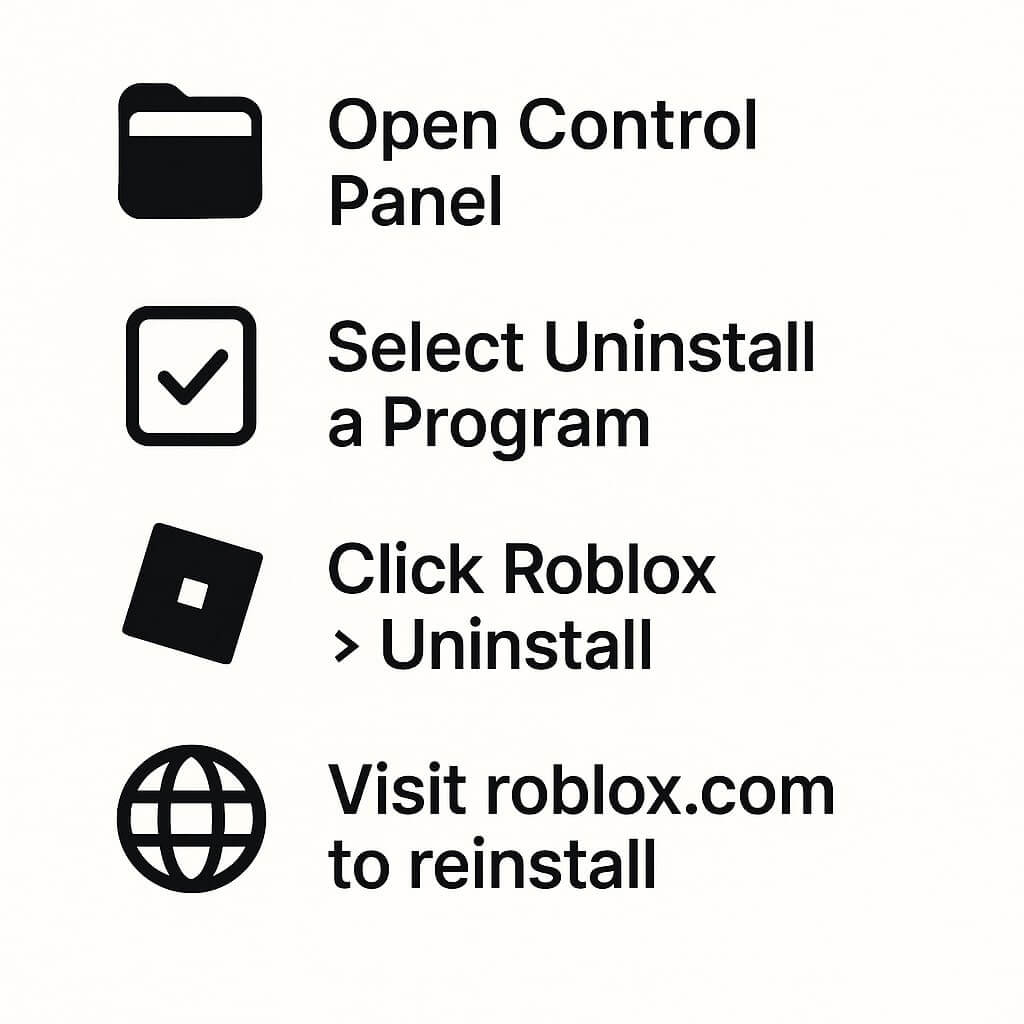
Step 7: Cache and Temporary File Cleanup
Remove corrupted cache files that may interfere with connections:
Windows cache cleanup:
- Press Windows + R keys
- Enter %localappdata% in the run dialog
- Locate and delete the Roblox folder completely
- Restart Roblox to regenerate clean cache files
macOS cache cleanup:
- Open Finder and press Command + Shift + G
- Navigate to ~/Library/Caches/
- Delete "com.roblox.RobloxPlayer" folder
- Empty Trash and restart the application
Step 8: Alternative Connection Methods
Test different connection approaches:
Browser switching: Try different web browsers (Chrome, Firefox, Safari, Edge) to isolate browser-specific issues.
Network switching: Connect to alternative networks such as mobile hotspots or different Wi-Fi networks to identify network-specific problems.
Direct developer contact: For game-specific errors, report issues directly to experience creators through Roblox's reporting system.
Advanced Technical Solutions
DNS Configuration Changes
Modify DNS settings to improve connection reliability:
Recommended DNS servers:
- Google DNS: Primary 8.8.8.8, Secondary 8.8.4.4
- Cloudflare DNS: Primary 1.1.1.1, Secondary 1.0.0.1
- OpenDNS: Primary 208.67.222.222, Secondary 208.67.220.220
Configuration steps:
- Access network adapter settings
- Locate DNS server configuration
- Change from automatic to manual DNS
- Enter preferred DNS server addresses
- Apply changes and restart network connection
Port and Protocol Verification
Ensure required network ports are accessible:
Essential ports for Roblox:
- Port 443: HTTPS secure connections
- Port 80: HTTP standard connections
- Ports 49152-65535: Dynamic port range for game connections
Router configuration:
- Access router administration panel
- Verify port forwarding settings
- Ensure required ports are not blocked
- Configure UPnP if available
Network Driver Updates
Update network adapter drivers for optimal performance:
- Open Device Manager
- Expand "Network adapters" section
- Right-click your network adapter
- Select "Update driver" option
- Choose automatic driver search
- Restart computer after installation
Frequently Asked Questions
No, Error Code 279 is exclusively a connection-related error and does not indicate any account restrictions, suspensions, or bans.
Most instances resolve within 5-10 minutes using basic troubleshooting steps. Server-related issues may require longer resolution times depending on Roblox's response.
Yes, individual games may experience isolated server issues while other Roblox experiences function normally. Test multiple games to determine scope.
Error Code 279 can appear on any supported platform including Windows, macOS, iOS, Android, and Xbox. Troubleshooting methods remain consistent across platforms.
Prevention Strategies
Implement these practices to minimize future occurrences:
- Enable automatic Roblox updates
- Maintain stable internet connection with adequate bandwidth
- Perform regular router restarts (weekly recommended)
- Monitor firewall settings for configuration changes
- Avoid bandwidth-intensive activities during gaming sessions
- Use wired connections when possible for improved stability
When to Contact Support
Contact Roblox Support if issues persist after 24 hours of troubleshooting. Include the following information:
- Roblox account username
- Device specifications and operating system version
- Screenshots of error messages
- Detailed list of attempted troubleshooting steps
- Network configuration details
Access support through the official Roblox website support section.
For the End
Error Code 279 is typically resolved through systematic troubleshooting of network connectivity issues. Begin with basic solutions such as network resets and firewall configuration before progressing to advanced technical modifications. Most users successfully resolve the error within the first few troubleshooting steps, with server-related issues requiring patience rather than additional technical intervention.
For more information on Roblox, check out How to fix high ping on Roblox and How to copy and paste on Roblox on Pro Game Guides.
