Here you will find all Rust console commands and how to use them in the game.
Recommended Videos
How to use Rust Console Commands
To use a command in Rust, you typically need to press f1 and then type a command into the console. That being said, Rust has a ton of useful commands both players and admins alike can use for various purposes in the game, and in the list below you will find these commands listed.
All Rust Console Commands
- streamermode 1 - Enables streamer mode.
- streamermode 0 - Disables streamer mode.
- quit - Quits and closes the Rust client.
- ping - This shows your ping.
- perf 1 - Displays your fps.
- perf 2 - Displays your fps and latency.
- perf 3 - Displays your fps, latency, and RAM usage.
- perf 0 - Removes all perf counters
- kill - Typing this will kill your character in the game.
- grass.displace false - Disables grass displacement (this is when grass flattens when you step on it).
- grass.displace true - Enables grass displacement.
- combatlog - Shows a log of the previous damage events up to 30.
- combatlog 100 - Shows a log of the previous damage events up to 100.
- fps.limit (put a number here) - Limits your fps to whatever you set it to.
- fps.limit -1 - Removes fps limit.
- disconnect - Disconnects you from the server.
- censornudity 1 - Censors nudity in the game.
- censornudity 0 - Shows nudity in the game.
- music.info - Displays various music info
- client.connect ip:port - You can directly connect to servers using this command by typing client.connect and then followed by the IP and port of a server in the console.
Rust Admin Commands
The following are admin commands that server administrators can use to moderate on their servers and various other actions.
- ban (steamID) and then reason - Bans and kicks a player from the server
- banid (steamID) and then reason - Adds a player to your server's ban list.
- kick (playername) and then reason - Kicks a player from your server.
- god - Enables godmode.
- bind (key) (command) - Allows you to bind specific commands to certain keys on your keyboard.
- unban (steamID) - Removes a ban id from the ban list
- noclip - Enables noclip, thus allowing you to fly and move through objects.
- spectate - Enables you to watch a random player on the server
- spectate (steamID) - Allows you to target and spectate a specific player.
- status - This will print a list of all players currently connected to the server and will post their ips, and steamids in the console.
- env.time 0 to 24 - Typing this will change the current time of day on the server, with 6 being dawn, 12 being noon, and 18 being dusk.
- teleport (playername) - Typing this will allow you to teleport players.
- debugcamera - Allows you to move the camera freely and move around the map without players seeing you.
For more on Rust, we at PGG have you covered with guides like How to change your gender in Rust.
Pro Game Guides is supported by our audience. When you purchase through links on our site, we may earn a small affiliate commission. Learn more






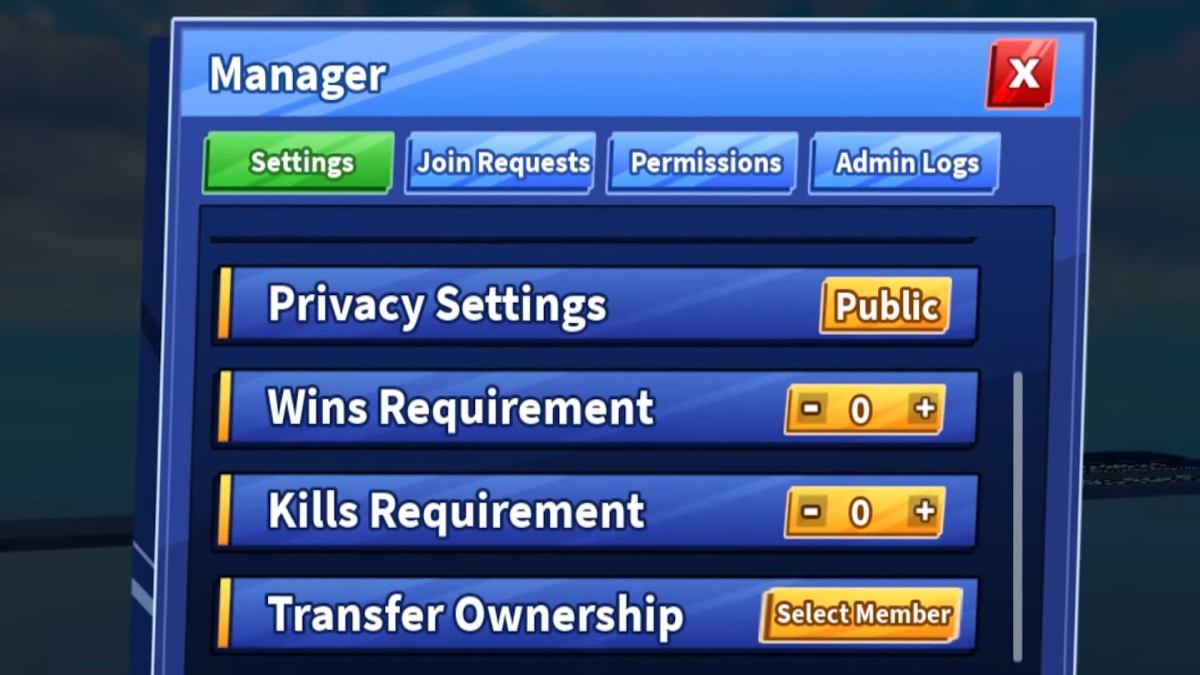

Write A Comment
Rust Console Commands
This site is protected by reCAPTCHA and the Google Privacy Policy and Terms of Service apply.