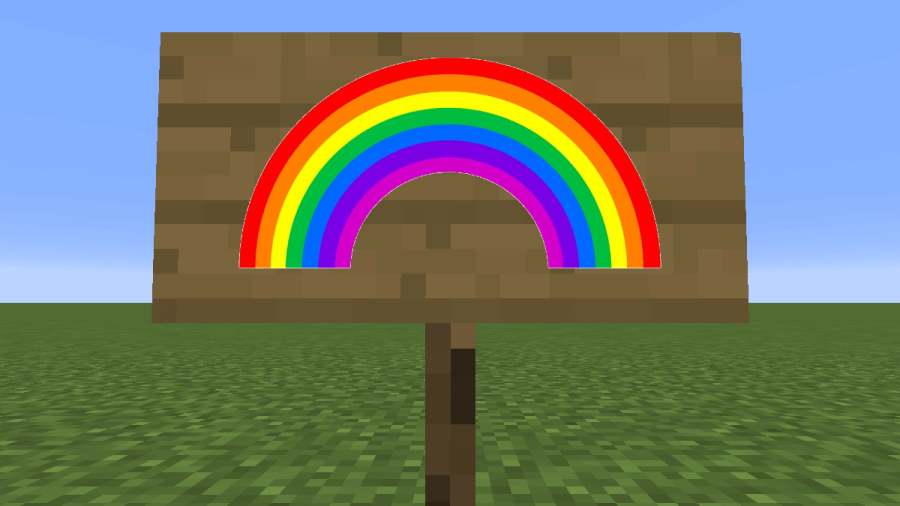Minecraft allows me to change minor details like symbols and format the text displayed in signs, books, and chat, making it easier to emphasize information and make it clear. Here is a list of all the Minecraft color codes and format codes, with explanations on how to use them.
All Minecraft color codes & format codes List
To change Minecraft color and format codes, you must first learn how to format text in Minecraft. To format text, use the Section Symbol (§) before the number or letter associated with the colors and formats. You can type it without copying and pasting using the method below (which applies to most standard keyboards).
How to insert the format symbol (§) in Minecraft
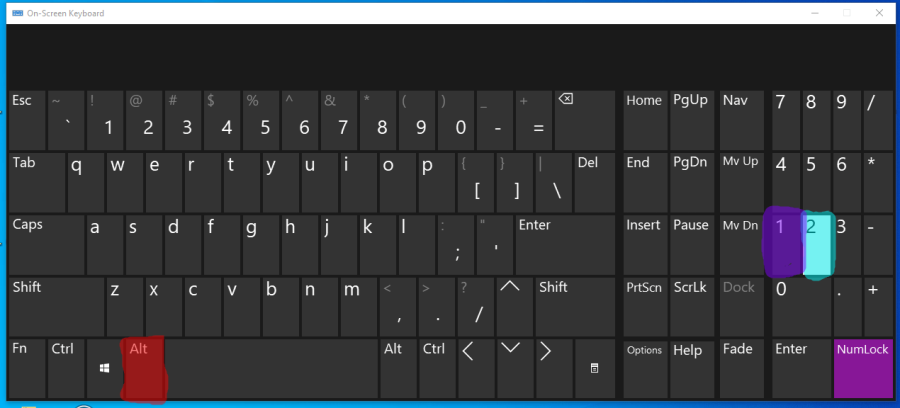
- Hold Alt (highlighted red)
- Press Numpad 2 (highlighted blue)
- Press Numpad 1 (highlighted purple)
When you follow the method above, you will type the symbol §. Immediately after this, the code should be the number or letter you wish to use from the list below. The text following the code will have the format or color.
Example: §mHello, world!
Result: Hello, world!
Minecraft color codes
| Name | Code | Editions |
|---|---|---|
| Black | §0 | Java/Bedrock |
| Dark Blue | §1 | Java/Bedrock |
| Dark Green | §2 | Java/Bedrock |
| Dark Aqua | §3 | Java/Bedrock |
| Dark Red | §4 | Java/Bedrock |
| Dark Purple | §5 | Java/Bedrock |
| Gold | §6 | Java/Bedrock |
| Gray | §7 | Java/Bedrock |
| Dark Gray | §8 | Java/Bedrock |
| Blue | §9 | Java/Bedrock |
| Green | §a | Java/Bedrock |
| Aqua | §b | Java/Bedrock |
| Red | §c | Java/Bedrock |
| Light Purple | §d | Java/Bedrock |
| Yellow | §e | Java/Bedrock |
| White | §f | Java/Bedrock |
| Minecoin Gold | §g | Bedrock edition only |
| Material Quartz | §h | Bedrock edition only |
| Material Iron | §i | Bedrock edition only |
| Material Netherite | §j | Bedrock edition only |
| Material Redstone | §m | Bedrock edition only |
| Material Copper | §n | Bedrock edition only |
| Material Gold | §p | Bedrock edition only |
| Material Emerald | §q | Bedrock edition only |
| Material Diamond | §s | Bedrock edition only |
| Material Lapis | §t | Bedrock edition only |
| Material Amethyst | §u | Bedrock edition only |
Minecraft format codes
| Name | Bedrock Compatible | Code | Example |
|---|---|---|---|
| Strikethrough | No | §m | |
| Underline | No | §n | Hello! |
| Bold | Yes | §l | Hello! |
| Obfuscated | Yes | §k | H̴͓͓̺̫̹͉͔͇̰͓͝e̵̡̨͚̭͎̺̎̇̆̂͑l̷̛̈́͗̓̑͛̆̿͜ļ̵̧̗̝̹̥̦̹̓o̵͇̪̳̹̼̩̿̓͐̔̄̋ͅͅ |
| Italic | Yes | §o | Hello |
| Reset to Default | Yes | §r | Hello! |
Minecraft MOTD (Message of the day) codes
Once you learn how to host a Minecraft server, you can freshen it up by changing the MOTD color displayed to anyone joining it. To do this, go to your server folder, find the server.properties file, and open it using the notepad. In the file, find ''MOTD='' followed by the message of your choice. You need to input the color codes right after the equal sign to change the color and format.
Example: MOTD=\u00A7cHelloDearReaders
| Color | Code |
|---|---|
| Black | \u00A70 |
| Dark Blue | \u00A71 |
| Dark Green | \u00A72 |
| Dark Aqua | \u00A73 |
| Dark Red | \u00A74 |
| Dark Purple | \u00A75 |
| Gold | \u00A76 |
| Gray | \u00A77 |
| Dark Gray | \u00A78 |
| Blue | \u00A79 |
| Green | \u00A7a |
| Aqua | \u00A7b |
| Red | \u00A7c |
| Light Purple | \u00A7d |
| Yellow | \u00A7e |
| White | \u00A7f |
| Minecoin Gold | \u00A7g |
For more information on Minecraft, check out How to Dye Leather Armor In Minecraft on Pro Game Guides.