Playing Minecraft online with friends is one of the best ways to experience the game. But sometimes, playing on other people's servers can be a drag, and you want to take control and host your own Minecraft server on your PC.
Before you start, though, hosting a Minecraft server on your own PC is a complex task that involves giving people access to your home PC remotely. This is potentially dangerous and shouldn't be undertaken unless you absolutely know what you're doing.
Related: Best Minecraft Prison Servers
That said, the first thing you need to do is make sure you've downloaded the very latest version of Java.
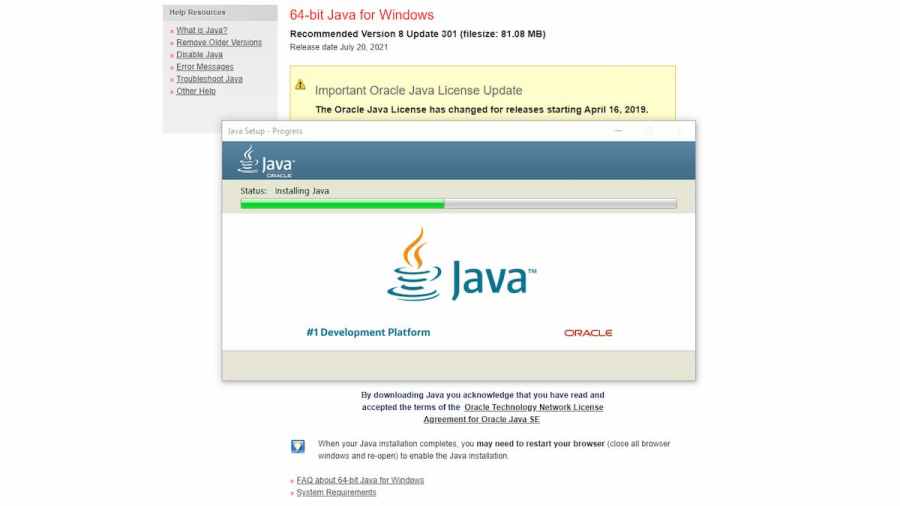
Once that's done you'll need to download the latest Java server version from the Mojang website. When it's downloaded, move the file to a new folder. Call it something like "Minecraft Server" or "My Minecraft Server."
Next, go to your Start Menu and type .cmd to bring up the command prompt program. In the command prompt, you'll need to Change Directory using the cd command. Enter cd [Minecraft Server folder] where Minecraft Server Folder is replaced with your Minecraft Server Folder. For example: C:\Users\Admin\Desktop\Minecraft Server.
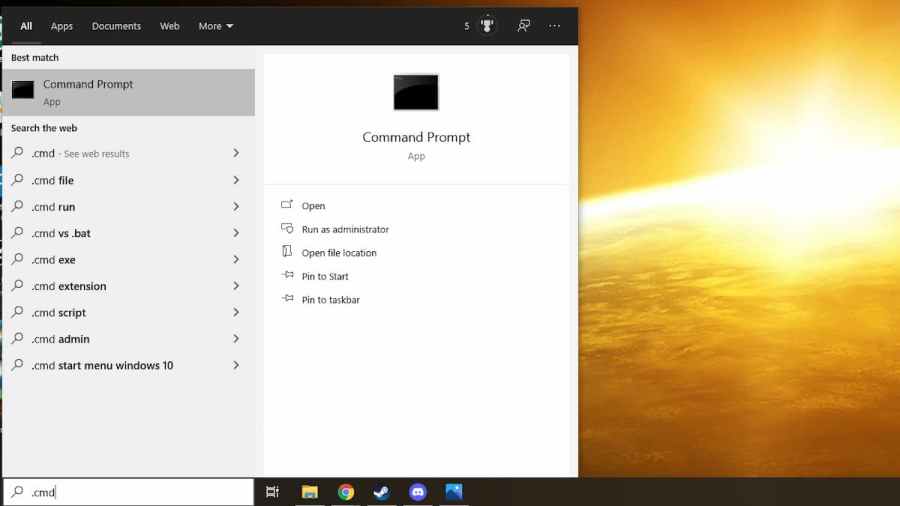
Next, still in the command prompt, you'll have to run the command Java -jar server.jar.
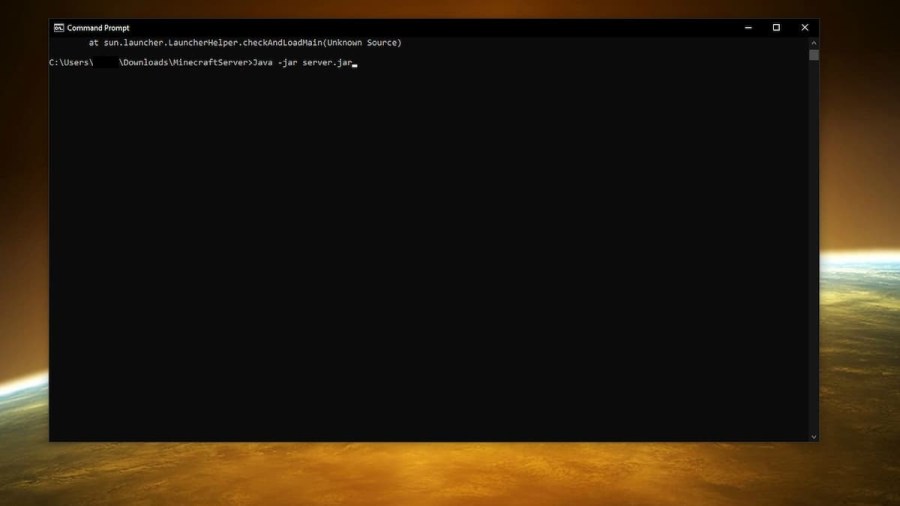
This will install the server and now you will need to configure the server. Navigate to the eula.txt file in your Minecraft server folder, and change eula=false to eula=true and save. Next, you'll need to open server.properties. Open this with a text editor, and make a note of the query.port setting.
The next settings you'll need to change should be familiar. Change gamemode to whatever you want the server to be, survival or creative, etc. Alter Spawn-protection, allow-nether, difficulty, pvp, max-players, level-seed, and Motd (Message of the Day) as you prefer.
Once this is done you're almost ready. Run command prompt again and repeat the command Java -jar server.jar and your server is ready!
Forwarding Ports and finding your IP
The final step is related to networks. You'll have to forward the port listed in the server.properties file. This was the query.port setting which we made a note of earlier. You'll need to access your router and forward this port specifically.
The next detail will be your server's IP address. This will be your public IP address by default, but you can also change this in your server settings. You can find your public IP by googling "What is my public IP address." It is advised you do not reveal your public IP to anyone you do not know and trust.
A Warning about Hosting a Minecraft Server on your PC
While hosting a Minecraft Server on your own PC can seem appealing, it also comes with a host (pun intended!) of potential issues.
Hosting a server can be incredibly resource-intensive. It means running Minecraft on your computer constantly. Anytime you want people to be able to connect to your server, you'll need to have your PC switched on and running the Minecraft server.
Additionally, running a server uses a huge amount of power and bandwidth. Be aware of any bandwidth limitations your Internet Service Provider has on you and any penalties and costs there are for exceeding them.
The power costs of running a server 24/7 can be higher than you expect! Don't be surprised if your power bill goes up after a few months of hosting a Minecraft server.
Finally, there can be numerous security issues from running a server from your PC. Running a server from your PC effectively gives people remote access to your PC. And while this can be fine if you're just playing with friends, any potential malicious parties could use access to your server to damage your PC or steal your personal information.
You should only host a Minecraft Server on your PC if you're aware of the dangers and potential security risks you face by doing so.
An Easier Option for Hosting a Minecraft Server
As a result, rather than host a Minecraft server on your own PC, it might be better to use one of the many Minecraft server hosting options online or Mojang's own Minecraft Realms service. While both will have subscriptions, this will almost certainly be cheaper than running your own server.
Minecraft Realms is also super easy to set up and can do anything a self-hosted server is able to, except add mods.
If you've gone ahead and hosted your own Minecraft Server, check out Pro Game Guides How to install Minecraft Mods on PC guide.


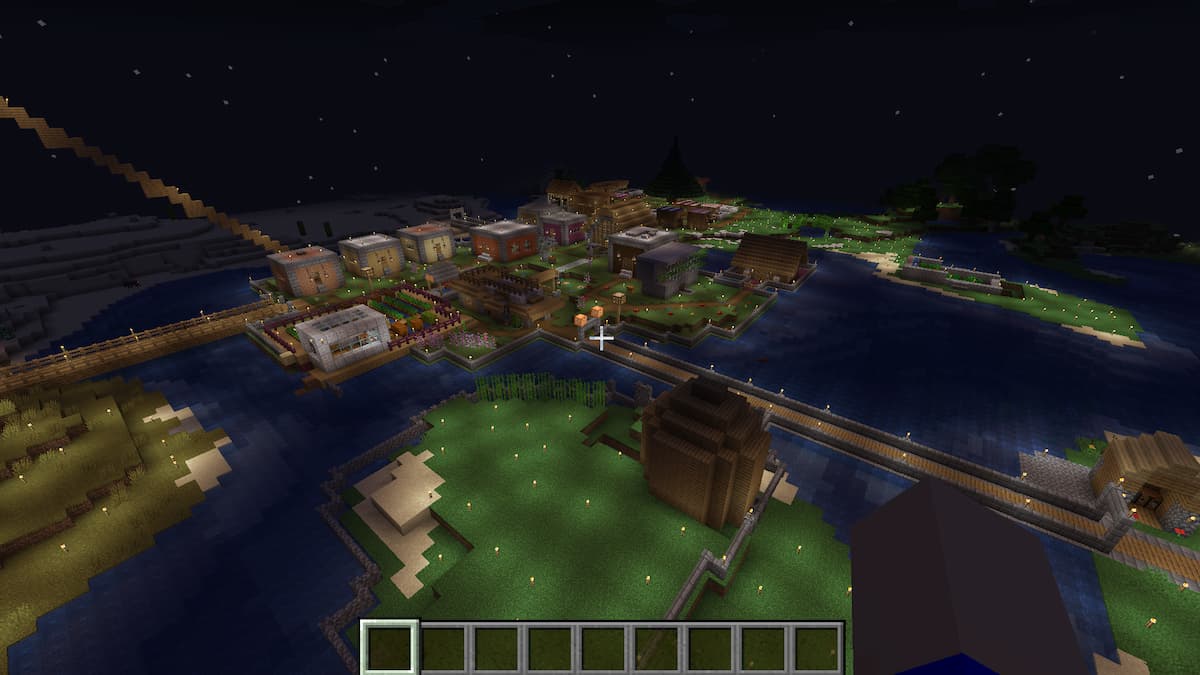
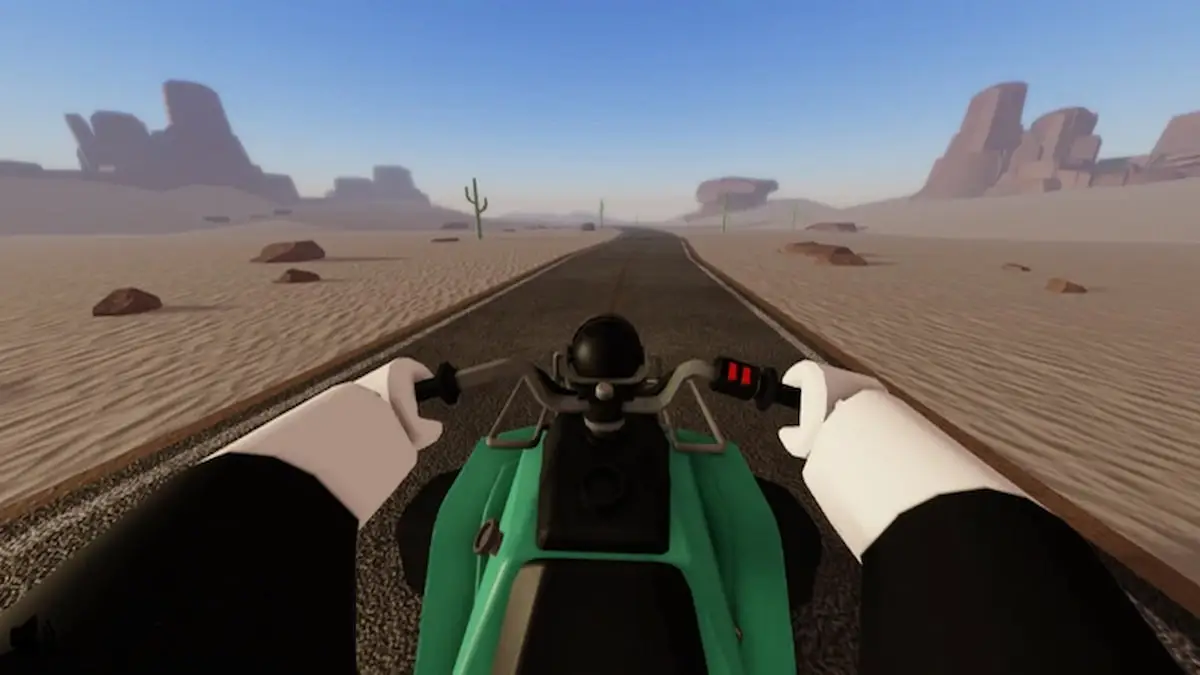
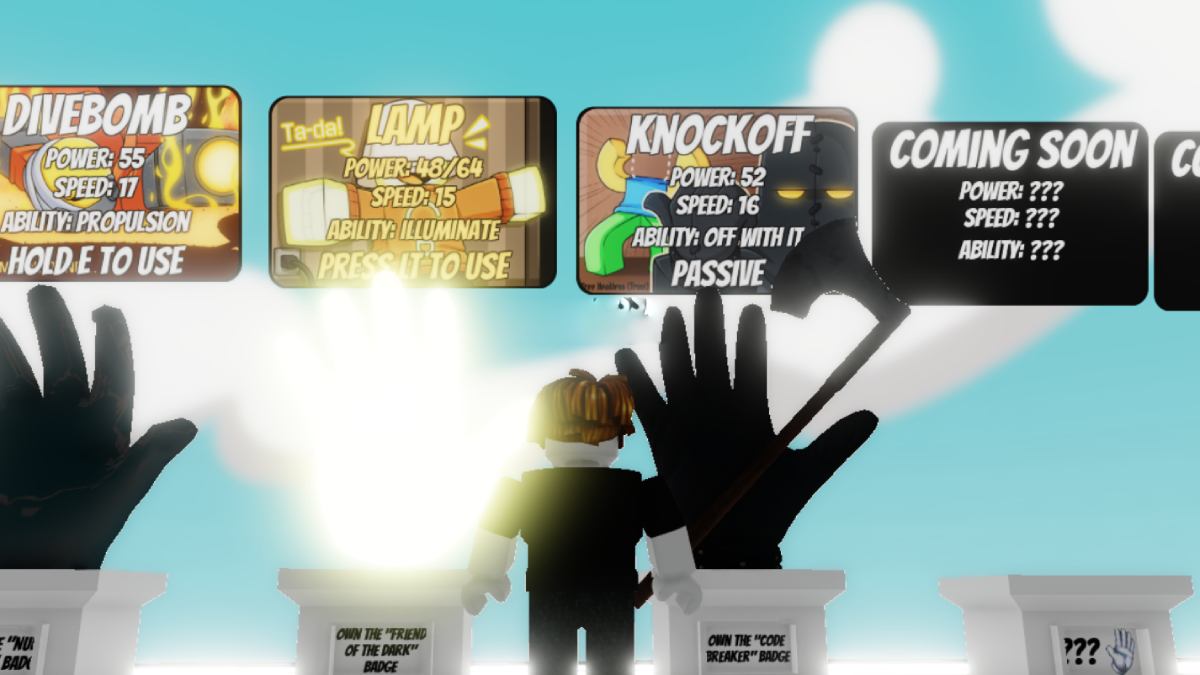



Write A Comment
How to host a Minecraft server on your PC
This site is protected by reCAPTCHA and the Google Privacy Policy and Terms of Service apply.