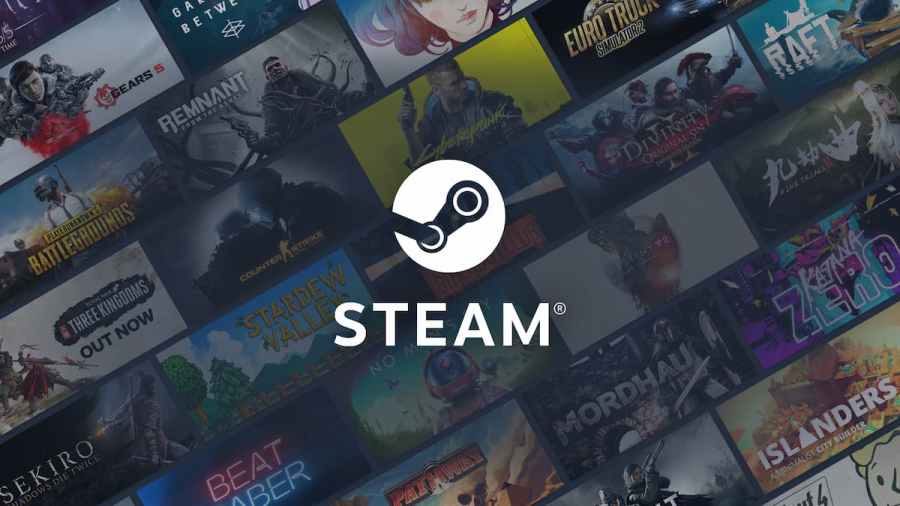It can be frustrating to want to use your Steam application, only to have it act up on you. That's why we've created a guide to show you how to restart Steam and hopefully get it to function smoothly again.
How to restart your Steam app
Restarting the Steam app is really simple and quick to do. Click the Steam button in the top left of the application, then hit Exit at the bottom of the options list. This will make the Steam app fully shut down, rather than simply sleep in the background as it does at times. Open the app again after a few moments, and the program will have fully restarted.
How to restart Steam when it is frozen or not responsive
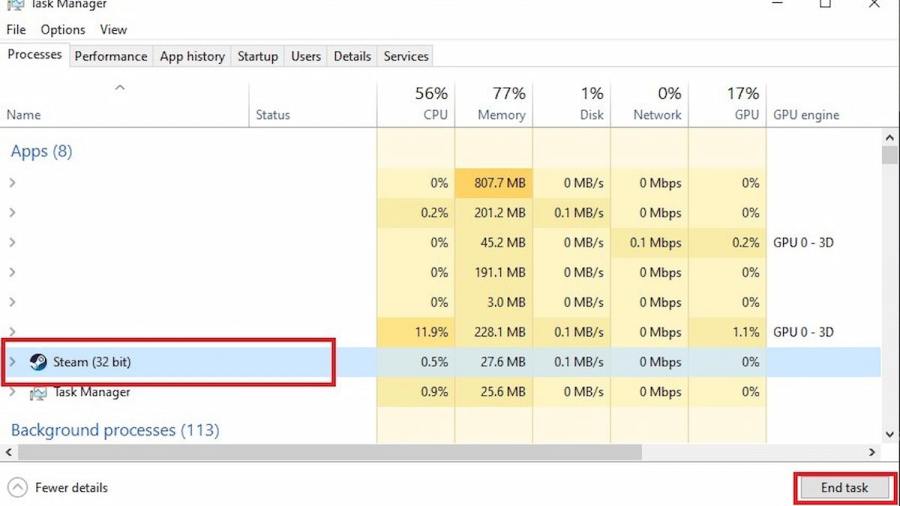
If your Steam app is frozen, using typical methods to restart the program is not going to be very helpful for you. If the program is completely unresponsive, the best method to employ is to pull up Tas Manager by typing Ctrl+Alt+Delete simultaneously, and then choosing the Steam option on the menu before hitting End Task. Once you have done this, try opening Steam again. If you cannot get Task Manager to pull up, this may be an issue with your computer and not Steam. At that point, you'll need to hard restart your computer.
Want to read more about Steam? If so, check out How to refund a game on Steam on Pro Game Guides.