Gaming experience is one all, be-all of every video game, and Wuthering Waves is no different. Here are the best settings for the game for maximized, no lag quality.
Best camera and graphic settings for Wuthering Waves
Before I dive into setting, note that the most important bit is to keep your setup load in the green (smooth). Anything higher is going to cause lag.
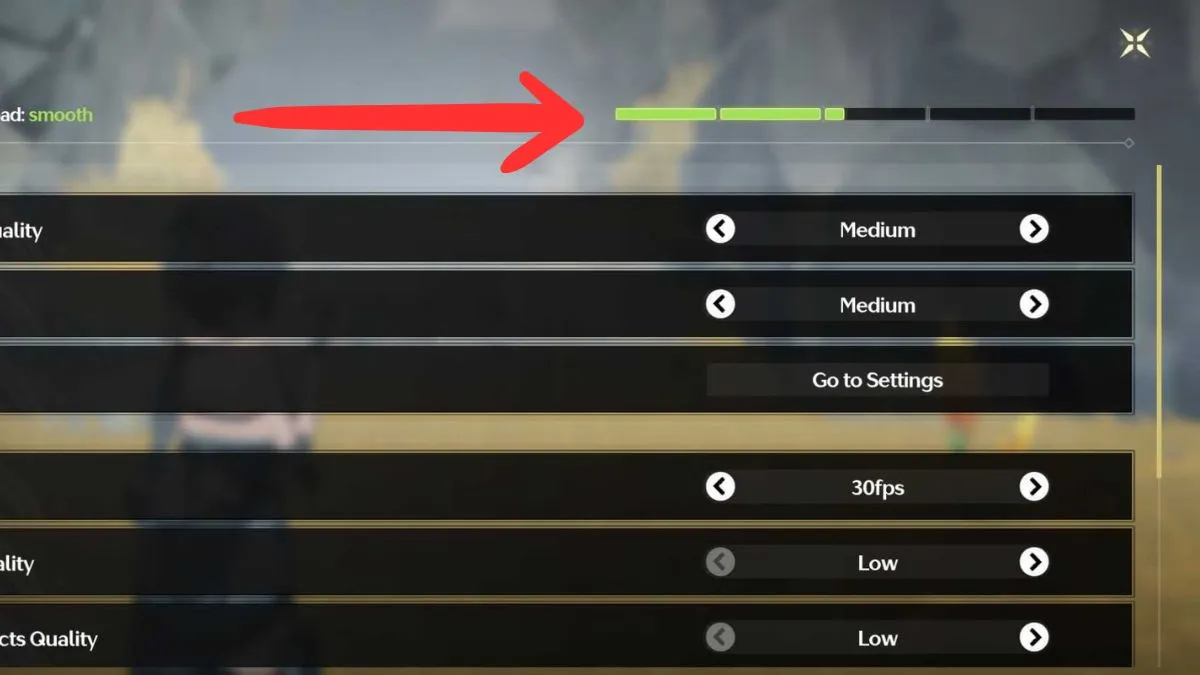
If your game keeps crashing even after you set your settings to the lowest possible parameters, it could be a bug. Try redownloading the game or reporting the bug to Kuro Games.
Best settings for Wuthering Waves on PC
Depending on the specs of your PC, the game has modest enough resources to set most setting to max. Just be sure your FPS won’t suffer for it.
Graphic Settings
- Graphics Quality: High
- Resolution: Medium or High
- Frame Rate: 60 FPS
- Shadow Quality: Medium or High
- Special Effects Quality: Medium
- FSR: Off
- LOD Bias: High
- Capsule AO: On
- Volumetric Fog: Off
- Volumetric Lighting: On
- Motion Blur: Off
- Super Resolution: Off
- Sharpening: 0
- Anti-Aliasing: On
- V-Sync: Off
Camera Settings
- Horizontal View Sensitivity: 55>
- Vertical View Sensitivity: 55>
- Horizontal View Sensitivity (Aiming): 55>
- Vertical View Sensitivity (Aiming): 55>
- Camera Shake Intensity: High
- Regular Camera Distance: >30
- Combat Camera Distance: >30
- Camera Reset: Off
- Moving Camera Correction: On
- Combat Camera Correction: On
- Assisted Aiming: On
- Motion Control Sensitivity: 0.7>
Best settings for Wuthering Waves on Android/iOS
As a mostly mobile player, what you want to maximize is Wuthering Waves’ FPS over graphic quality. As an action RPG, fluidity of movement is important. I also like to opt for a nearer camera since the screen is small.
Graphic Settings
- Graphics Quality: Medium
- Resolution: Medium
- Frame Rate: 30 FPS
- Shadow Quality: Low or Medium
- Special Effects Quality: Low or Medium
- FSR: Off
- LOD Bias: High
- Capsule AO: On
- Anti-Aliasing: On
Camera Settings
- Horizontal View Sensitivity: 50>
- Vertical View Sensitivity: 50>
- Horizontal View Sensitivity (Aiming): 50>
- Vertical View Sensitivity (Aiming): 50>
- Camera Shake Intensity: High
- Regular Camera Distance: 15-35
- Combat Camera Distance: 15-35
- Camera Reset: Off
- Moving Camera Correction: On
- Combat Camera Correction: On
- Assisted Aiming: On
- Motion Control Sensitivity: 0.6>
For more help with Wuthering Waves, check out How to fix Line 258 Fatal Error in Wuthering Waves and Best standard five-star Resonator to pick in Wuthering Waves here at Pro Game Guides.
