In a competitive multiplayer game like Counter-Strike 2, you should always try to use the settings that make you feel comfortable and smooth while playing. If you don't know the available Console Commands for Counter-Strike 2 or how to use them, keep reading the article until the end.
Best Counter Strike 2 Console Commands
While features like crosshair customization are available inside the settings menu, other essential components like the FPS counter or binding key can only be activated using the Console Commands. Since Counter-Strike 2 uses Source Engine 2, most of the commands from the Counter-Strike Global Offensive work in the latest iteration. You can find the list of all the working commands and their functionality below.
Counter-Strike 2 General Console Commands
- cl_showfps 1: Turn on the Live FPS counter.
- fps_max 0: Remove all FPS Limits. You can also cap your FPS using the command. Use fps_max as your desired number instead of 0.
- cq_netgraph 1: Display all network latency information on the screen.
- voice_scale 0.5: Set the volume of your teammates between the value range of 0 to 1. Replace your desired value with 0.5 in the above command.
- disconnect: It allows you to disconnect from the current match.
- quit: Quit the entire game immediately.
- bind [key] [action]: Bind any key to a specific action. For example, if you want to jump using Shift, type bind “Shift” “+jump”.
Related: Best Counter-Strike 2 Crosshair Codes – Best Crosshair Settings!
Counter-Strike 2 Bot Console Commands
- bot_add: Add more bots to the server.
- bot_kick: Kick all the bots from the server.
- bot_place: Spawn a new bot at your camera location.
- bot_stop 1: Stop all the bots from moving. Replacing 1 with 0 in the command will make the bots move again.
- bot_mimic 1: Command the bots to mimic your movement.
Counter-Strike 2 Custom Server Console Commands
- sv_cheats 1: Turn on cheat codes on the server. Replace 1 with 0 to turn it off.
- noclip: Fly and clip through any materials on the map. You can bind any keys with this command for quick swapping. For example, bind "c" "noclip" will allow you to clip and turn it off using the c key.
- mp_roundtime 60: Set the round time to 60. Swap 60 with any time range of your choice.
- mp_restartgame 1: Restart the match.
- sv_infinite_ammo 1: Provides infinite ammo for all weapons and items.
- kill: Your character will die and respawn.
- changelevel [map name]: Change the current map on the server. For example, changelevel de_dust2 will change your map to Dust 2.
Counter-Strike 2 Viewmodel Console Commands
- sv_grenade_trajectory: You can display the bomb trajectory with the help of a line in the air.
- sv_rethrow_last_grenade: You can rethrow your grenade like your previous attempt.
- r_drawOtherModels 2: Shows the hitbox and outline of other players.
- r_drawtracers_firstperson 0: Disable tracers while firing.
- god: Take no damage at all.
Read our dedicated guide on Launch Settings and Config Commands if you want details about Launch options.
How to use Console Commands in Counter Strike 2
To use the above commands in Counter-Strike 2, follow the given steps.
- Open Counter Strike 2 and reach the main menu.
- Click on the Settings Wheel icon on the top left corner of the screen.
- Press the Game option and choose another Game option in the subsection.
- Change the Enable Developer Console from No to Yes.

- Press the Tilde or ~ from your keyboard to open the Console Command.
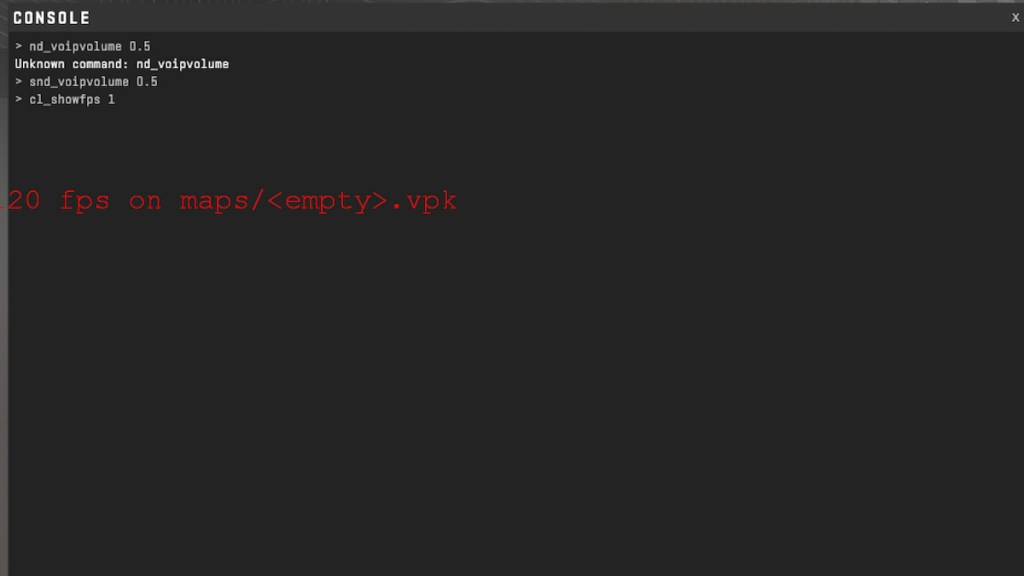
- Copy and paste one of the above commands into the textbox. Hit enter to activate the command functionality.
For more awesome guides on Counter-Strike 2, check out Valorant to CS2 Sens Converter or How to find & join Counter Strike 2 Community Servers on Pro Game Guides.
