TikTok has given us a delightful Disney treat for Disney's 100 Anniversary and allowed us to glam up our profile pictures with special little Disney profile frames.
Some users have been running into some issues with their frames not showing up, making their hard work in collecting cards and completing Disney quizzes all for naught. Fear not; there may be some ways to fix this quickly.
How to fix the Disney Profile Frame not showing on TikTok
After collecting the required amount of cards for the day on the Disney 100 page on TikTok, it should automatically equip your new frame to your profile picture. However, some users have experienced bugs where their frames are not showing up at all.
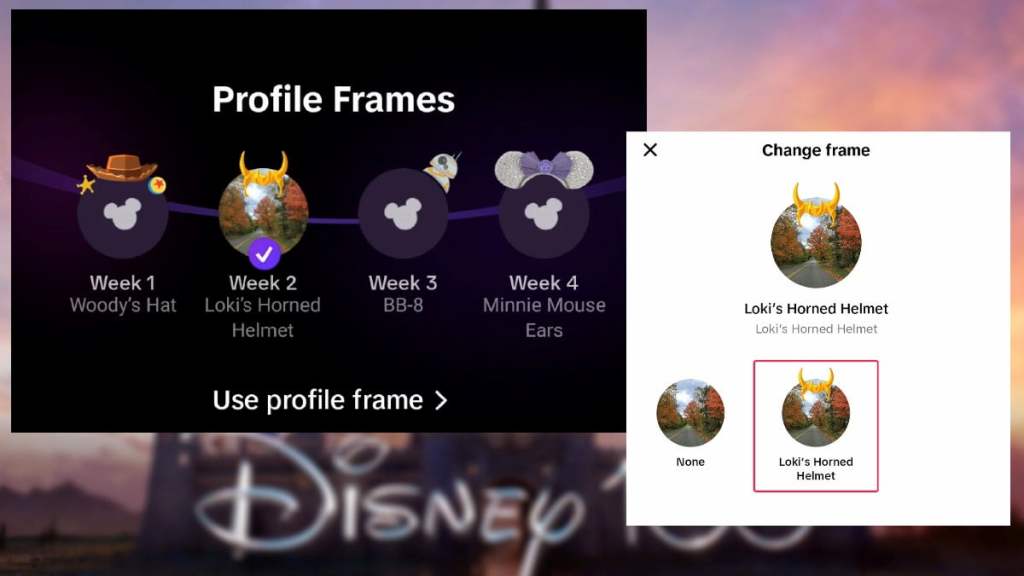
First and foremost, scroll down on the Disney 100 page until you see the Profile Frames section, and make sure you have a checkmark beside the frame indicating that you have successfully claimed it. Then, you can press the Use profile frame button to change to the frame that you want. Be sure to press the Save button after selecting one.
Related: Disney Movie Insiders Codes – Riddle answers and free points!
If you aren't seeing the frame appear here, there are a few steps you can take to try and solve this issue:
- Close and reopen your TikTok app (you may just need a quick refresh for the app).
- Check for any updates you can install (your app may be outdated and need to install an update for it to fix any bugs).
- Uninstall and reinstall your app (if there aren't any updates, try completely reinstalling the app; it may be damaged or installed incorrectly).
- Reach out to TikTok Help Center (the customer service staff may be able to help if you continue to run into issues).
- Wait for a while and retry (if all else fails, you may just need to wait for a while until the staff can see to the problem and fix it).
Hopefully, this won't be a long-term issue that you'll have to deal with. Since multiple users are having the problem, the staff should be looking into it and clearing up issues as soon as possible so we can all continue to enjoy the Disney content!
Looking for more Pro Game Guides TikTok content? Check out our guides on Can I download Tiktok LIVE Studio to stream on a Mac? or TikTok Slang Words and Acronyms!
