A common issue for players trying to play Modern Warfare 2 is when their connection to servers gets disrupted, causing error codes like blzbntbgs00003f8 to appear. Luckily, players can fix most Modern Warfare 2 error codes using a few troubleshooting fixes.
How to fix CoD MW2 Error Code blzbntbgs00003f8
Before you can fix the error code blzbntbgs00003f8 in Modern Warfare 2, you must check to see if the servers are down. You can check if the servers are down by visiting the official Blizzard customer support Twitter account. Another excellent method for checking the server status for Modern Warfare 2 is to check the downdetector website. If you do not find any indication of Modern Warfare 2 server issues, the error code blzbntbgs00003f8 could be a client-side issue. Use the following fixes to help solve any client-side issues with your connection to Modern Warfare 2:
- Launch Modern Warfare through the Battle.net app.
- Restart your router by unplugging the wires in the back for 30 seconds.
- Try using a VPN.
- Restart PC/Game.
Related: How to fix Call of Duty Error Code 0x887a0005 in MW2
How to change DNS setting to fix CoD MW2 Error Code blzbntbgs00003f8
Another possible fix to the CoD MW2 error code blzbntbgs00003f8 is to change your DNS setting. To change your DNS setting, first hold down the Windows and the R keys. Copy and paste control.exe into the input box that will appear shortly after, as shown below:
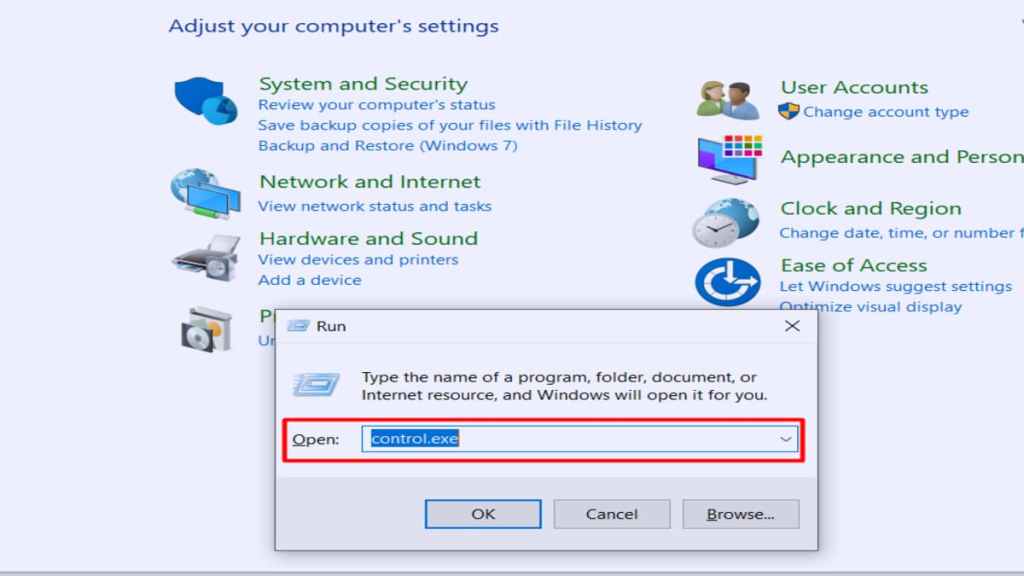
After copying paste control.exe, the control panel will appear. Access the Network and Internet menu option next inside the control panel, as shown below.
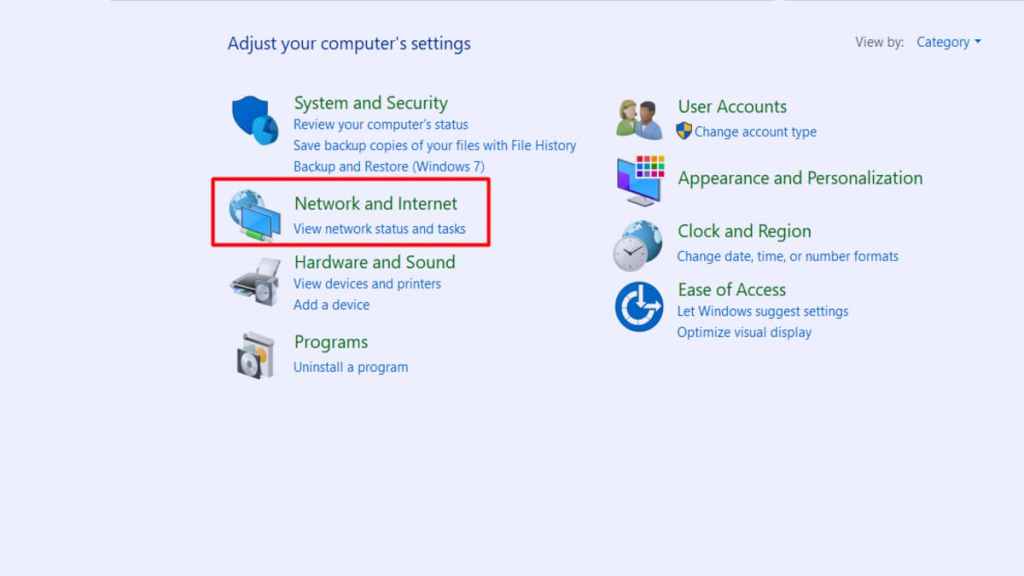
Click the Change Adapter Settings option inside Network and Sharing Center in the next menu. Afterward, select your router or current connection and open Properties on your connection, as shown below.
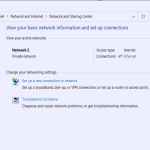
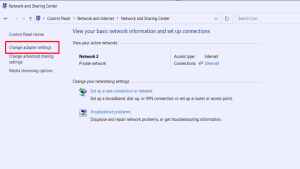
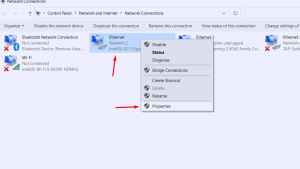
After clicking Properties, select and make sure Internet Protocol Version 4 (TCP/IPv4) is turned on. After turning on Internet Protocol Version 4 (TCP/IPv4), change its Preferred DNS Server to 1.1.1.1 by opening properties, as shown below.
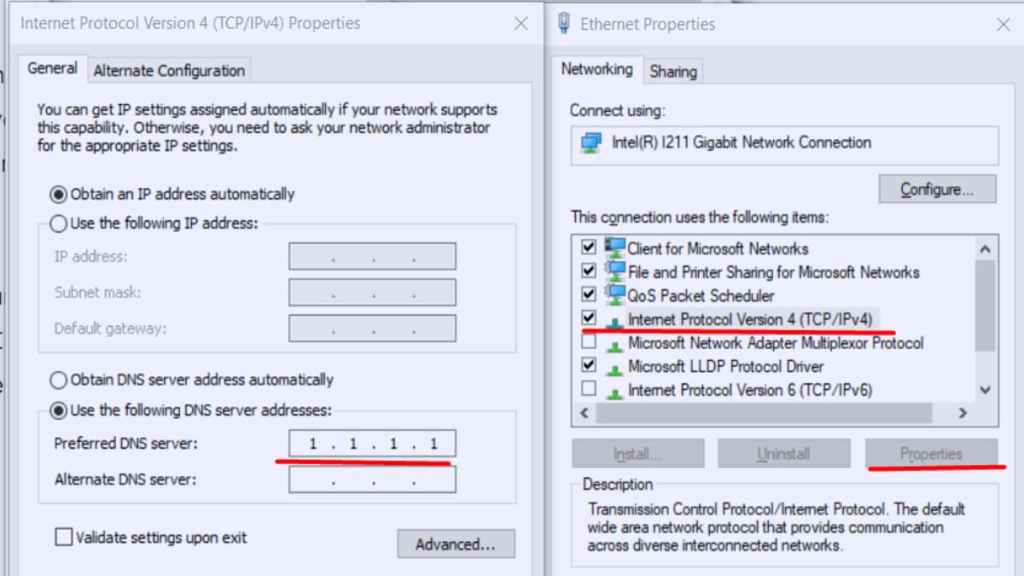
For more on Modern Warfare 2 error codes, we at Pro Game Guides have you covered with guides like How To Fix Error Code 2901 in MW2 & Warzone 2, and How to fix ‘Scan and Repair’ error in MW2.
