If you are currently trying to play Call of Duty Modern Warefare 2 and running into issues with crashing, you are not alone. In short, crashes are plaguing many players, and to fix these crashes, you must try a series of troubleshooting steps. First, we recommend double-checking and ensuring your system specs meet the minimum requirements. Not meeting minimum requirements can often lead to crashes or instability.
The next step you will want to check and try is to update your Graphics Card drivers. You can update your driver by heading to your manufacturer's website: AMD or Nivida. After updating your Graphics card, the last simple step is to verify your game files. However, if all three of these steps do not help, we recommend giving the following a shot:
Possible Solutions and Troubleshooting steps to fix CoD Modern Warfare 2 not working/crashing at launch
- Lower Graphics Settings (Try switching Shader quality to low for best results).
- Check for updates.
- Close any unnecessary applications (Overlays, Video software, anything that might conflict with the game).
- Run Steam or Battlenet app as administrator (Right-click app in Windows search, select more, and then click Run as Admin).
- Disable Nvidia Overlay/Instant Replay app.
- Restart Console/System.
- Switch Modernwarfare 2 to Fullscreen mode (you can find this setting under display or graphics options).
How to update your Graphics Driver
If you want to try updating your Graphics driver to fix any crashing in CoD Modern Warfare 2, we recommend first downloading DDU. DDU is an excellent program that lets you uninstall old GPU drivers cleanly. That said, download DDU and head to your manufacturer's site to download your card's latest driver. AMD users will want to check AMD's support and driver page, but Nivida users need to download their driver from the Geforce website.
How to verify game files for Modern Warfare 2 on Battle Net
To verify game files for Modern Warfare 2, you must click the options gear next to the play button under Moder Warfare on Battle Net. After pressing the options gear, find the Scan and Repair option and click it. Clicking Scan and Repair will start a verification check for Modern Warfare 2. Let the scan finish, and if you have any corrupted files, the check will download them.
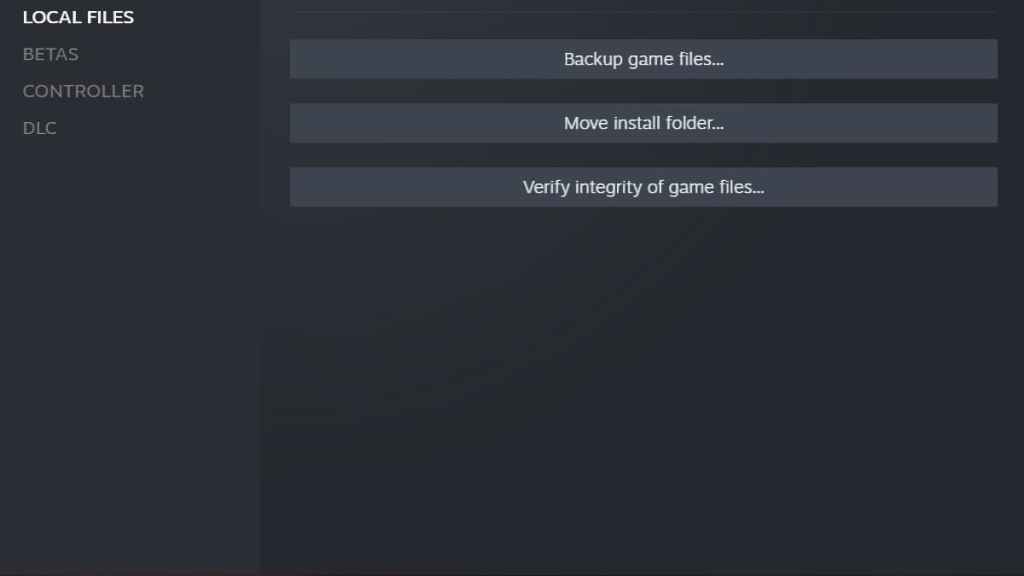
How to verify game files for Modern Warfare 2 on Steam
To verify game files on Steam for Modern Warfare 2, right-click the game inside your Steam game library and open Properties. Under properties, find Local Files and click Verify Integrity of Game Files. Like Battle.net, let the scan run, and Steam will redownload any missing or corrupted files.
For more on Modern Warfare and other Call of Duty games, we at Pro Game Guides have you covered with Will CoD Points transfer to Warzone 2? and How to get the Type Face Skin in CoD Warzone.
