In an online multiplayer game like Counter-Strike 2, you may not be able to see much of a difference in FPS. So, it's always better to turn on the FPS counter to monitor your frame rate.
How to Open Console Command in CS2
In case you don't know how to turn on the FPS counter, you can do it by inputting a small command inside the Console Command. You can launch the Console Command in CS2 using the following steps.
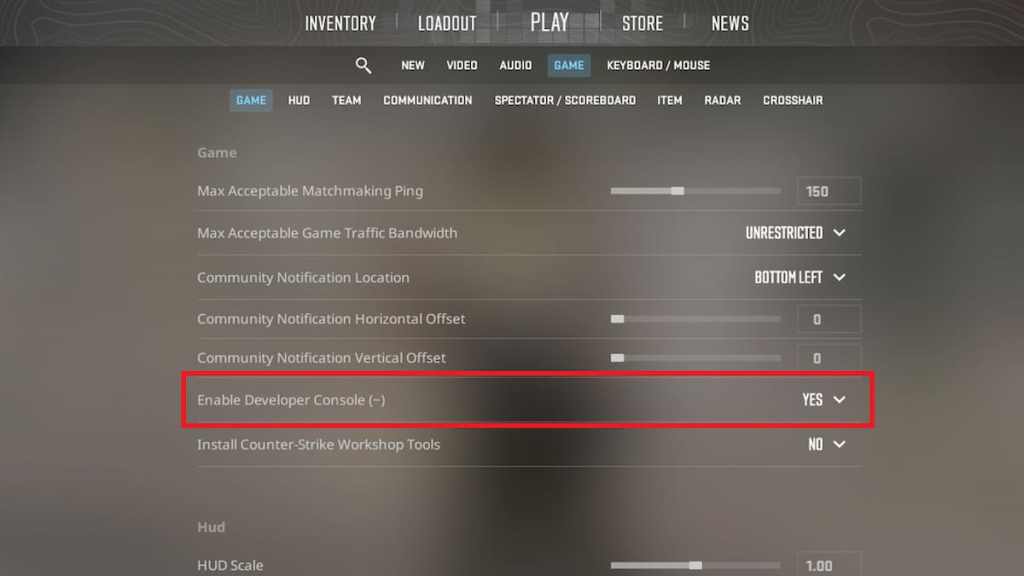
- Open CS2 and reach the main menu.
- Click on the wheel icon from the top left to open the Settings menu.
- Choose the Game section as well as the Game subsection.
- Change the value of Enable Console Command from No to Yes.
- Press the Tilde or ~ key on your keyboard to launch the Console Command window.
Related: Best CS2 Surf Servers
How to show FPS in CS2
After opening the Console Command, copy and paste the following code in the Input box.
- cl_showfps 1: Turn on the Live FPS counter.
After typing in the command, press the enter key to run it. You can find a giant red FPS counter on your screen. You can always dissolve this counter by using the counter command - cl_showfps 0.
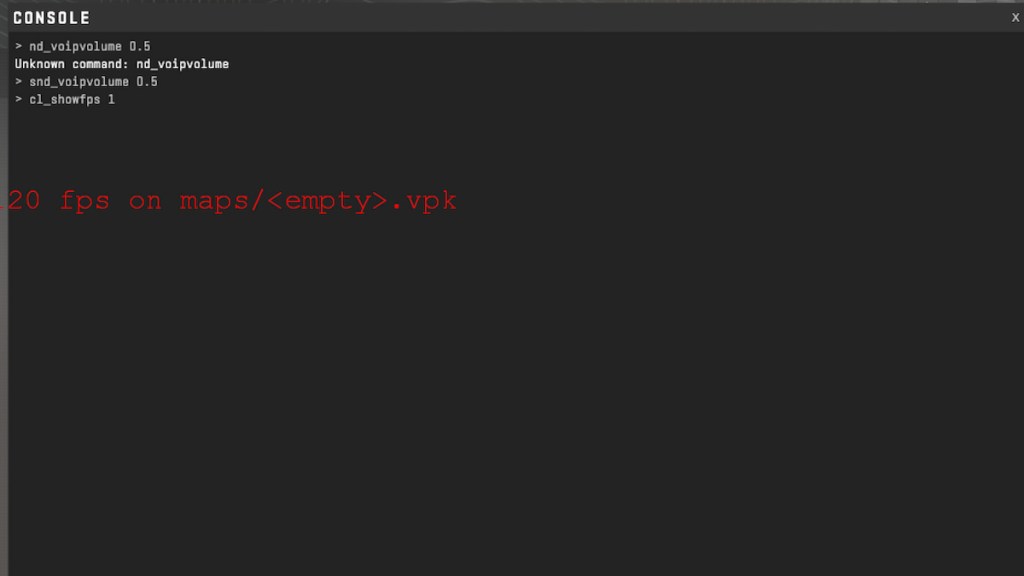
How to set FPS Limit in CS2
Once you have monitored your FPS for a while and have issues with them, you can always limit or cap your FPS. Use the following command to do that.
- fps_max 144: Cap your framerate at 144FPS.
- fps_max 240: Cap your framerate at 240FPS.
- fps_max 0: No FPS limit.
For more awesome guides on Counter-Strike 2, check out How to fix CS2 Stuttering or How to play AimBotz in CS2 on Pro Game Guides.
