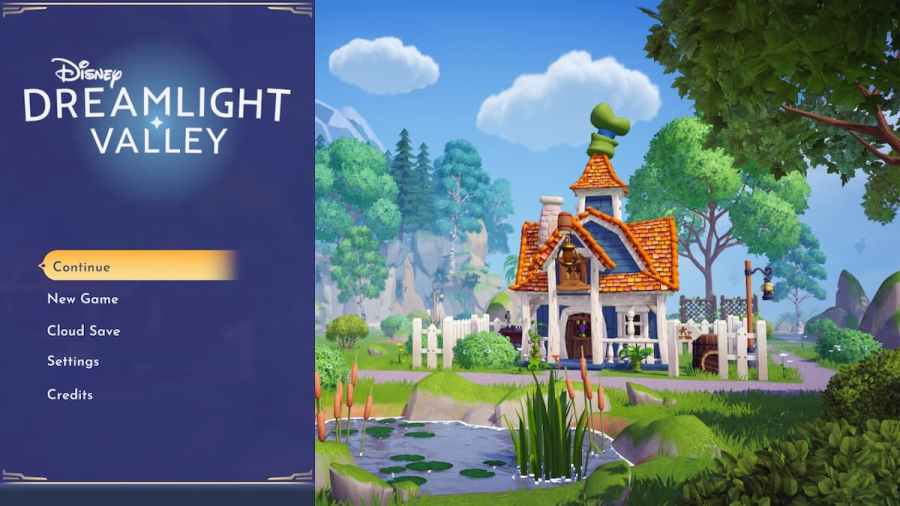It's frustrating to pull up a game and launch yourself into another universe, only for that universe to have no internet connectivity or to crash unexpectedly.
While Dreamlight Valley is supposed to be able to work with the internet, some users are noticing an error state where the game simply failed to connect. Here's what's going on and how you can fix the issue.
Why won't Disney Dreamlight Valley connect?
When servers can't connect, there are a few aspects of gameplay that will become unavailable. You will not be able to open blue chests, nor will you be able to access cloud saves or the events menu.
Internet connection problems with Dreamlight Valley are usually indicative of server issues. Usually, this will appear as a prompt telling you that you aren't connected to the internet. These connectivity problems typically don't have anything to do with your internet but rather a bug in the system.
How to fix Dreamlight Valley connection issues
Although these connection issues usually must be handled by the developers, there are a few things you can try to resolve the problem much quicker.
- Check your internet connection or reboot your router - Even though it's not usually related to the quality of your internet, it doesn't hurt to double-check and reboot your router to see if it picks back up.
- Check for game updates - Sometimes these little problems can be easily solved with an patch update, so it's always good to make sure you don't have any waiting to be installed.
- Restart your game or device - These issues occasionally happen if your game was left idle for too long or wasn't properly shut down fully before. You can sometimes fix the problem by restarting the game or even rebooting your whole device and trying again.
- Contact the developers - If the above methods are not helping at all, you can always check out the Disney Dreamlight Valley socials, like the Disney Dreamlight Valley Discord, to stay up-to-date, or even contact the developers to see if they can help.
These are a few ways you can attempt to get the game running smoothly once again. If they don't work, then you may have to wait for a little while for the developers to handle it with a patch. They are pretty fast at fixing bugs, so you can expect it to be solved within 2 hours or two days at the longest.
Looking for more Dreamlight Valley content on Pro Game Guides? Check out Disney Dreamlight Valley Patch Notes or How to update Disney Dreamlight Valley!