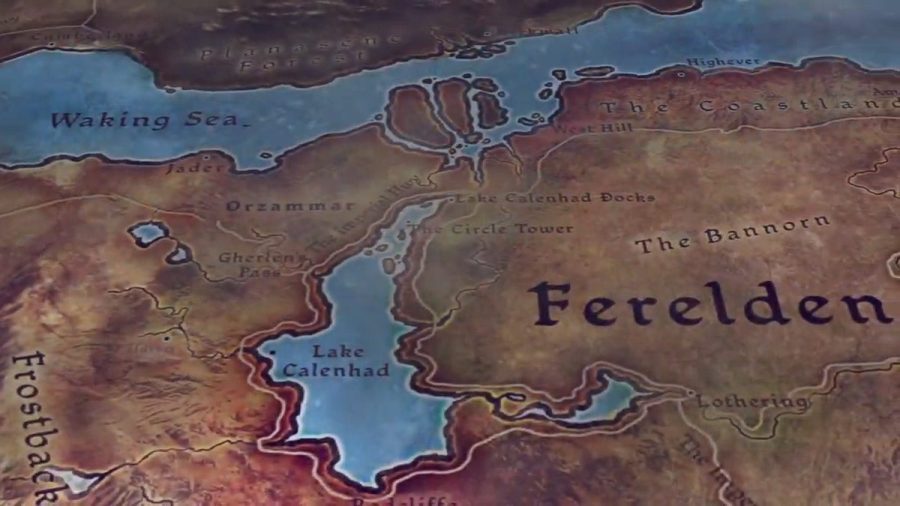While you're testing out the different spell combinations in Dragon Age: Origins, you may want to speed through parts of the plot or gift yourself some gold. For all known Dragon Age: Origins cheats and console commands, check out the table below.
Every cheat and console command in Dragon Age: Origins
Even if you don't want to "cheat," there are plenty of helpful commands that you can use the Dragon Age: Origins console for. From immediately gathering all of your party members together to throwing yourself back to the character creation screen, there are great commands that you can find a use for in this list.
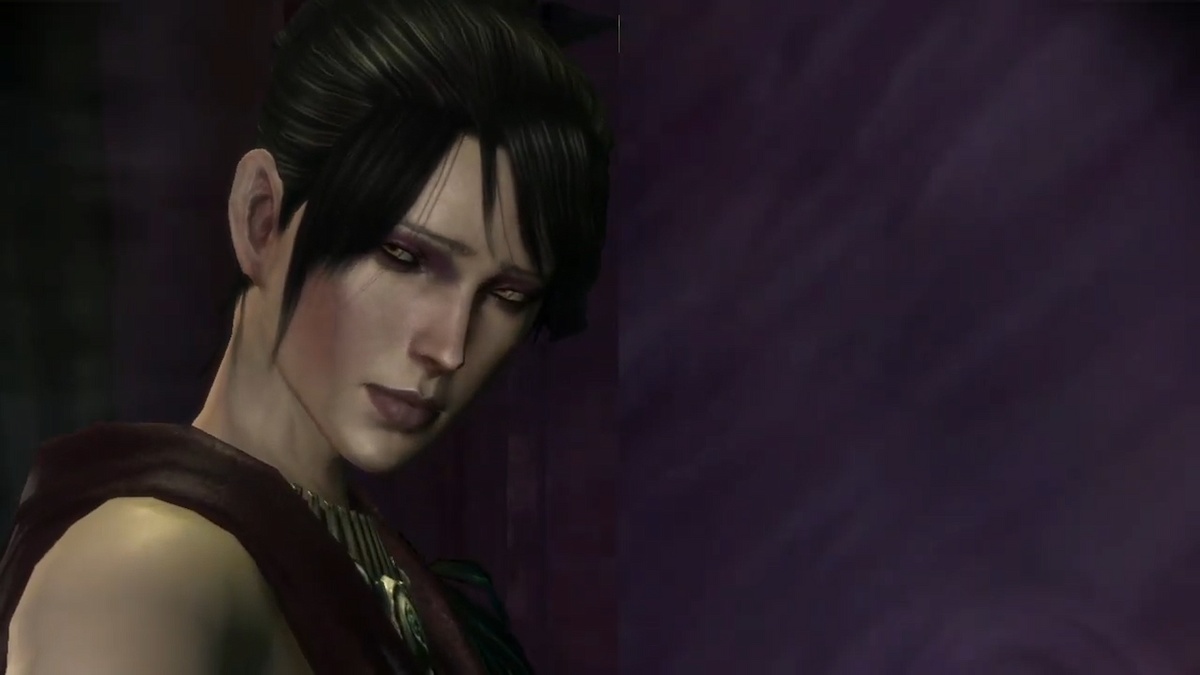
Of course, if you couldn't care less about cheating, you can enjoy toying with the plot, gaining a bunch of items, and buffing your character for a short time if you'd like.
| Code Effect | Console Code |
|---|---|
| Add a party member by name. | runscript zz_addparty [insert name] |
| Add Copper. 1000 Copper is one Gold. | runscript zz_money [insert amount] |
| Add to a companion's approval rating. | runscript zz_addapproval [insert companion name] [insert amount] |
| Adds 3 Skill Points (you will need to save and reload). | runscript zz_add_skills3 |
| Adds all achievements to your player profile. | runscript cheater |
| Adds Jory and Daveth to your party. | runscript e3_addparty |
| Adds the following gifts to inventory: Antivan Leather Boots, Dalish Gloves, Alistair's Mother's Amulet, Duncan's Shield, Andraste's Grace, Cute Nug. | runscript zz_party_addgifts |
| Adds the one-handed and two-handed Starfang swords to your inventory (you need to have the Warden's Keep DLC). | runscript zz_starmetal_sword |
| Adds the plot sensitive party member gifts to your inventory. | runscript zz_party_addgifts |
| Adds the talent or spell that corresponds to the number to your character. | runscript addtalent [insert number] |
| Adds traps to your inventory. | runscript zz_set_trap |
| Add XP to your character. | runscript addxp [insert amount] |
| Allows you to break the party companion limit. | runscript zz_addparty |
| Allows you to start the camp ambush (and set its plot flag), and teleport to the first camp you make. | runscript zz_camp_debug |
| Brings up the Enchantment Menu. | Runscript zz_upgrade |
| Causes your character to complete a finishing blow (based on whatever weapon you have equipped). | runscript zz_deathblow |
| Creates all Dragonbone Legion armor. | runscript zz_givearmor |
| Creates one of every rune type. | runscript zz_createrunes |
| Gathers all party members. | runscript zz_getparty |
| Gives the player 1000 Mana, 1000 Health, 50 Strength, and 50 Dexterity. | runscript zz_supercrit player |
| Gives you a 180-second buff. [Attribute number] should be a number from 1 to 6 (1 being Strength, 2 being Dexterity, etc.) | runscript dbg_setattrib [attribute number] [value of buff] |
| God Mode. | runscript pc_immortal |
| Heals player. | runscript healplayer |
| Kills all hostile creatures in the area. | runscript killallhostiles |
| Knock back enemies and form a shield around your character. | runscript bowlingforferelden |
| Moves you to the climax at Redcliffe Castle. | runscript zz_cli_debug |
| Opens the character creator screen. This will override your game and you will lose all progress. | runscript zz_char_creation |
| Origin screen. | runscript chargen |
| Party select screen. | runscript selectparty |
| Perceived enemies can't use special abilities. | runscript ai abilities 0 |
| Removes all injuries from your party. | runscript injury remparty |
| Removes all injuries from self. | runscript injury remall |
| Removes your entire party. | runscript zz_dropparty |
| Removes the talent with the written ID number from the character's profile. | runscript removetalent [insert ID number] |
| Resets your party's level, stats, etc. Adds various items to inventory. Removes and destroys all equipped items (unequipped items may also be overwritten). | runscript levelparty ? |
| Reveals the full map. | runscript zz_reveal_map |
| Starts a test script that allows some modifications of plot states and teleporting. | runscript zz_dlc_debug |
| Starts Arl Eamon Debug Helper Script (this allows modification of related plot states and teleporting). | runscript zz_arl_debug |
| Starts the character generation interface. | runscript chargen 0 |
| Starts the character level up interface. | runscript chargen 1 |
| Starts Circle of Magi Debug Helper Script (this allows modification of related plot states and teleporting). | runscript zz_cir_debug |
| Starts Denerim Debug Helper Script (which allows modification of related plot states and teleporting around Denerim and the Landsmeet). | runscript zz_den_debug |
| Starts the Epilogue Debug, which changes plot states, and starts the epilogue immediately. | runscript zz_epi_debug |
| Starts the Lothering Debug Helper Script (this allows modification of related plot states and teleporting). | runscript zz_lot_debug |
| Starts Nature of the Beast Debug Helper Script (this allows modification of related plot states and teleporting). | runscript zz_ntb_debug |
| Starts the Paragon of her Kind Debug Helper Script (this allows modification of related plot states and teleporting). | runscript zz_orz_debug |
| Starts the Prelude Debug Helper Script (this allows modification of related plot states and teleporting). | runscript zz_pre_debug |
| Starts the Random Encounters Debug Helper Script (this allows modification of related plot states and teleporting). | runscript zz_ran_debug |
| Starts the Urn of Sacred Ashes (this allows modification of related plot states and teleporting). | runscript zz_urn_debug |
| Starts the World Map Debug Helper Script (this allows you to alter the main plot states and finish any of the main quests immediately). | runscript zz_wmp_debug |
| Talk to nearest NPC. | runscript zz_talk_nearest |
| Teleports party to the Dalish Camp. | runscript zz_eurodemo_end |
| Teleports party to Duncan's fire in Ostagar. | runscript zz_pre_strategy |
| Teleports party to Ostagar. | runscript zz_pre_demo2 |
| Teleports you to random locations on the current map. | runscript zz_jump_around |
| Teleports you to set teleport points on the current map. | runscript zz_jump_around |
| Turns off AI. | runscript ai off |
| Turns on AI. | runscript ai on |
| Turns you into a Level 2 Mage. | runscript wizard |
| Turns you into a level 2 Rogue. | runscript rogue |
| Turns you into a Level 2 Warrior. | runscript warrior |
| Unequips all the gear your character is wearing. | runscript zz_economizer |
How to use the command console in Dragon Age: Origins

Although a lot of players have received a crash course in command consoles when they played various games from The Sims series, DA:O requires a bit more finesse to get the command console up and running.
Step 1: Create a Shortcut for Easy Access
First things first, you'll need to create a shortcut for the game’s executable file on your desktop. Here’s how:
- Find the executable. Navigate to your Dragon Age installation folder. By default, it’s usually located here:
C:\Program Files (x86)\Steam\steamapps\common\Dragon Age\bin_ship\daorigins.exe - Create a shortcut. Right-click on the
daorigins.exefile and choose Create Shortcut. Move that shortcut to your desktop. - Enable the developer console. Right-click the shortcut on your desktop and select Properties. In the Target field, add
-enabledeveloperconsoleat the end, after the quotation marks. The line should look something like this:"C:\Program Files (x86)\Steam\steamapps\common\Dragon Age\bin_ship\daorigins.exe" -enabledeveloperconsole - Apply your changes. Click Apply, then OK to close the properties window.
Step 2: Adjust Your Keybindings
Now that the developer console is enabled, let’s make sure you have a key assigned to open it:
- Locate the keybindings file. Head over to
Documents\BioWare\Dragon Age\Settings\and open thekeybindings.inifile with a text editor (Notepad works just fine for this). - Find the console line. Look for this line:
OpenConsole_0=Keyboard::Button_GRAVE
(The GRAVE key refers to the~key by default.) - Choose your key. If the
GRAVEkey isn’t your style or it’s already in use, you can changeButton_GRAVEto any key you'd like. Just make sure it’s not already mapped to another function in the game.
Step 3: Launch the Game
Now, load up Dragon Age: Origins with your newly created shortcut:
- Launch with the shortcut. Always start the game using the shortcut you made on your desktop (the one with "
-enabledeveloperconsole" in the target). - Open the console. Once in-game, press the key you assigned earlier (or the default key) to open the console. You won’t see the console window pop up, and you won’t be able to see what you're typing but don’t worry — that’s totally normal.
- Type your command. You can now type whichever of the commands from the table above that takes your fancy. Enjoy!
Looking for more Dragon Age content at Pro Game Guides? Check out Dragon Age: The Veilguard factions pay homage to Dragon Age: Origins and Your base in Dragon Age Veilguard will have a kitchen your companions can use.