Fall Guys has become one of the greatest multiplayer games of all time. It's accessible for almost every player and even has cross-platform capabilities for those who want to be able to play across different consoles. One of the platforms that you can play Fall Guys on is the Chromebook.
A Chromebook is a unique type of laptop or tablet made by Google. Rather than running Windows or macOS like other laptops, Chromebooks only run the Google-owned Linux-based Chrome OS operating system and primarily focus on Google-owned apps and websites. Considering that, Fall Guys is not a game that you can play natively on a Chromebook.
There is a way you can still play Fall Guys if you only have a Chromebook, however, but it requires you to install a Windows partition on your device.
Note: Review these methods and consider the risk involved in downloading Fall Guys through unofficial avenues or the performance challenges in unsupported styles.
How to install Windows to play Fall Guys on a Chromebook
You can install Windows to your Chromebook using a program called Parallels. The minimum requirements that your Chromebook needs to be able to run the program are as follows:
- Your Chromebook must be at least Chrome OS 85 or later.
- Intel Core i5 or i7 or AMD Ryzen 5 or 7 processor.
- 8 GB of RAM.
- 128 GB of space on the device.
Once you have verified that, you must ensure that your device is enrolled into the management to allow sign-in. Once that has been verified, you will want to download the Chrome OS version of Parallels before moving forward:
- Use your system administrator to sign in to your Chromebook.
- Click Launcher to open.
- Navigate to Parallels Desktop.
- Click Install when the Set up Parallels Desktop on your Chromebook dialogue window opens.
- Wait for the Parallels Desktop Windows image to download.
- After downloading, click the Launch button to start Windows.
- Windows starts automatically, and you can run all Windows Applications you need on your Chromebook.
Once those steps have been followed, you will be able to install the Epic Games Launcher, which will allow you to install and play Fall Guys on your Chromebook.
For more about Fall Guys, check out How many people can be in a Fall Guys lobby? only on Pro Game Guides.


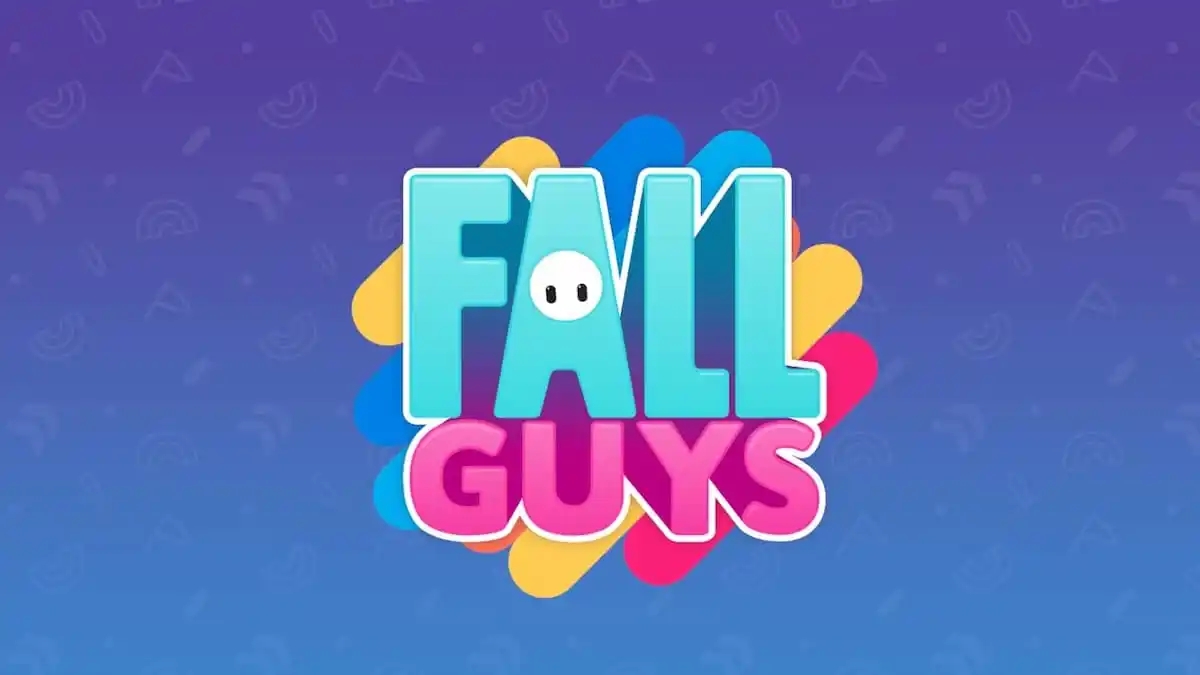





Write A Comment
How to play Fall Guys on a Chromebook
This site is protected by reCAPTCHA and the Google Privacy Policy and Terms of Service apply.