Fallout 4 is one of the most popular Fallout games, and for good reason. The game was an instant classic when it came out, and the Fallout TV show made it even more popular. If you're wondering whether your Steam Deck can handle the game or not, here's a guide to help you out and ensure that you have the best gameplay possible.
Can Fallout 4 run on a Steam Deck?
As of April 25, 2024, the game has been verified for playing on the Steam Deck. Bethesda released a major update after the success of the Fallout TV show, which means that the game received new items and a swathe of performance improvements for current-gen consoles.
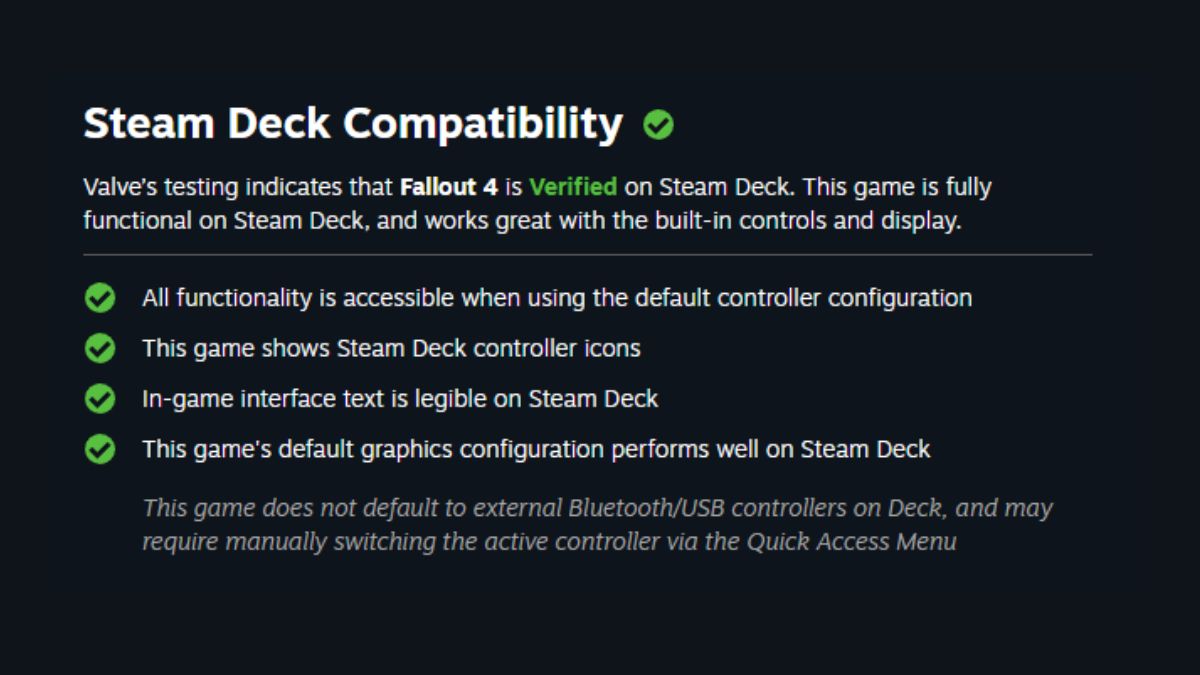
However, even before this update, the game was marked as "playable" and ran almost flawlessly on the Steam Deck. The only issue before the update was the game's launcher (which players now want back), and sometimes, the game needed you to type with the virtual keyboard. Overall, the game worked well before the update and works even better now that this update has happened.
How to get Fallout 4's launcher and settings menu back on Steam Deck
The only downside to the removal of the game's launcher is that the settings for the game are now more difficult to change. In order to work around this, you can add “SteamDeck=0 %command%” to the game's launch options (make sure you capitalize SteamDeck; otherwise, it won't work). To do this, follow these steps:
- Navigate to Fallout 4 and hit the options button.
- From the list of options, select "Properties."
- Select "General" and scroll to the bottom of the "Launch Options" bar.
- Type in “SteamDeck=0 %command%” and save it.
Once you have done this, you should be able to see the game's launcher again, which is where it will allow you to change the settings.
Related: What year is Fallout 4 set in?
Best settings for Fallout 4 on the Steam Deck
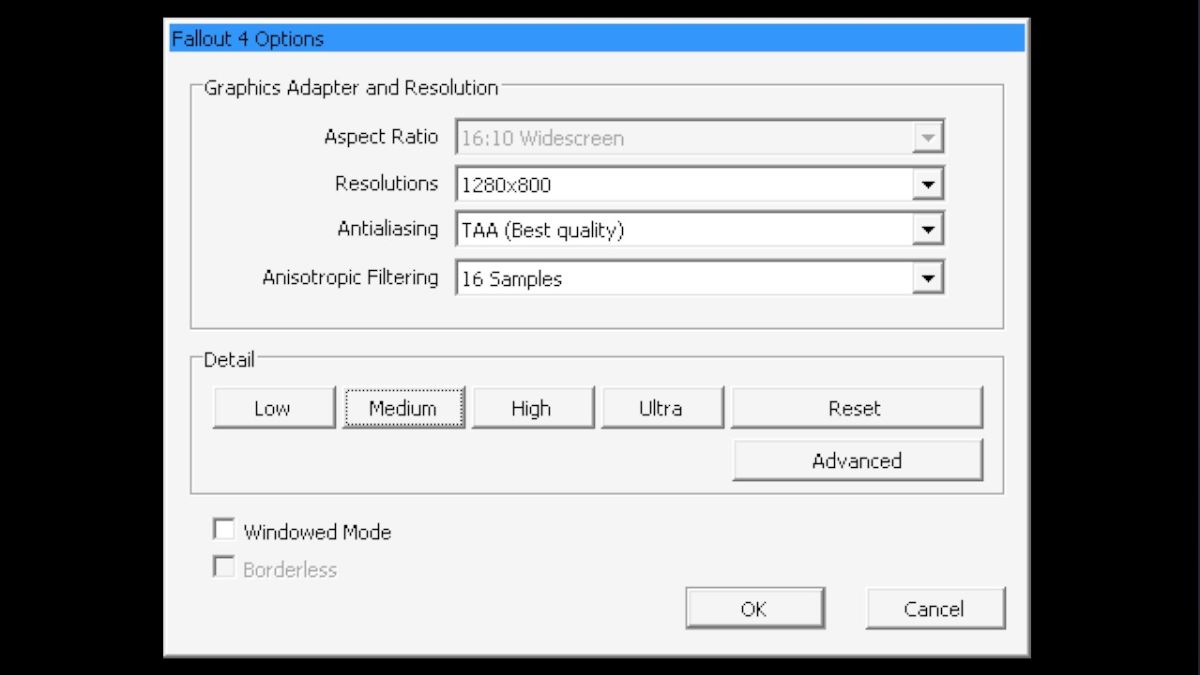
When looking at Fallout 4's settings, players have a few options, depending on what they prefer to optimize the experience for. Some settings are best for optimizing the battery life of your Steam Deck, and others prefer to tweak settings to ensure the game runs as smoothly as possible. It entirely depends on what you prioritize. I prefer having better battery life over prettier visuals, but I also travel quite a bit and don't always have a charger.
Best settings for saving battery
Here are the best settings if you want to have better battery life and prolong your play session without needing a charger. While these settings are on the lower side, they ensure that you can play much longer, and it still hovers around 60 FPS most of the time, which seems to be enough for me to play easily. I also highly recommend staying away from FSR while trying to save battery; it drains your battery like nothing else.
- Decal Quantity: Medium
- Detail Quality: Low
- Lens Flare: Off
- Lighting Quality: Medium
- Motion Blur: Off
- Rain Occlusion: Off
- Resolution: 1280x800
- Shadow Distance: Low
- Shadow Quality: Low
- Texture Quality: Medium
- Wetness: Off
Best settings for graphics
Here are the best settings if you want to have amazing graphics and aren't too concerned about the battery. You can always tinker around with them some and increase them even more if you want, but this is what I found was the sweet spot to ensure that there wasn't too much lag. I regularly kept between 45 and 50 FPS using these settings on my OLED Steam Deck.
- Ambient Occlusion: SSAO
- Anti-aliasing: TAA
- Decal Quantity: High
- Depth of Field: Bokeh
- Detail Quality: High
- Godrays Quality: Off
- Lens Flare: On
- Lighting Quality: High
- Motion Blur: Off
- Rain Occlusion: On
- Resolution: 1280x800
- Screen Space Reflections: Off
- Shadow Distance: Medium
- Shadow Quality: Medium
- Texture Quality: High
- Wetness: On
I also found that turning on FSR can really help your gameplay, but keep in mind that it will drain your battery quickly. However, if the system is docked, it could be the perfect opportunity to use it.
For more information about Fallout 4, check out All Fallout 4 DLCs Ranked From Worst to Best and How to build Lucy MacLean in Fallout 4.







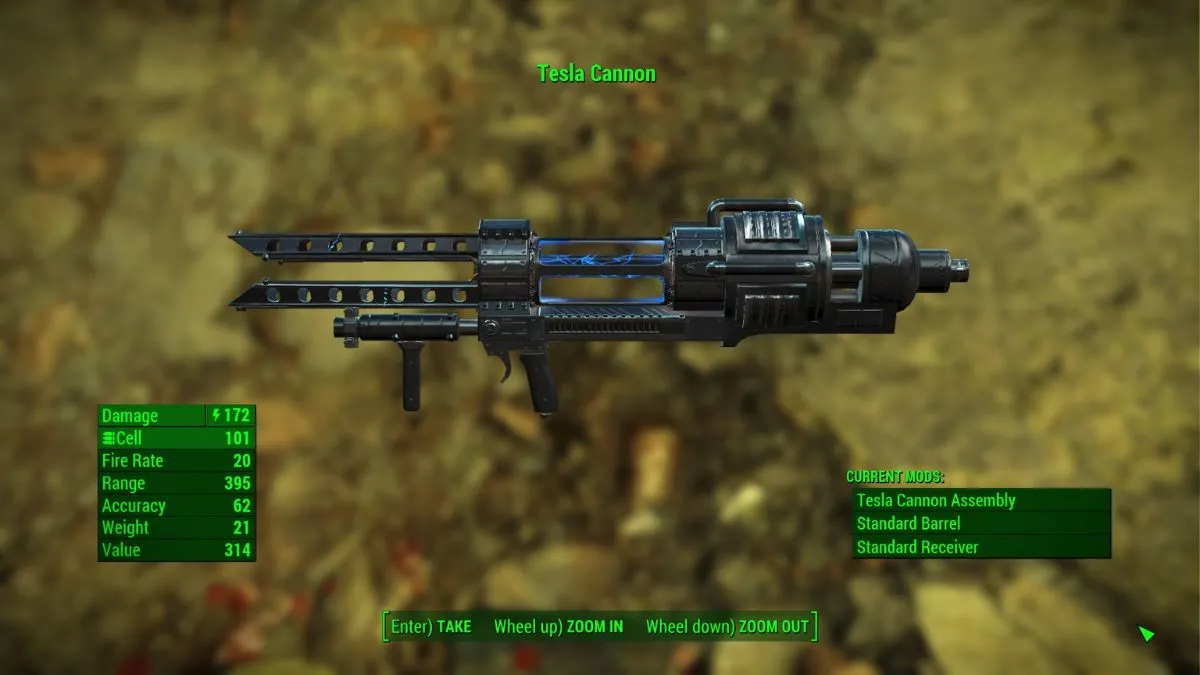
Published: Apr 26, 2024 02:34 am