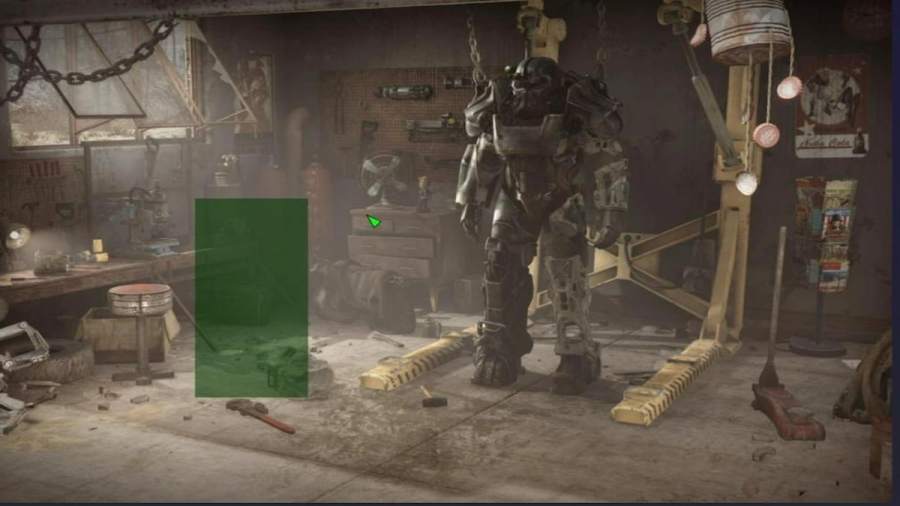Since Fallout 4 is a classic game released in 2015, you may encounter occasional performance or stability issues while playing, such as text disappearing from the main menu. Below, I will teach you how to fix the bug where there is no text on the main menu in Fallout 4.
Solution to the Fallout 4 no text bug
Fallout 4 has a bug where, suddenly, upon launching the game, all text disappears from the main menu, leaving only the background box visible where the text should be. This bug can occur due to many different reasons. I've included several ways to troubleshoot this error, but the main solution is to update and repair the game's files. You can do this by:
Update your graphics drivers and PC
Regardless of whether you have Nvidia, AMD, or Intel drivers, you can access the control panel of each software to check for updates.
- Nvidia: On your task bar, hit the arrow icon on the bottom right corner to open up the Nvidia GeForce Experience where you can head into the drivers tab and click check for updates. Once an update is done downloading, you will be prompted to install it.
- AMD: Right-click anywhere on your desktop to see the AMD Adrenalin software icon pop up where you can simply click check for updates on the main screen.
- Intel: Press Alt + I on your keyboard to open up the Intel graphics software, where you can then head into the drivers tab to update your Intel graphics card drivers.
If you don't have any of these graphics drivers installed, you can head onto the websites I've linked for every GPU manufacturer. Here, you can start downloading the auto-detect tool which will automatically install the graphics driver for your graphics card.
I also recommend you update your Windows via Windows Updates. Open the start menu by and search for check for updates as Windows automatically starts updating your PC.
Related: Best Fallout 4 Starting Stats
Verifying your game's files
If you own the game on Steam, you can verify the game file integrity to ensure any corrupted files are replaced as the game runs an update to ensure everything works as it should.
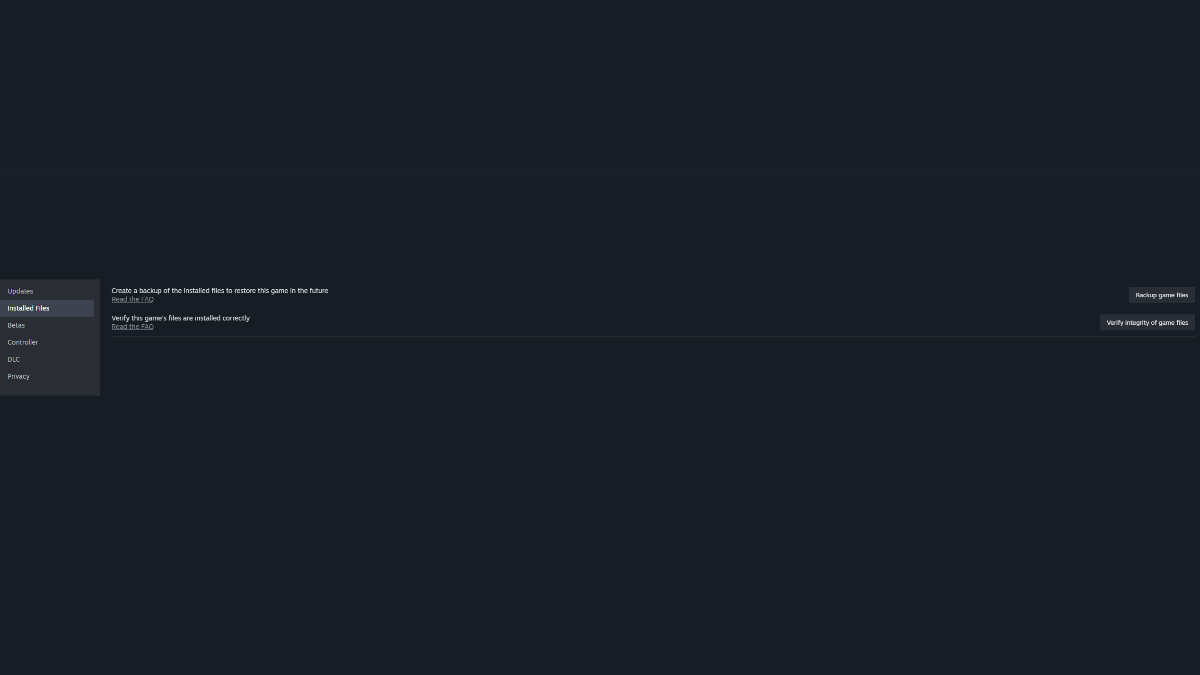
- Open up Steam by going onto the arrow icon on your task bar
- Click Steam library at the top of the screen
- Find Fallout 4 and right-click it, heading into the game's properties
- Click installed files and choose verify integrity of game files
If you play the game from any other platform, I recommend a complete reinstallation to ensure that all potentially corrupted files are replaced.
Updating DirectX
Older games may utilize outdated DirectX libraries that may not be pre-installed on your PC by default. So, you can download legacy DirectX libraries from the Microsoft website to ensure that you can run the game properly. Simply click the download button and a setup file will download including all of the libraries which can be installed by hitting next until it ends.
I suggest trying to launch the game between each of these steps. Additionally, you should restart your PC for these changes to take effect. If none of these solutions work, I recommend contacting Bethesda support, who may be able to assist you with any specific issues.
For more on Fallout, be sure to check out Fallout 4 player notices cigarette machine detail 8 years later and Fallout 4 Trophy Guide here on Pro Game Guides.