In Fortnite, you need to be at the top of your game to ensure a Victory Royale in as many matches as possible. Although this will ultimately come down to your gameplay and skills, your settings play a vital role in determining your fate. It is often argued that keyboard and mouse are superior to controllers when it comes to FPS games. However, this is not the case in Fortnite.
Fortnite allows players to tweak a host of various settings in order to customize their gameplay to match their style—even featuring a Color Blind Mode to help people with visual impairment! While the values of all settings will slightly differ depending upon your personal preferences, there are a few essential settings you must take into account. In this guide, we'll tell you all the important settings configurations you should implement when playing Fortnite with a controller to get the edge on the battlefield.
Best Fortnite Game Settings for Controllers
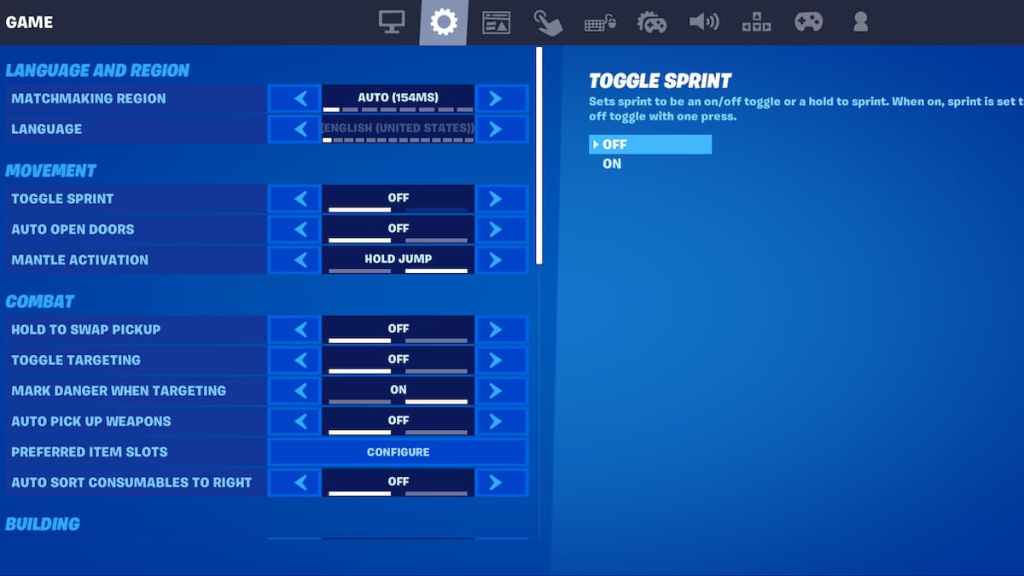
Under the Game Settings, you will find options to make your gameplay experience smoother, like auto-sprinting, auto-open doors, auto pick-up items, and building choices. This tab is indicated by the circular settings logo.
Movement
- Toggle Sprint: Off
- Auto-Open Doors: On
- Mantle Activation: Hold Jump
Combat
- Hold to Swap Pickup: Off
- Toggle Targeting: Off
- Mark Danger when Targeting: On
- Auto Pick Up Weapons: Off
- Preferred Item Slots: Personal Preference
- Auto Sort Consumables to Right: Off
Building
- Reset Building Choice: Off
- Disable Pre-Edit Option: Off
- Turbo Building: On
- Confirm Edit on Release: On
Tutorial
- Contextual Tips: On
Extra Game Options
- Tap To Search/Interact: On
Best Controller Options for Fortnite
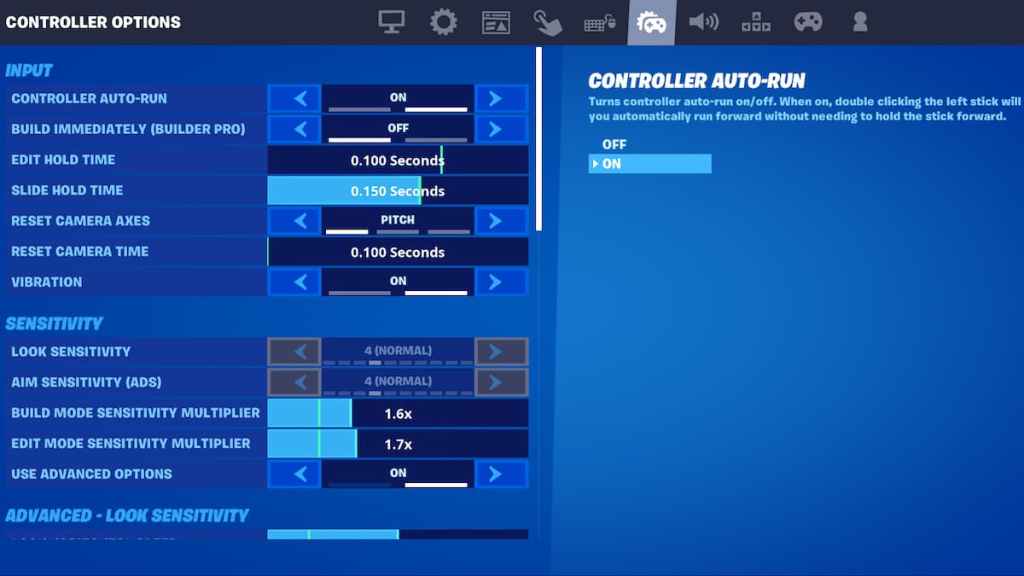
Over in the Controller Options tab, you will find the key options required to boost your gameplay in Fortnite. You can tweak options like sensitivity, hold times, and controller dead zones in this Tab. It is indicated in the settings menu with a controller symbol.
Input
- Controller Auto-Run: On
- Build Immediately (Builder Pro): On
- Edit Hold Time: 0.100 Sec
- Slide Hold Time: 0.150 seconds
- Vibration: Off
Sensitivity
- Build Mode Sensitivity Multiplier: 1.6x
- Edit Mode Sensitivity Multiplier: 1.7x
- Use Advanced Options: On
Advanced Look Sensitivity
- Look Horizontal Speed: 50%
- Look Vertical Speed: 60%
- Turning Horizontal Boost: 0%
- Turning Vertical Boost: 0%
- Boost Ramp Time: 0.00 Seconds
- Instant Boost When Building: On
Advanced ADS Sensitivity
- ADS Look Horizontal Speed: 17%
- Look Vertical Speed: 17%
- ADS Turning Horizontal Boost: 0%
- Turning Vertical Boost: 0%
- ADS Turning Boost Ramp Time: 0%
Advanced Sensitivity
- Look Dampening Time: 0.20 Seconds
- Look Input Curve: Exponential
- Aim Assist Strength: 100%
Controller Deadzone
- Left Analogue Stick: 6%
- Right Analogue Stick: 6%
Adaptive Trigger (Only on PlayStation 5)
- Enable Adaptive Trigger: Off
- Use Effect For Press: Off
Best Fortnite Button Layout for Controllers
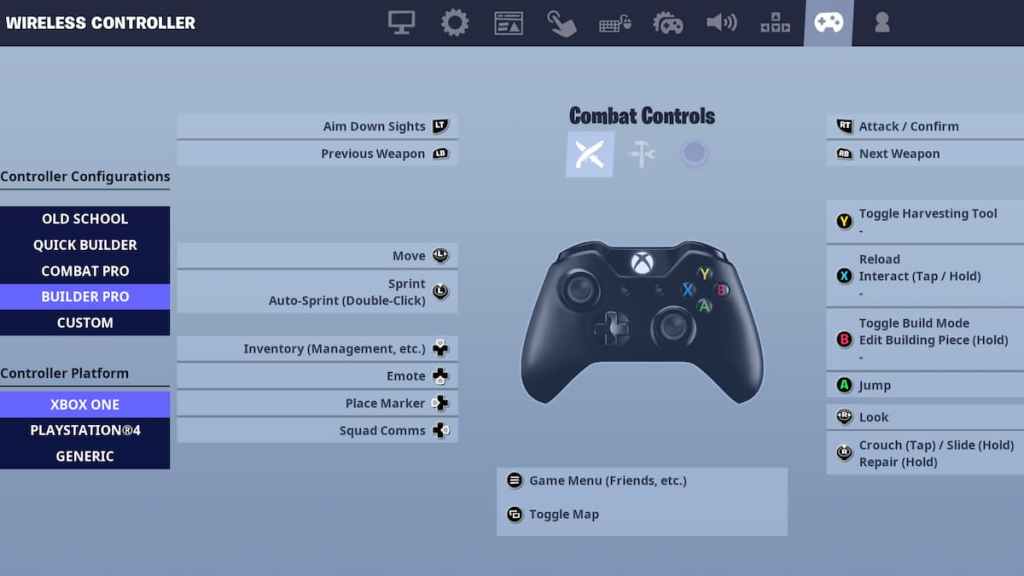
For controllers, the best button layout is the Builder Pro. This layout is the most effective way to build quickly in Fortnite and is highly advisable for controller players. It makes building almost instantaneous, while also allowing you to perform more actions. You may choose to re-map a few controls according to your personal preferences, or simply practice and get used to the default Builder Pro layout.
Wondering about the best control settings for Fortnite in PC? Check out Fortnite Best PC Keybinds, right here on Pro Game Guides.
