Genshin Impact's first Custom Domain-making event, Divine Ingenuity, runs from Mar. 2, 2022, to Mar. 21, 2022. The event is open to all players Adventure Rank 28 and above who have completed the Liyue Archon Quest Chapter I: Act III - A New Star Approaches.
Once you've gotten the hang of placing objects and understanding how obstacles work within Custom Domains, you may be ready to unlock more Areas to make your Domains larger and more difficult to complete.
Picking a Custom Domain Layout
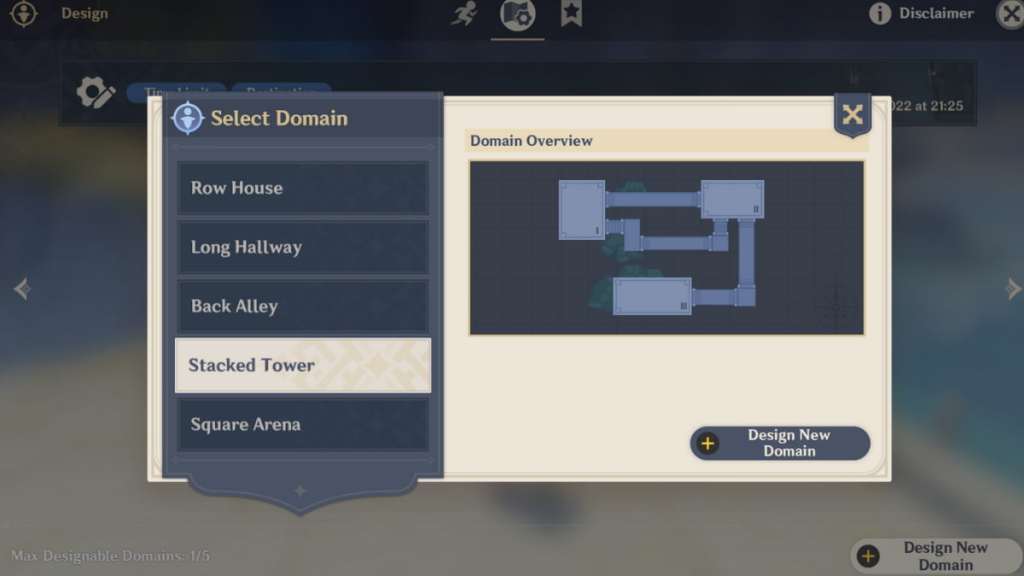
Upon initiating the design for a new Custom Domain, you'll be prompted to select a layout. Each layout contains a different number of Areas, differentiated by roman numeral labels on the bottom right of each. Likewise, these indicate the maximum number of Areas the layout can support.
Keep in mind that you're unable to change the shape, size, or location of each Area. You're free to choose how many Areas to unlock but can only do so in the order based on their assigned roman numerals. For example, you can edit Area I by default, but you need to unlock Area II before you can unlock Area III, and so on.
How to Unlock New Areas
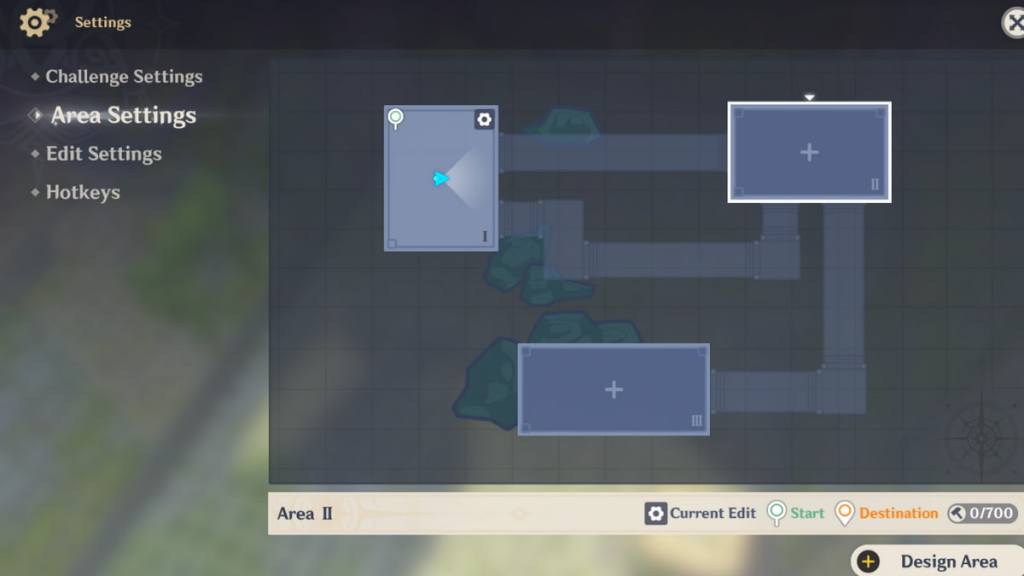
Inside the Custom Domain editing menu, click on the Settings icon on the upper left of the screen. Then, choose Area Settings on the lefthand panel. You'll be presented with the layout of your Domain.
Select an Area, then click Design Area on the bottom right of the screen to unlock it. As mentioned prior, you can only choose to unlock a new Area after unlocking the one before it. So in the image above, Area II must be unlocked before Area III.
If you decide that the Custom Domain is too large, a Delete button will appear after selecting unlocked Areas on the Area Settings.
How to Switch Between Areas

Click on the arrow buttons on the left and right of the Area label on the upper left of the edit menu. This will allow you to toggle between designing different Areas in your Domain.
Each Area has a placement limit of 700 load, and each object's load cost can be determined by the number beside the hammer on the upper left of its icon. You can only have one Destination per Custom Domain. If you put the Destination in the first Area, players may not be able to explore the rest of the Domain before completing it.
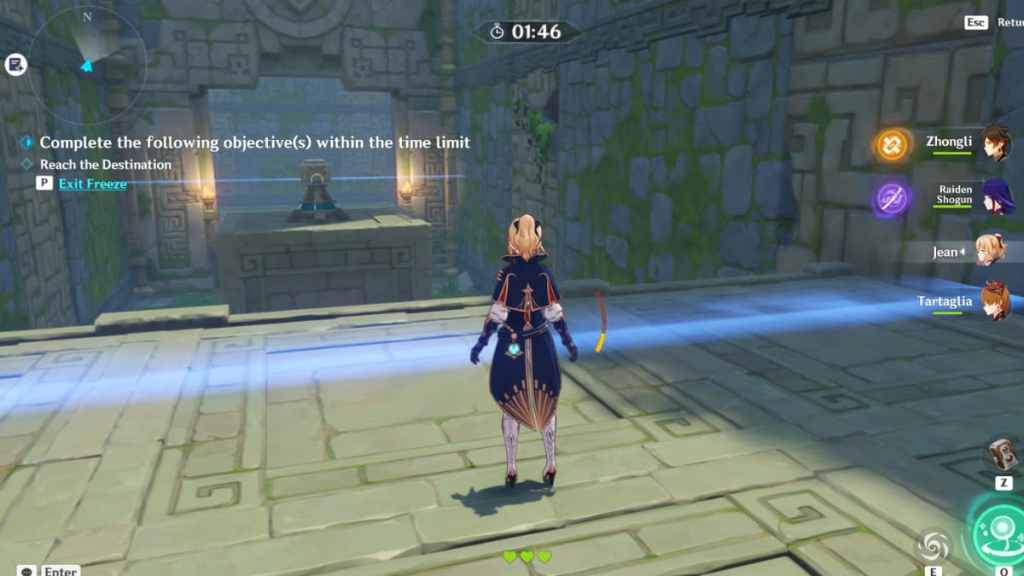
In the actual Domain, each Area is divided by a pillar that contains a mechanism that shoots out various Elemental Attacks. When the player is hit by an Attack, their health will decrease by one.
Check out our guide on How to place objects in Custom Domains — Genshin Impact Divine Ingenuity Event to load up your Areas with obstacles.
