With Halo Infinite being as fast-paced as it is, the framerate in the game can be the difference between life or death in the heat of battle. While it doesn't happen often, a limited framerate can cause you to miscalculate your shots or be slower to react to surprises.
To assure your kill count depends on the skill and not computer specifications, you'll want to keep your framerate around 60fps. Every game is slightly different in how you can boost your FPS, but for Halo Infinite, there is a slew of specifics you will want to do this, along with some general changes that will help all of your games run better.
Here is how to increase your frames-per-second for Halo Infinite on PC.
Turn off High-Res Textures
When you download Halo Infinite, the game secretly and automatically comes with high-resolution textures enabled for multiplayer. This can slow your FPS by quite a lot if your machine can’t handle it. The kicker here is that this is not a setting that the player can adjust in-game because it is slotted for Halo Infinite as a DLC. Here is how to turn off high-res textures externally.
On Steam
- Go to your Steam Library tab
- Find Halo Infinite
- Right click on it and go to Properties
- Within the Properties menu, go to DLC
- Uncheck the box next to ‘Multiplayer High-Res Textures’
On Xbox Game Pass
- Go to your Xbox Game Pass Games Library
- Find Halo Infinite and go to its page
- Click the … button on Halo Infinite’s game page
- Select Manage Game
- Uncheck the box next to ‘High-Res Textures’
Related: How to see match stats in Halo Infinite Multiplayer
Adjusting In-Game Video Settings
There are also several settings you can adjust within the game that can help increase your frame rate. Go to settings, and then go to video. Here are all of the settings and the value that should be for the best FPS performance.
- Field of View
An FoV between 65 and 75 will run much better than a higher FoV. This is a trade-off for players who like a high FoV, but this should be a change you make right away for those who have no preference. - Resolution Scale
The borderless window mode in Halo Infinite is fullscreen regardless of resolution. This means you can lower the game’s resolution without changing the window size. - Minimum Frame Rate
This should be set to 60 FPS. By default, it may appear on 30 for you. Go to the dropdown menu and click 60 FPS. It won’t necessarily guarantee you 60 FPS, but it will try harder to maintain it. - Maximum Frame Rate
Players should also set the Maximum to 60 if it is not already. - Limit Inactive Frame Rate
Players should check this box. You may think at first that you are limiting yourself by checking it. However, the amount of computer power you save by checking the box will be game-changing for anyone who doesn’t have a new or powerful graphics card. It can cut your GPU usage by half. - Graphics
If they aren’t already, set all of your graphics settings to low (or auto in the case of Animation Quality). You can do this by setting your Quality Preset to low. That said, from there, customization can be helpful. If you want to see details (footprints, bullet holes, tire tracks, etc.) in better quality, set this one back up to medium or high. - Screen Shake
While the Sensory settings won’t help much, lowering Screen Shake can help the overall fluidity of the game if it is shaky or choppy at times.
Updating Your Graphic Card Driver
Sometimes the solution to an FPS problem is just updating your graphics driver. Check the website or local app for whichever graphics card you use to ensure you have the latest update. If you don’t, immediately install the latest driver update to ensure the best level of performance.
Driver updates are generally free, and we’ve linked update pages for two of the most common graphic cards in gaming PCs. If you have a different graphics card, check its respective website.
Update NVIDIA GEFORCE graphics card | Update AMD Radeon graphics card
Ending Other Processes
Halo Infinite runs best when it is the only thing open on your PC. This means closing all other programs, especially web browsers, art programs, video editors, and other games. Once Halo Infinite is the only window open, you should be better off than before.
That said, even if Halo Infinite is the only window you have open, there could be some background processes also affecting your FPS. To end these background processes, open the Task manager using ctrl + alt + delete. Locate the processes in an alphabetical list, right-click them, and then select End Task. Be sure to only do this to third-party programs and none of your PC’s internal processes.
Here is a list of some background processes you may also want to close via the Task Manager:
- Discord, Skype etc.
If you use voice chat, you may want to switch that voice call to another device if your PC can’t handle using both at once. Try using it instead on a phone, tablet, or another device. - Origin, Epic Games Store, etc.
It may also be wise to close out any launchers that aren’t being used for the game itself. If you are playing on Xbox Game Pass, you can also end Steam - Screen Capture software
If you often record games but are still having trouble with your FPS on Halo Infinite specifically, it may be a good idea to stop running your screen capture software for the time being.
Overall, Halo Infinite is first and foremost an Xbox Series X game. The way it is given to players is not optimal for most PCs, especially older ones. However, following all of these steps can ensure that most gaming PCs with decent specs from the last five or so years can run the game without too serious of an FPS issue.
Following all these steps should result in a much smoother experience than when you first downloaded or launched the game. Good luck out there, Spartans.
For more Halo Infinite content, check out All medals in Halo Infinite on Pro Game Guides.



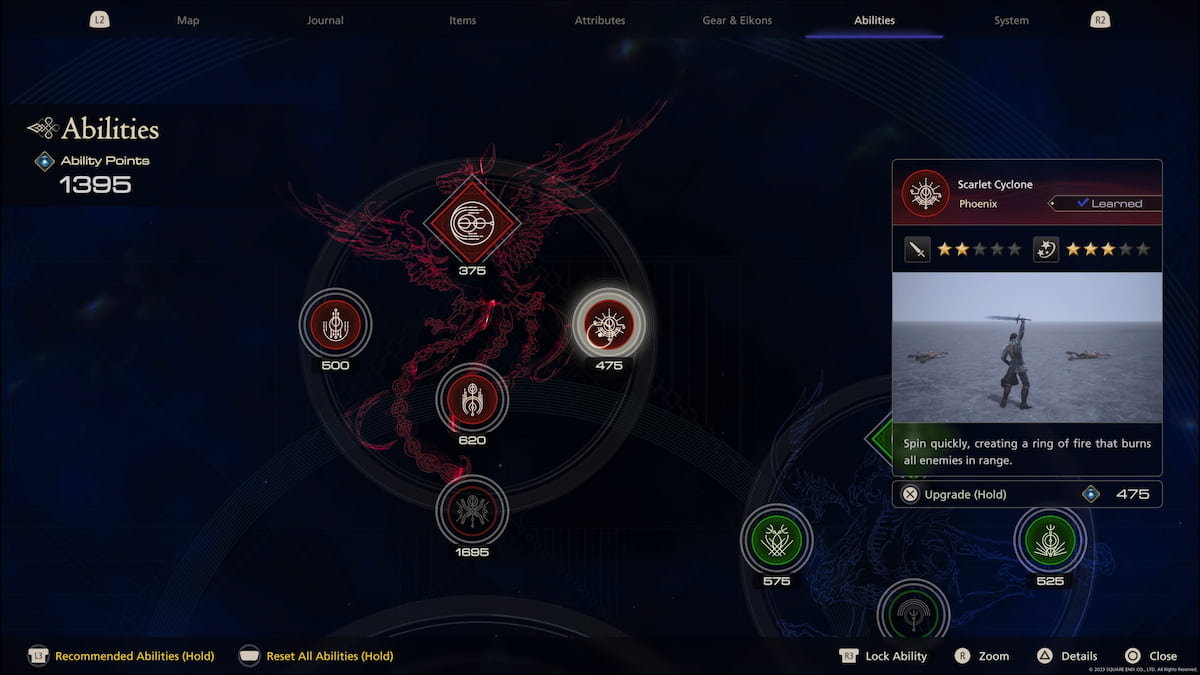
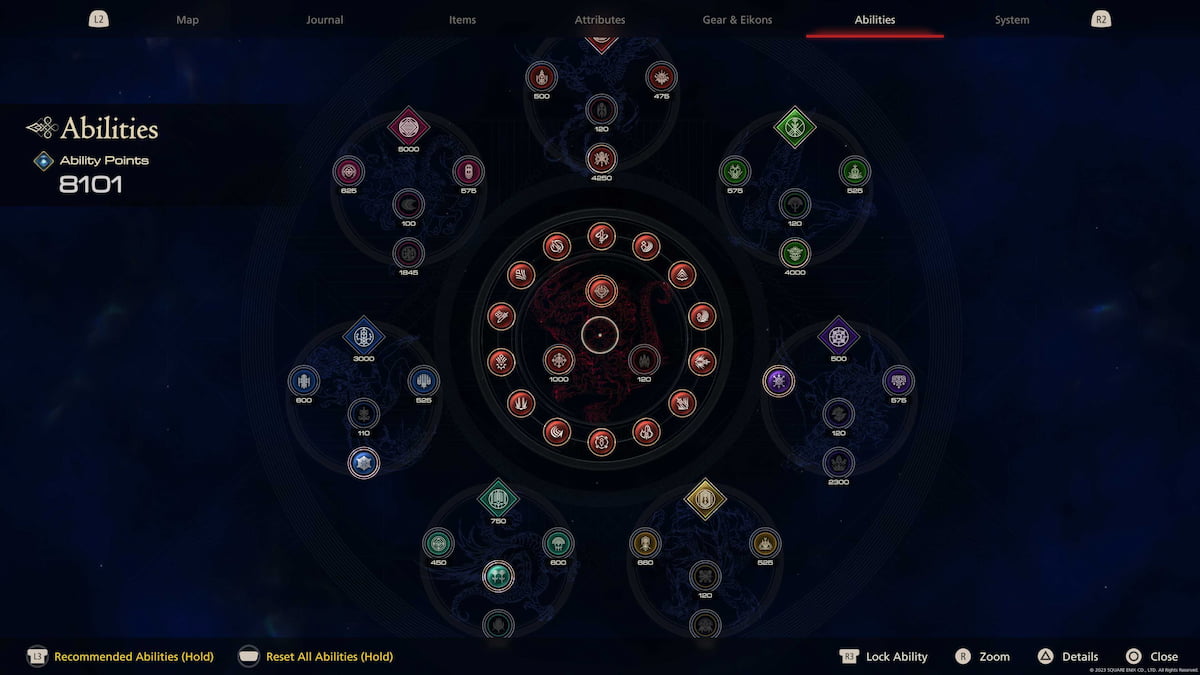


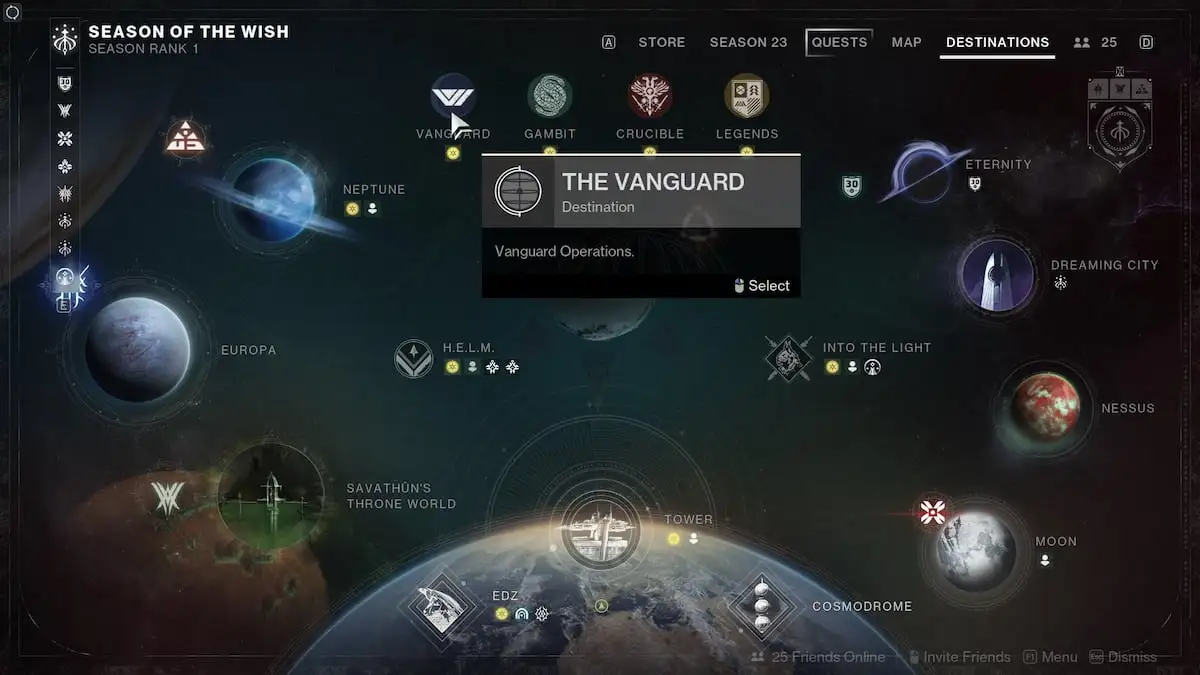
Write A Comment
How to increase FPS for Halo Infinite on PC
This site is protected by reCAPTCHA and the Google Privacy Policy and Terms of Service apply.