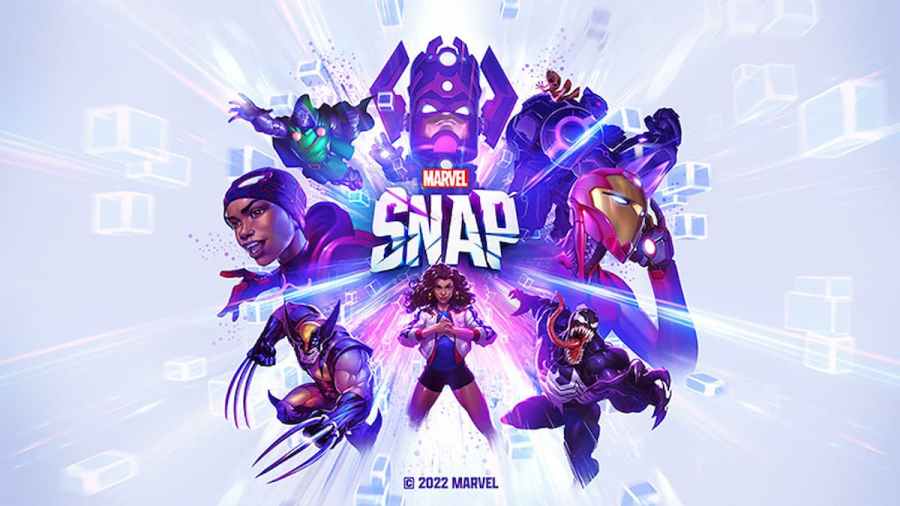Marvel Snap is a fast-paced card battle game where players construct their own decks of 12 cards. The more you play and win, the more cards become available. This allows you to tune your deck and find those killer combos that will devastate your opponents. Unfortunately, some players have been experiencing various issues as they play through the game. So, we created a list of common errors and their potential fixes to get you back into the match!
Marvel Snap Not Launching / Crashing Error
In most cases, people only receive the error of the game not launching if there is an issue with the initial installation. Before deleting the game and running the installer again, try to open it in Administrative Mode. You can do this by right-clicking on the game and selecting Run as administrator.
If the game keeps crashing on the desktop, you will want to try to reduce the quality of your graphics setting. Sometimes, reducing the graphic settings will let the game run smoother on your device. It would also be wise to check whether or not the game has any pending updates that need to be run that could be slowing it down. You can do this by going into the game's settings, where you will also want to turn off the anti-aliasing.
Marvel Snap Unable to Communicate with Matchmaking Error
This error prevents players from being able to enjoy the game online. Here are a few fixes that players have reported to work:
- Close the game
- It's been reported that closing the game for about 15 minutes should resolve the problem.
- Unlink Google account
- Some players reported that unlinking their Google account for about 15 minutes before re-linking caused their issue to be fixed.
- Reinstall Marvel Snap
- This should only be done if the first two solutions don't work. You'll need to remove the game from your device and wait about 15 minutes before reinstalling it.
Marvel Snap Black Screen Error
If you can get the game's sound, but the visuals are only coming up as a black screen on PC, then you will want to check your graphics card specifically. It must meet the game's minimum requirements to run properly.
- OS: Windows 7 (SP1+).
- Processor: Intel Core i5-650 | AMD Phenom II X4 965.
- Memory: 4 GB RAM.
- Graphics: Nvidia GeForce GTX 650 / AMD Radeon HD HD 6950.
- DirectX: Version 10.
- Storage: 4 GB available space.
Related: How to unlock Ranked in Marvel Snap
Marvel Snap No Sound Error
If you're running into the issue of no sound, you'll want to ensure that the correct audio playback device is selected. You can do this by going into the Sound options under the Settings app if you are using a PC running on Windows 11. Here, you can select which device you play the game's sound on.
Marvel Snap Controls Not Working Error
If you're unable to use a keyboard on a PC, there is a chance that multiple devices are connected and multiple input devices. Try to locate all of the connected devices and ensure that only the ones you plan on using are connected to your PC. If your controller or gamepad is not working, ensure that you are using a first-party Xbox controller as Steam officially supports them.
Otherwise, you will first need to make sure that the controller that you are using is connected to your PC. Then, you will need to right-click on the game in your Steam library and open up the Properties. You can go to the Controllers section and select Enable Steam Input from the dropdown menu.
For more Marvel Snap, check out Marvel Snap pools, explained – How do Card Pools work? only on Pro Game Guides.