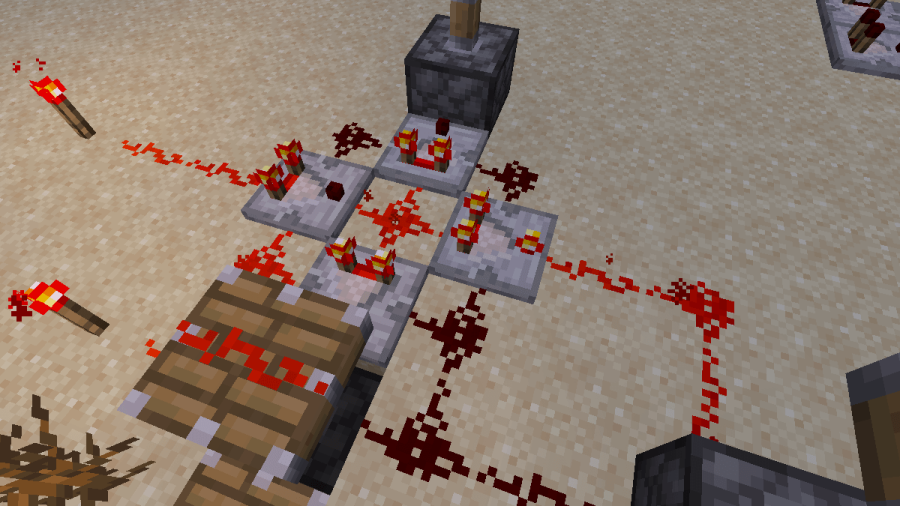The Redstone Comparator is a relatively complicated Redstone tool that serves several purposes. It is generally not needed for simple Redstone contraptions but becomes a useful tool to make complicated contraptions easier to build. The only downside is figuring out how to use the Comparator. This guide will help make the Comparator easier to understand.
How to Craft and Use a Redstone Comparator in Minecraft
Oddly enough, the easiest part of the Comparator is crafting it. As stated above, it serves many purposes, so placing it appropriately is complicated enough. We'll go over the crafting and each use of the Redstone Comparator below.
Crafting
To craft the Redstone Comparator, you will need the following items:
- 3 x Redstone Torch
- 3 x Stone
- 1 x Nether Quartz
When using a crafting table, use the items in the same pattern as the image below.
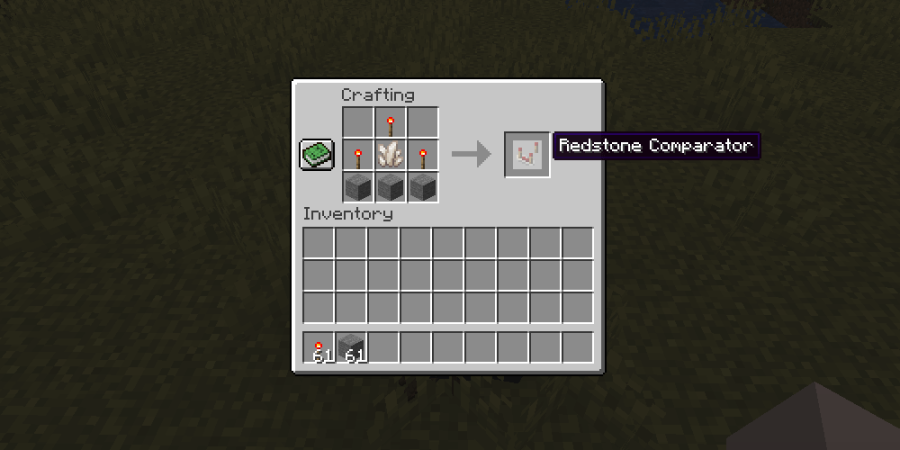
It's easy enough! Getting the Nether Quartz does require a trip to the Nether, which means that the Comparator is a mid-game item. Before we get into its uses, we will cover the basics of how to operate the Redstone Comparator.
The Basics
- Placement: When the Comparator is set, it is placed so the output faces the opposite direction of the Player. This means that when it is placed, the Comparator's rear input will be on the side of the block closest to the Player.
- Toggling: To toggle between different modes, the Player must be looking at the Comparator and press the secondary action button. If the front torch (near the output) is down and unpowered, it is in Comparison Mode. If the front torch is up and powered, it is in Subtraction Mode.
- Timing: It takes 1 Redstone Tick (one-tenth of a second) for a signal to move through a Comparator. It also takes 1 Redstone Tick for a signal to stop through a Comparator. This means that the Output signal will register one-tenth of a second slower than the input signals.
- Signals: There are three input sources and one output source. These are named as follows: side inputs, rear input, and output.
Related: How to Make and Use an Item Frame in Minecraft - Pro Game Guides
Usage Option #1: Comparison Mode
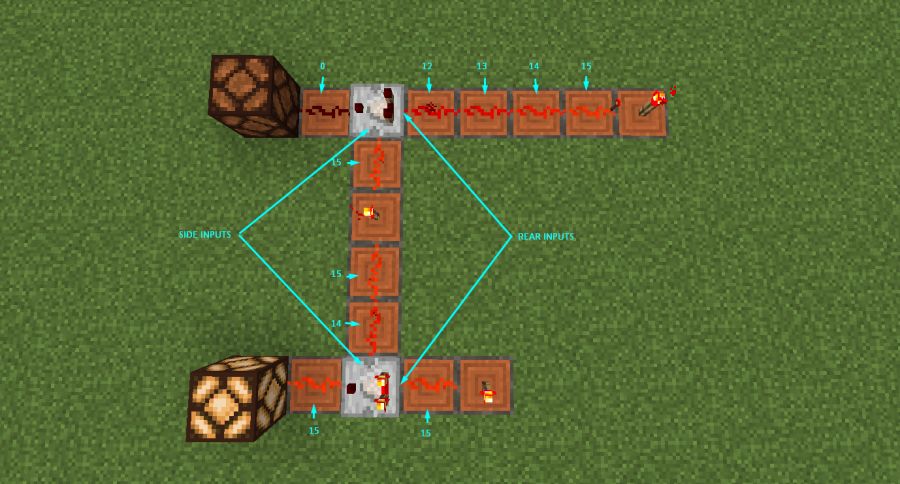
The purpose of Comparison mode is to toggle the output signal based on the input signals. When a signal is put through the rear input, it has a strength number. This signal's strength can depend on several factors, such as how far away the Redstone Source is from the Comparator.
When a signal is put through the side input(s), it also has a strength number. If either side input's strength is greater than the rear input, then the Comparator's output is 0 (no signal). If the rear input's strength is greater than both side inputs, then the Comparator's output is equal to the rear input's signal strength.
Example #1:
- Side Input Signal Strength #1: 3
- Side Input Signal Strenght #2: 7
- Rear Input Signal Strength: 12
- Output Signal Strength: 12
Example #2:
- Side Input Signal Strength #1: 12
- Side Input Signal Strenght #2: 3
- Rear Input Signal Strength: 11
- Output Signal Strength: 0
Usage Option #2: Subtraction Mode
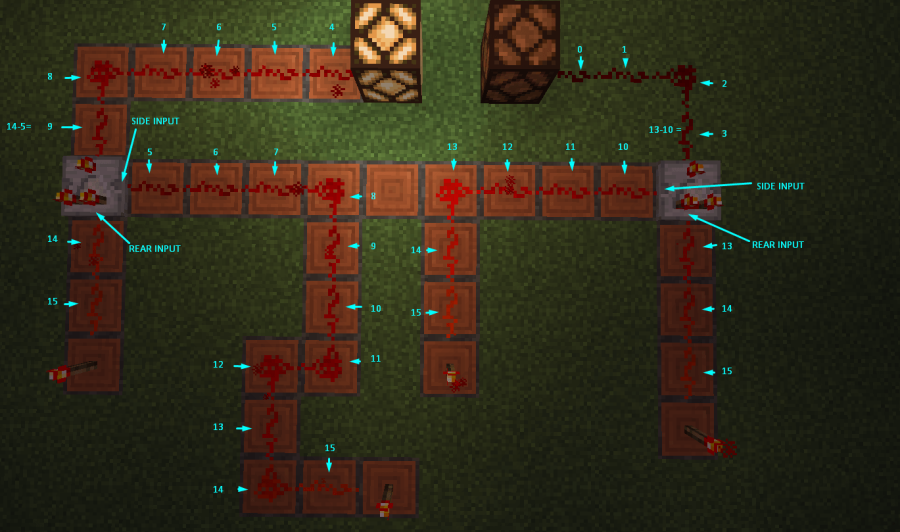
The purpose of Subtraction Mode is to reduce the total output signal strength. The Comparator will subtract the signal strength of the highest side input from the rear input. The resulting number will be the output's signal strength.
Example #1:
- Side Input Signal Strength #1: 3
- Side Input Signal Strenght #2: 7
- Rear Input Signal Strength: 12
- Output Signal Strength: 5 (12 - 7)
Example #2:
- Side Input Signal Strength #1: 9
- Side Input Signal Strenght #2: 3
- Rear Input Signal Strength: 11
- Output Signal Strength: 2 (11 - 9)
Usage Option #3: Block State Detector
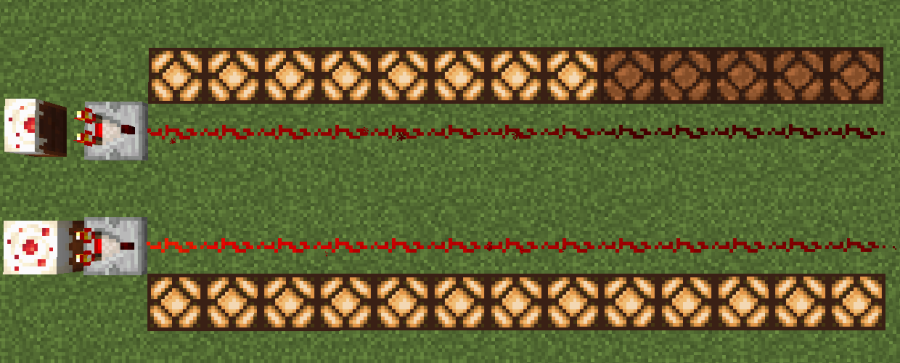
The purpose of using the Comparator as a Block State Detector is to manipulate the output's signal strength based on certain conditions of the block attached to its rear input source. The condition of the block it reads depends on what kind of block it is. The image above shows an example of different block sources signal strength into the Comparator.
Related: How to Make and Use a Redstone Repeater in Minecraft - Pro Game Guides
The Comparator's primary use as a Block State Detector is to determine the fullness of blocks that can contain items. Because of this, we have set it aside from the other possible block states to explain it.
Containers
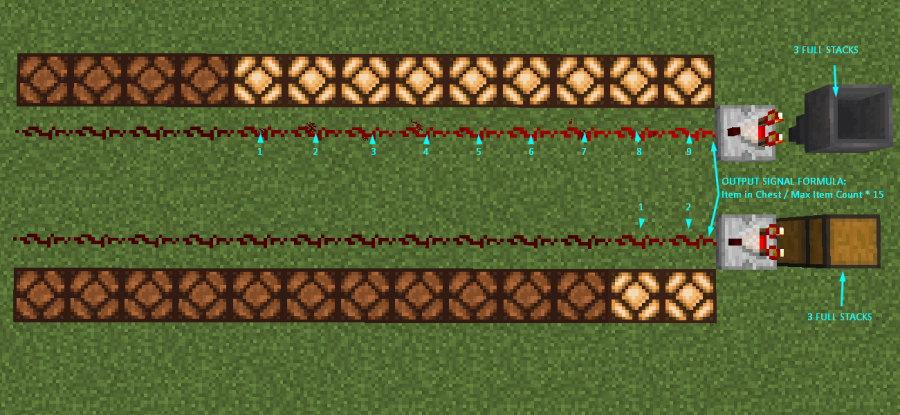
Each container block has a specific number of slots available in which you can place items. The output signal of these blocks is equal to the fullness of all slots compared to the maximum fullness available.
Example #1:
- Double Chest Slot Count: 54
- Full Stacks in Chest: 27
- Double Chest Fullness: 50%
- Output Signal: 8
Example #1:
- Furnace Slot Count: 3
- Item Count in Furnace: 1 Full Stack of Coal, 60 x Cobblestone
- Furnace Fullness: ~65%
- Output Signal: 10
The logic above applies to all blocks that can be used as containers for items. The full list of these blocks is below.
- 3 Slots
- Furnace
- Blast Furnace
- Smoker
- 5 Slots
- Hopper
- Hopper Minecart (on Detector Rail)
- Brewing Stand
- 9 Slots
- Dispenser
- Dropper
- 27 Slots
- Chest
- Chest Minecart (on Detector Rail)
- Trapped Chest
- Shulker Box
- Barrel
- 54 Slots
- Large Chest
- Trapped Large Chest
The list below outlines the blocks used as a source and briefly explains how the signal can be changed for them.
- Beehive / Bee Nest: Signal strength output is equal to the amount of honey inside the block. The maximum signal strength (when the block is full) is 5.
- Cake: Signal strength is relative to the amount of cake remaining. Each section of the cake remain is equal to 2 signal strength. The maximum signal strength (when a full cake remains) is 14.
- Cauldron: Signal strength depends on how much water is inside. The maximum signal strength (when the cauldron is full of water) is 3.
- Composter: Signal strength depends on the fullness of the composter. The maximum signal strength (when the composter is full) is 8.
- Command Block: Signal strength is based on the success count of the Command Block's last command. The success count of a Command Block can be altered depending on the command it executes. For example, a command that targets multiple players will have a success count equal to the number of players it targets.
- End Portal Frame: Signal strength is either 0 or 15. If an Eye of Ender has been placed in the frame, it emits a signal strength of 15. If the frame is empty, it emits 0 signal strength.
- Item Frame: Signal strength depends on the orientation of the object inside the Item Frame. Every 45-degree turn increases the signal strength by 1. The maximum signal strength (when the item is turned to 315 degrees) is 8. If there is no item in the Item Frame, the signal strength is 0.
- Jukebox: Signal strength depends on the music disc currently being played. The maximum signal strength (when Pigstep is in the Jukebox) is 13.
- Lectern: Signal strength is based on what page of the Lectern's book the Player is reading. The signal strength of each page depends on how many pages are in the book. If the book is three pages, each page is has a signal strength of 5. If the book has five pages, each page has a signal strength of 3. This means that if the Player is on page four of a five-page book, it will emit a signal strength of 12.
- Respawn Anchor: Signal strength output is based on the charged value of the Respawn Anchor. The maximum signal strength (when the Respawn Anchor is fully charged) is 15.
Block State Detector Tips
- Don't forget that a container block's signal depends on the number of full stacks and the number of slots available. This means that a Furnace with three full stacks will emit 100% output (15), but a Hopper with three full stacks will only emit 60% output (9).
- To make the Redstone Comparator detect the Item Frame orientation, you must place the item frame on a block attached to the rear input of the Comparator.
- The Command Block signal will remain active after the command has stopped executing. The only way to change the signal is to change the success count of the Command Block's executed command.
Did you know you can color the text on your Signs? Use our guide on How to Make and Use Signs in Minecraft to see!