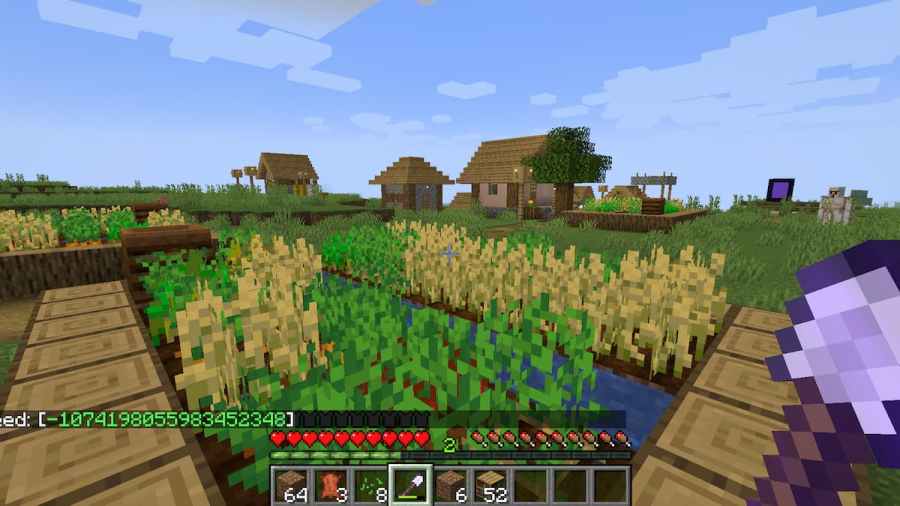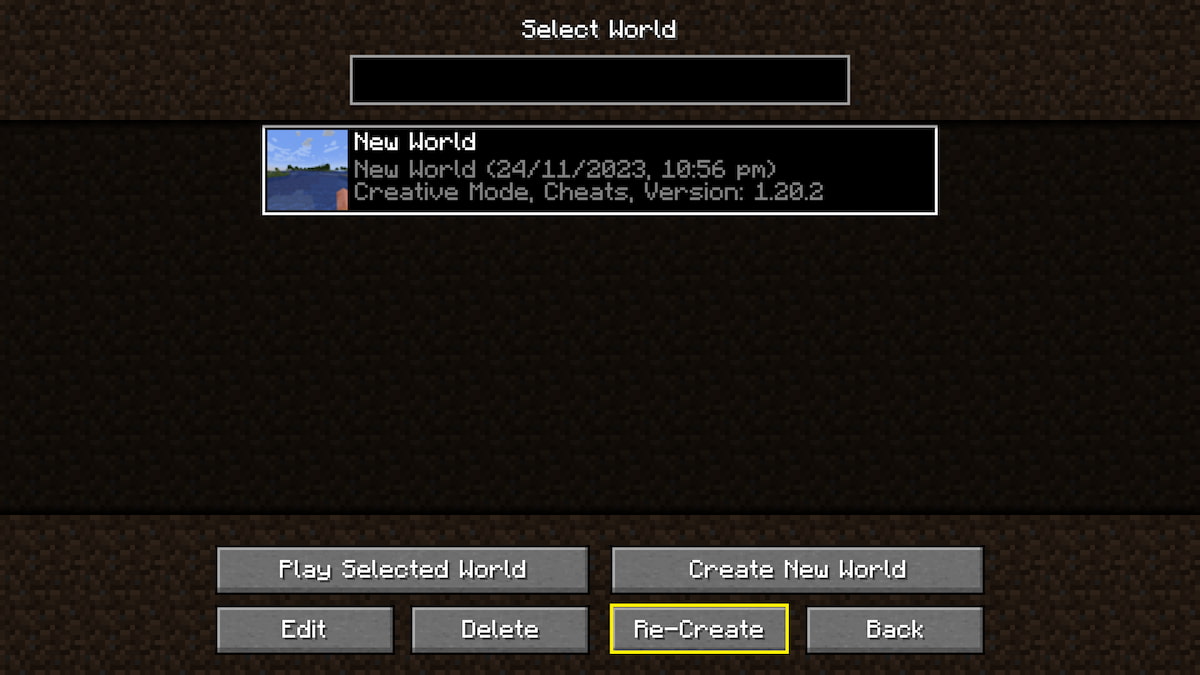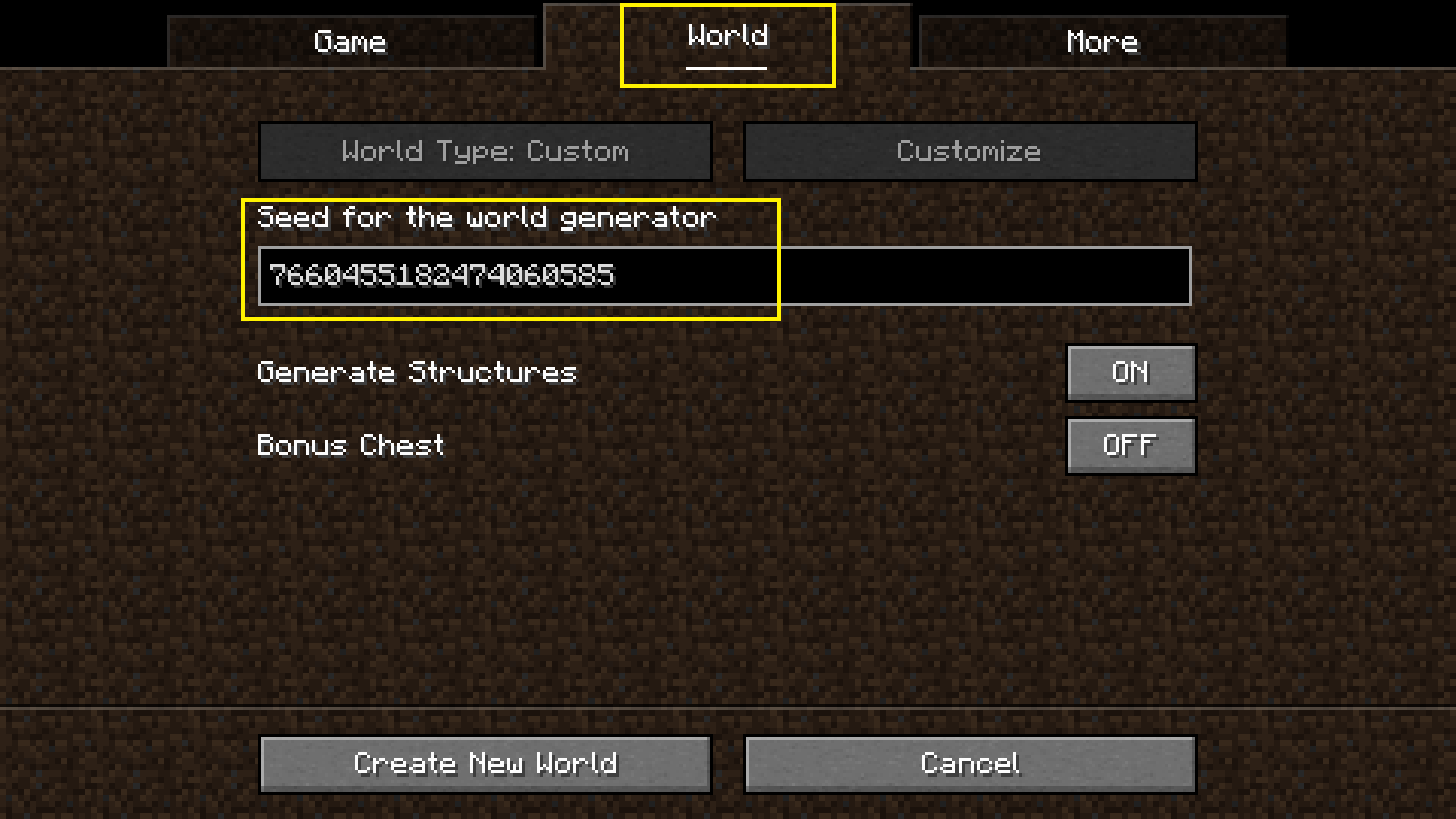Finding your Minecraft world seed is essential for many reasons beyond just using seed maps. Whether you're planning to share an amazing world with friends, recreate a specific map for a speedrun challenge, or simply want to document your adventures for future reference, knowing how to find your seed is a fundamental Minecraft skill. In this guide, I will show you how you can find your Minecraft world seed in all game editions.
Java vs. Bedrock: Understanding the Differences
Before diving into the specific methods, it's important to understand that Minecraft has two major editions - Java and Bedrock - and they handle seeds slightly differently. While the seed generation algorithms have become more aligned in recent updates, there can still be differences in how the same seed generates across editions.
How to find your world seed in all Minecraft Editions
How to find your Minecraft Java Edition world seed



Minecraft Java Edition is the original version of Minecraft and is only playable on Windows, Mac, and Linux. The Java Edition is distinct with its dirt texture background when creating a new world.
To find your world seed in Java Edition, you have several options:
1.Using the /seed command (requires operator privileges in multiplayer):
- Simply type
/seedin the command console - To bring up the command console, press the
/button - The console will then respond with your appropriate world seed number
Note: The /seed command may be unavailable if you're playing in Adventure mode with restricted commands or on certain servers where command access is limited.
2. Using the Re-create option:
- Select your existing World in the world selection menu
- Click the "Re-create" option (as seen in the photo above)
- This will show your seed number in the world creation screen
- The Re-create option allows you to reset an existing world to the starting point, which is ideal if you already have a concrete plan on how you'll efficiently build and mine across the map
3. Checking the level.dat file (for advanced users):
- Navigate to your Minecraft save folder (typically found in .minecraft/saves/[world name]/)
- The level.dat file contains your seed information, but requires an NBT editor or specialized tool to view
- This method is useful when you can't access the game directly or when commands are restricted
How to find your Minecraft Bedrock Edition world seed

Minecraft Bedrock Edition allows cross-play with other platforms, such as the Nintendo Switch, Xbox, PlayStation, Android, and iOS. If you're able to play with your friends across various devices, you're most likely using the Bedrock Edition.
In the Bedrock Edition of the game, the world seed is easily found on the world options screen. Follow the steps below to find your seed number:
- Upon booting up your world, press Escape on your keyboard or the Start/Options button on your controller
- Select Settings
- In the World setting subsection, select the Game tab
- Scroll down until you find the Seed number underneath the World Type
For Bedrock Edition on mobile devices:
- Tap the pencil icon next to your world in the world selection screen
- Navigate to "Game" settings
- Your seed will be displayed in the game settings section
Note: If you've converted a world between Java and Bedrock editions, the seed number may appear different but should generate similar terrain in most cases.
Pro Tips & Caveats
Here are some additional tips to help you with Minecraft seeds:
- If the
/seedcommand returns "Unknown command," you may not have the necessary permissions, or commands might be disabled on the server you're playing on - Some mods or data packs can mask or alter seed information, potentially giving you incorrect results
- Seeds are case-sensitive in Java Edition prior to 1.16, so be careful when sharing or documenting them
- Negative seeds work just as well as positive ones - don't be alarmed if your seed is a negative number
What Can You Do With Your Seed?
Knowing your world seed will allow you to access third-party applications online, giving you a ton of information like caves, ruins, and village locations across your generated world. Having this knowledge, in turn, will enable you to plan your route and base location even before building your first crafting table.
Sharing Minecraft world seeds is another useful trick so you and your friends can challenge yourselves in a solo game with the same map and compare how you tackle various challenges and terrains while trying to outlast each other.
You can also use your seed to:
- Recreate the same world on a different device or after a reinstall
- Find specific structures like strongholds, monuments, or rare biomes using seed mapping tools
- Share particularly interesting world generations with the Minecraft community
- Set up competitive challenges where players start with identical worlds
Troubleshooting / FAQ
If you can't use the /seed command, try using the Re-create method mentioned above. If playing on a server, ask the server administrator for the seed information, as they should have access to it.
Make sure you're using an up-to-date tool compatible with your Minecraft version. Some older tools may not work with newer save file formats. Also, ensure Minecraft is completely closed before attempting to access the files to prevent corruption.
No, a world's seed is permanently set when the world is created. To use a different seed, you would need to create a new world. However, unexplored chunks will always generate according to the original seed.
Have you found an amazing seed worth sharing? Let us know in the comments below!
If you’re not happy with your seed, check out Best Minecraft Coral Reef Seeds – Best Seeds for Bedrock and Java on Pro Game Guides.