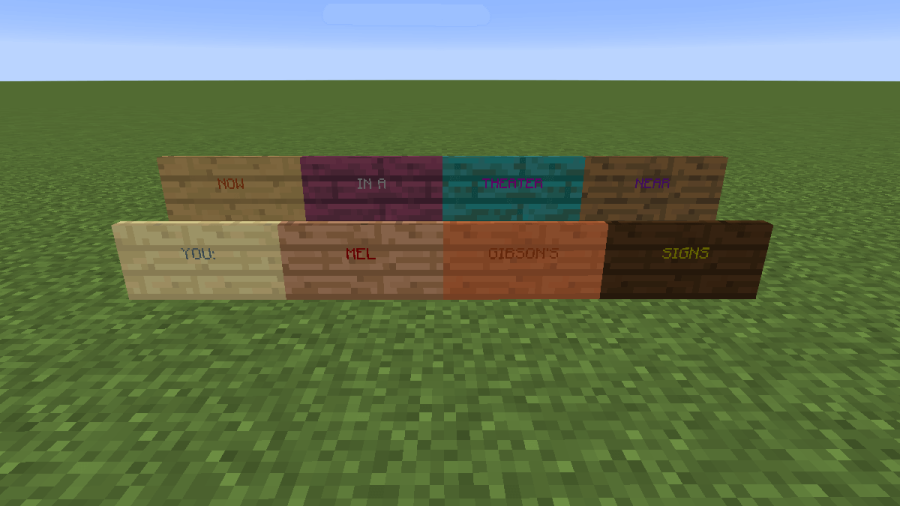Signs were one of the first customizable objects in Minecraft and have been available since Beta. Since then, new features have been added to make them better, including the ability to add accents and colors to your text! Today, we're going to go through how to craft the sign and what kind of edits you can make to it.
How to Make and Use a Sign in Minecraft
Crafting
Crafting a sign is painless and does not take a lot of resources. We're going to go over that first for those who came here just looking for the crafting recipe. You will need the following resources to make a sign.
- 6 x Wooden Planks (all planks must be identical wood type, different types of wood lead to different types of signs)
- 1 x Stick
Since it's only made of different forms of wood, signs are accessible very early in the game. You can even make one in less than a minute from the moment you spawn if you're fast. In single-player games, signs don't serve many purposes. Still, they can add a level of immersion to your world. The image below shows you the crafting recipe for each sign according to the type of wooden plank used.
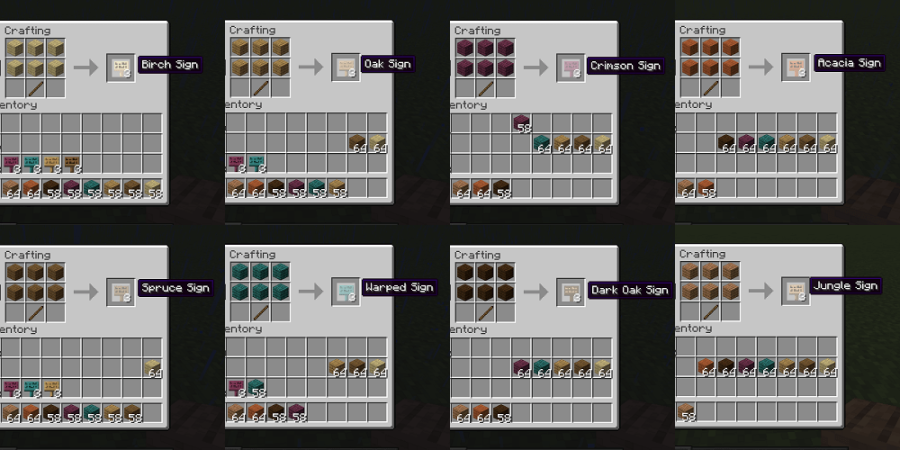
Usage
Signs are placed like any other block — by using the secondary action button. They will face towards you on the block they're placed or stand up flat if placed on the side of a block.
Related: Best Minecraft 1.16.3 Mods (February 2021) - Pro Game Guides
To manipulate the text on the sign, you must be looking at it, so its hitbox is highlighted, and again press the secondary action button. From there, you'll be able to edit the text in four rows. Once you've finished typing what you want on the sign and leave the text edit screen, you cannot change the text unless you break the sign.
Colored Text
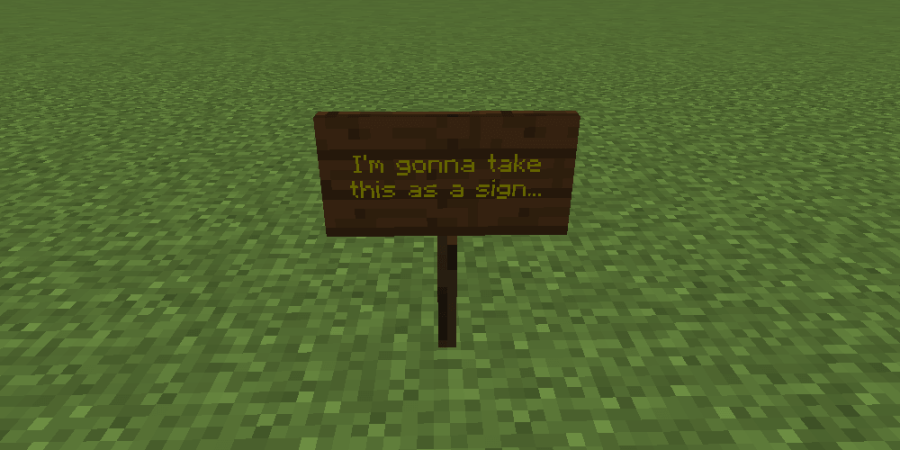
- Java: The only way to edit the colors on a sign with commands is by applying Dyes. This can be done by using the secondary action button while the dye is in your hand. Once applied, the color of the text on the sign will change to the color of the dye you were holding.
- Bedrock: Colors can be applied to the text by typing the format code § before the text. Examples of this are displayed below.
§1mHello displays: Hello
§4Goodbye displays: Goodbye
This concludes the basic guide to crafting signs!
Did you know you can make custom paintings in Minecraft? Check out our guide on How to Make a Painting!