Early access releases often come with errors, and Nightingale is no exception. If you're experiencing crashes while attempting to launch Nightingale, here's how to fix any startup errors that may be causing it.
How to stop Nightingale crashing on PC
There are a few reasons why Nightingale may crash during launch on PC. Try the following fixes so you can explore the Fae Realms error-free. If none of these fixes work, however, you may have to wait for developer updates before you can play Nightingale.
Update your graphics driver
The most common reason for Nightingale to crash upon launch is an outdated graphics driver. If you encounter this error, a message will appear informing you that you need to download the latest graphics driver for your PC. Luckily, this is an easy problem to fix; when the error message appears, select "Yes," and you'll be taken to the manufacturer's website for your graphics card (Intel, Nvidia, AMD, or otherwise).
While the exact process depends on your graphics card, most websites have a tool that automatically detects which driver you'll need to download. While this driver is the most up-to-date for your graphics card, the error message will inform you of the oldest possible version you can use to run Nightingale. From here, simply download the driver and restart your PC if necessary. Make sure to close Nightingale completely before attempting to relaunch it.
Reinstall Nightingale
Reinstallation is a tried-and-true method of getting games to work, especially on PC. If you're encountering errors at launch, reinstalling Nightingale is a fast and easy way to fix them.
If you downloaded Nightingale on Steam, head to your Library and look for it in your list of games on the left side. Right-click Nightingale and select Manage, then click Uninstall. After a few seconds, Nightingale will be completely uninstalled from your PC. From here, simply click the blue Install button and wait for the game to finish downloading. Press Play once the installation is complete to launch Nightingale.
Related: All Nightingale Controls & Keybinds
If you have Nightingale on the Epic Games Launcher, head to your Library and click on the three dots next to Nightingale under the game's icon. Click Uninstall from the menu that appears. To reinstall Nightingale, simply click the Install button and wait for the download to complete. From here, you can launch the game by pressing Play as usual.
Verify integrity of game files
While installing a game on Steam, files can become corrupted, causing the game to crash. Steam allows you to resolve this issue by verifying the integrity of the game's files. To do this, right-click Nightingale in your library, select Properties, then go to the Installed Files tab in the window that appears. Click verify integrity of game files, and Steam will check to see if Nightingale's files are installed correctly. This process can take anywhere from a few seconds to a few minutes.
If any files cannot be verified, Steam will delete and reinstall them. In addition to crashes, incorrectly installed files can cause missing textures and other glitches to appear in-game. If all of Nightingale's files are validated, however, Steam will not make any changes to your game.
For more Nightingale guides, check out Nightingale Accessibility Options Guide here at Pro Game Guides!



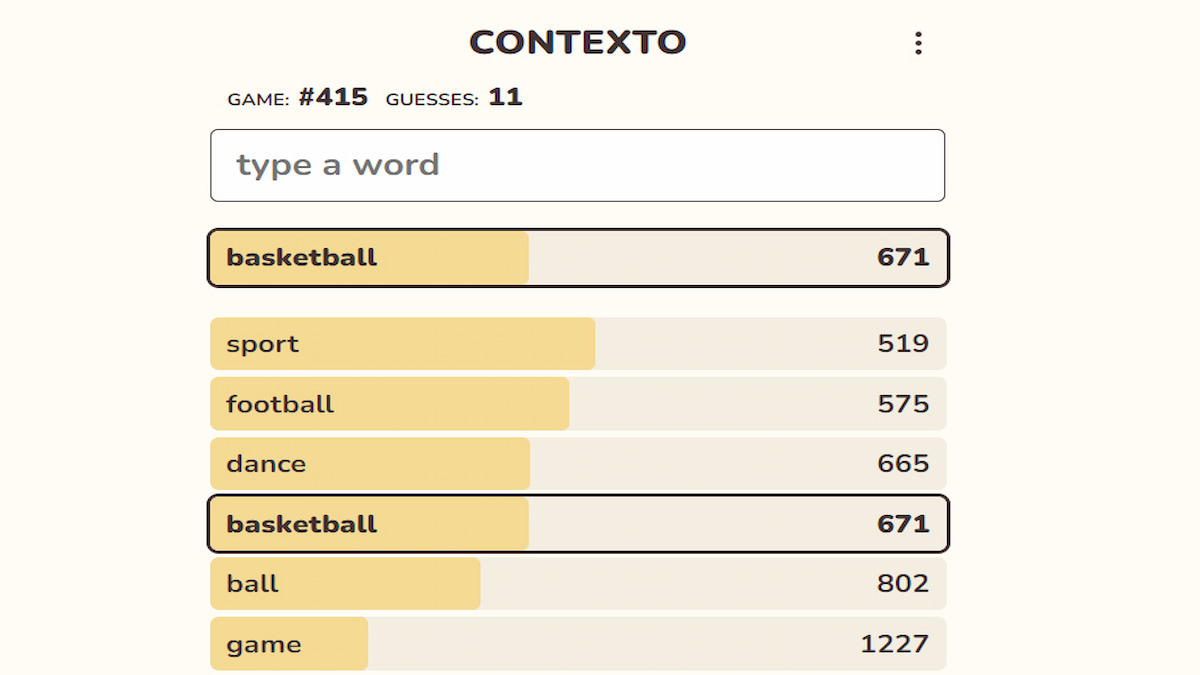
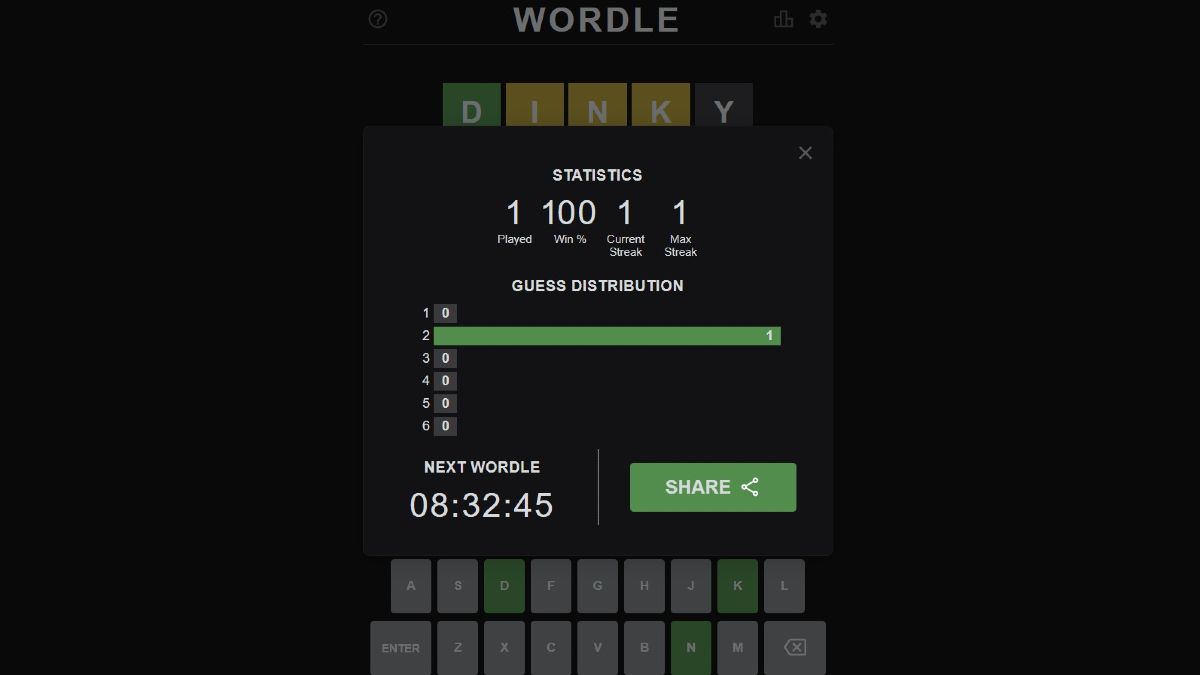

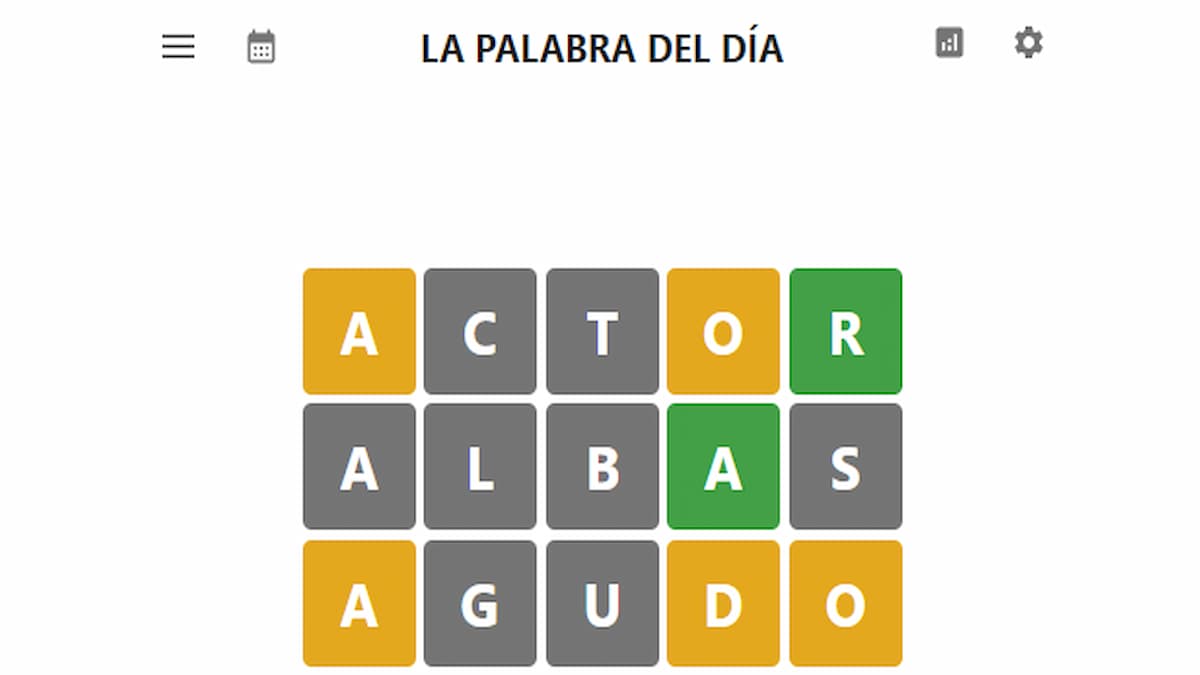

Write A Comment
How to fix Nightingale not launching on PC
This site is protected by reCAPTCHA and the Google Privacy Policy and Terms of Service apply.