Most Roblox players are no stranger to Roblox error codes that prevent users from enjoying their usual experiences. Error Code 429 is one such Roblox Error Code that can prevent players from playing the game. Here is everything you need to know about how to fix Error Code 429 in Roblox and how to fix it.
How to fix Error Code 429 in Roblox
To fix Error Code 429 in Roblox, you must first determine why you get the error. Usually, when players encounter Error Code 429, their account makes too many requests. Sometimes accounts make too many requests because of browser extensions, so we recommend disabling any that you may have. If disabling browser extensions doesn't remove Error Code 429, try other troubleshooting steps listed below:
Related: How to fix Roblox Error Code 524
- Restart/Reinstall Roblox.
- Change DNS server to 8.8.8.8 and 8.8.4.4
- Use a VPN or wait for issues to pass.
Another fix you can try is clearing your browser's cache and cookies, then restarting or resetting Roblox. Restarting your router by unplugging and re-plugging the wires in the back can also help fix Error Code 429 in certain circumstances.
How to reset the DNS address to fix Roblox Error Code 429
Changing your DNS address is a potentially easy fix for solving Error Code 429. To change your DNS address, hold both R and the Windows keys. If you do not know the Windows key, it's the weird symbol next to the key that says Alt. After holding down both keys, an input box will appear on the screen. Copy and paste control.exe inside this box and hit the Ok button. Next, you must select Network and Internet in the menu that will open shortly after.
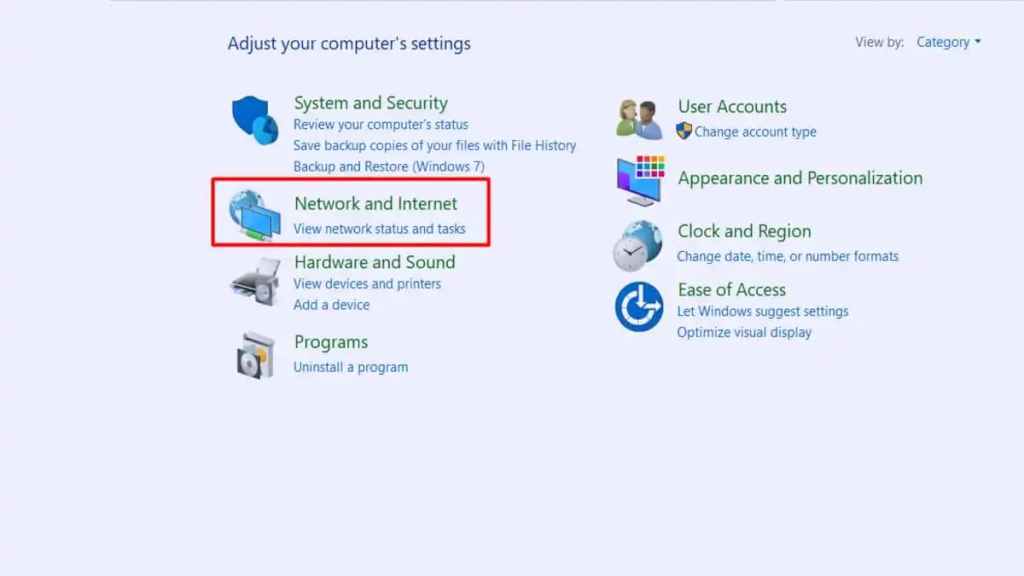
Inside the next menu, select change adapter settings and right click your adapter or current network and select properties as shown below:
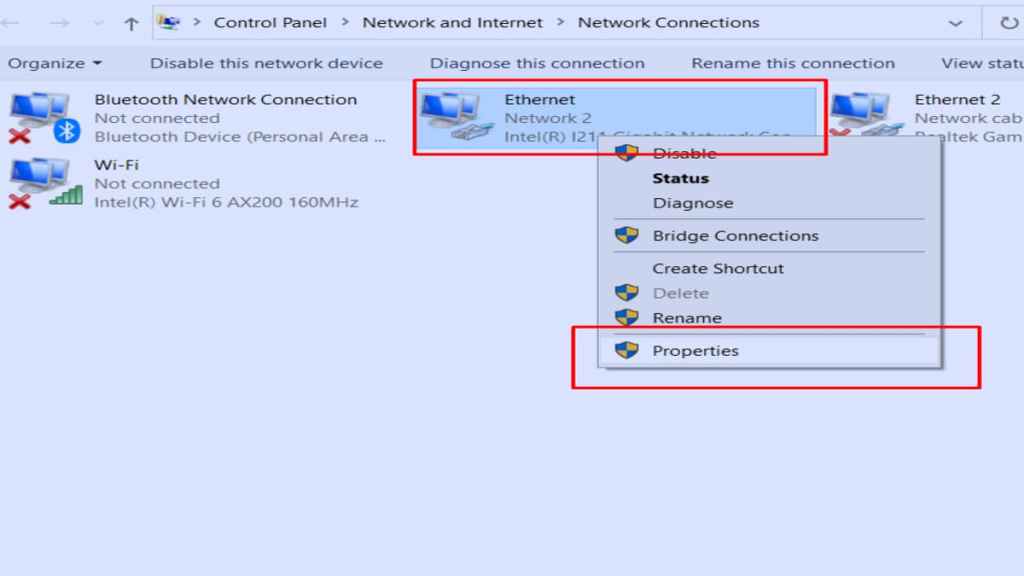
After selecting properties, in the small tab window that appears after, add a checkmark next to Internet Protocol Version 4 (TCP/IPv4). Highlight Internet Protocol Version 4 (TCP/IPv4) and select the properties option next. In the next menu, change your Preferred DNS server to 8.8.8.8 and Alternative DNS server to 8.8.4.4, as shown in the image below.
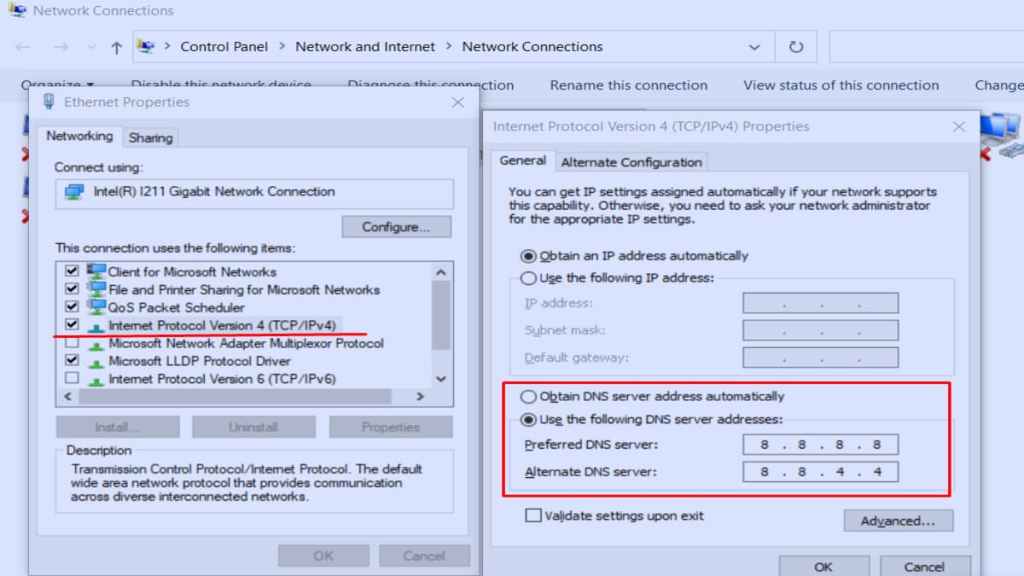
For more on Roblox, we at Pro Game Guides have you covered with content like Roblox Rocash Codes (April 2023) and Roblox: Free Hair for Boys & Girls!.
