Meepcity is one of the best games on Roblox when it comes to roleplaying and pet collection. Despite the rumors about Meepcity possibly shutting down, it remains one of the top-list games because of its extensive array of customization options, allowing you to create your character into whoever or whatever you want. One of the most fun features of Meepcity is creating super tall or small characters to portray their roles of Teen or Child. While their in-game morphs adjust your size a little bit with the different ages, there are ways you can enhance them even more. Here's how!
Customize your Roblox Avatar
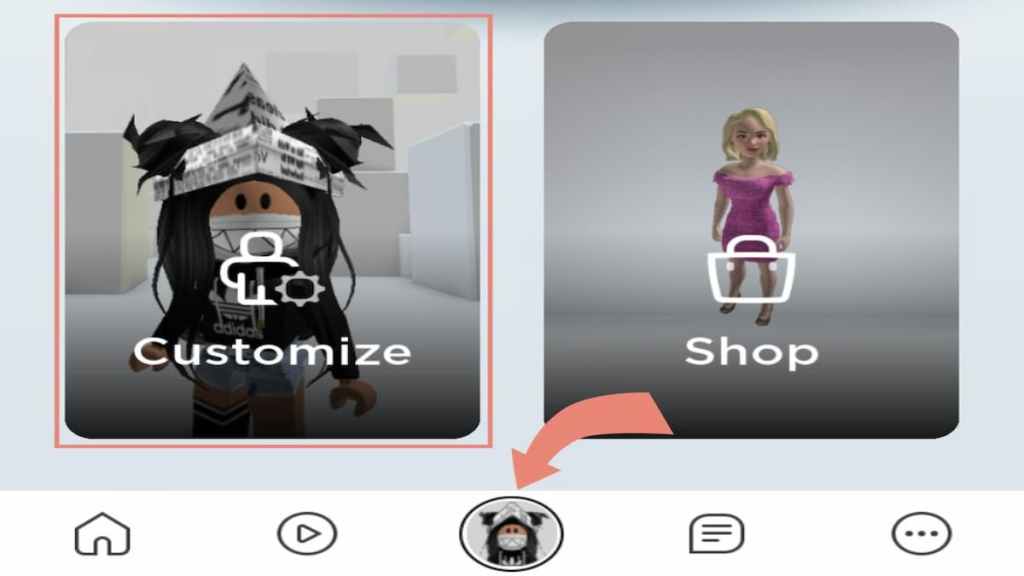
The best way for this process to work is to use Roblox on a mobile device. It lets you control the proportions of your character more efficiently than using a PC or other device. However, once you get it set on your mobile device, you should be able to save it in-game for easy access on all platforms.
First, click on the little circle at the bottom with your avatar's face. Once you do, you will have two options––Customize or Shop. Click on Customize and work your way to the Body tab. From there, you will be able to find the Build option, where you can use sliders to adjust your body size. This will keep your proportions set for when you join the game.
How to be tall in Roblox Meepcity
Change your Body Type
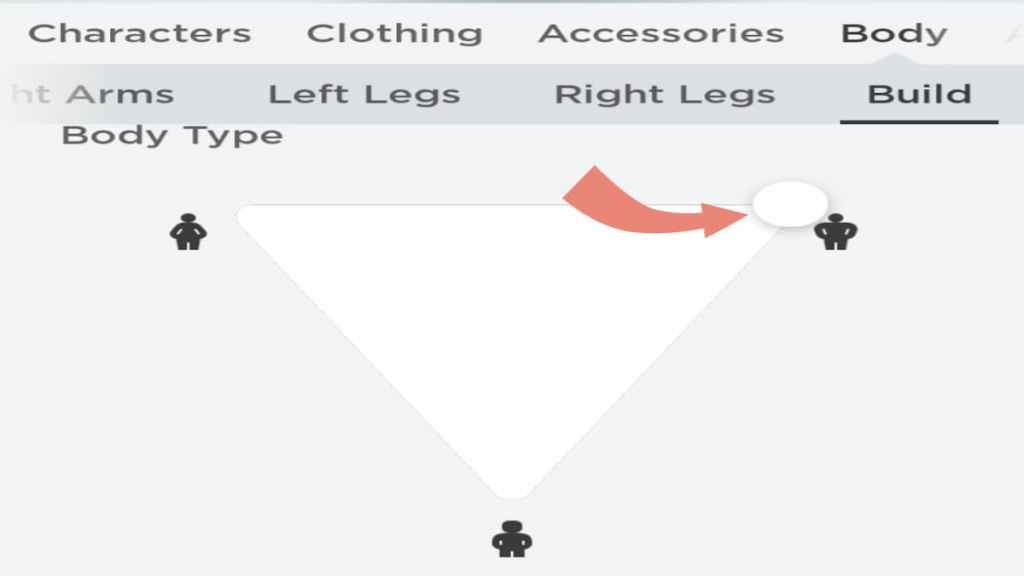
Once you've made it to the Avatar Customization menu and switch over to the Body and Build tabs, you can start to change up your avatar's body types and sizes. You need to do this to enhance your size before joining Meepcity. To be super tall, click and hold with your mouse on the circular slider and drag it all the way to the top right. This will make your character the tallest possible body type.
Morph into a Teen

After you set the slider to the height you want, join Meepcity and go straight to the two lit-up pillars. If you're hoping for a tall body, you'll want to set into the Teen morph and click the Yes button. This will make you taller within the game and won't mess with the proportions you set beforehand.
How to be small in Roblox Meepcity
Change your Body Type
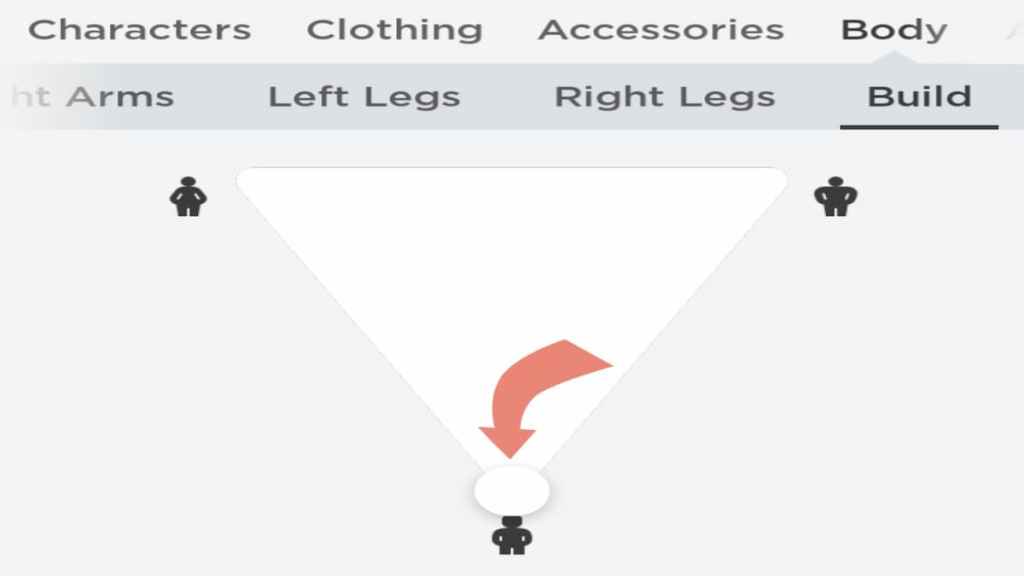
You can instead make yourself small like you did for the tall size. Once again, navigate over to that Avatar Customization, Body, Build menu, then click and drag the circular slider all the way to the very bottom of the triangle. The icons will help you figure out which direction is the right way, and you should see your avatar changing in the picture above.
Morph into a Child
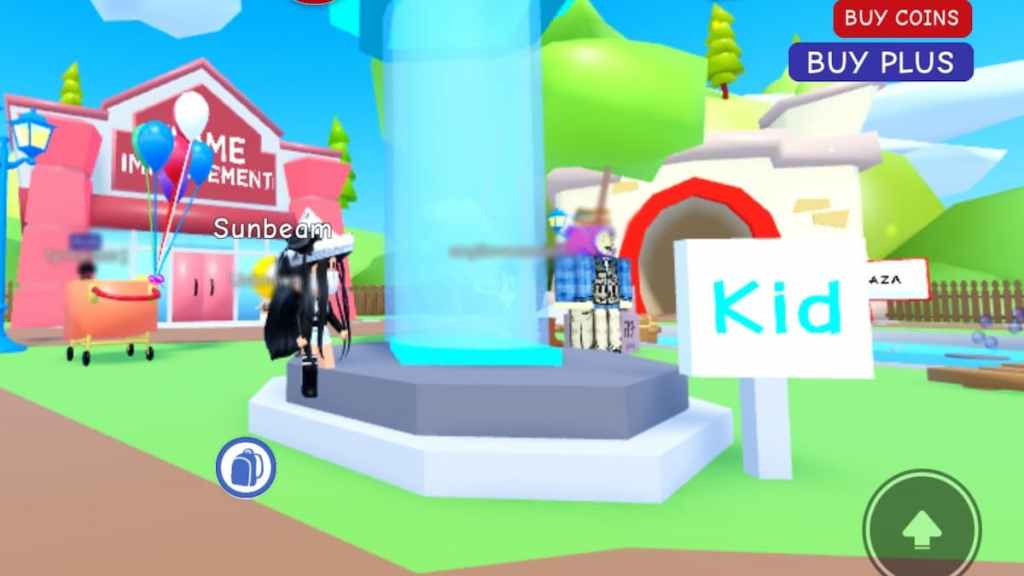
After switching up the slider again, hop into the game and head over to the Kid morph. This is shown as the blue-lit pillar right near the yellow Teen pillar. Step into the morph and select the Yes button just like you did before. You will be the perfect itty-bitty character, even smaller than the usual kid size!
Related: Best Roblox games like The Sims
How to be slender in Roblox Meepcity
Change your Body Size
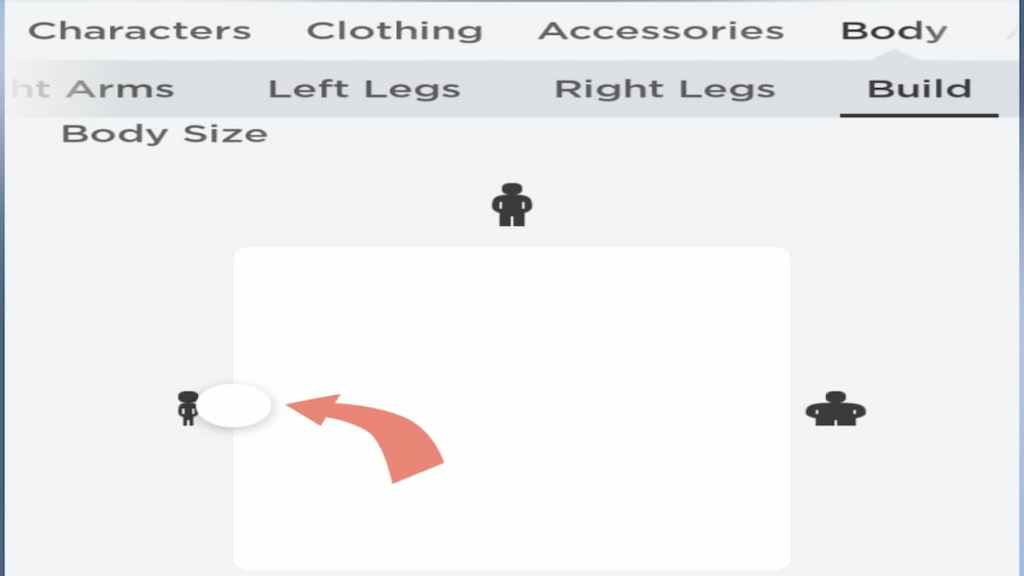
You can also switch up the width of your character's body by using this same method! Head back to the Avatar Customization menu and scroll down past the Body Type slider that you used previously until you see the Body Size section. Adjusting this slider will make your character bigger or more slender. To make your character super slim, click and drag the circular slider all the way to the left side. You should see your avatar growing slimmer in the picture above, and it should stay set like this as you join the game.
Reset your avatar
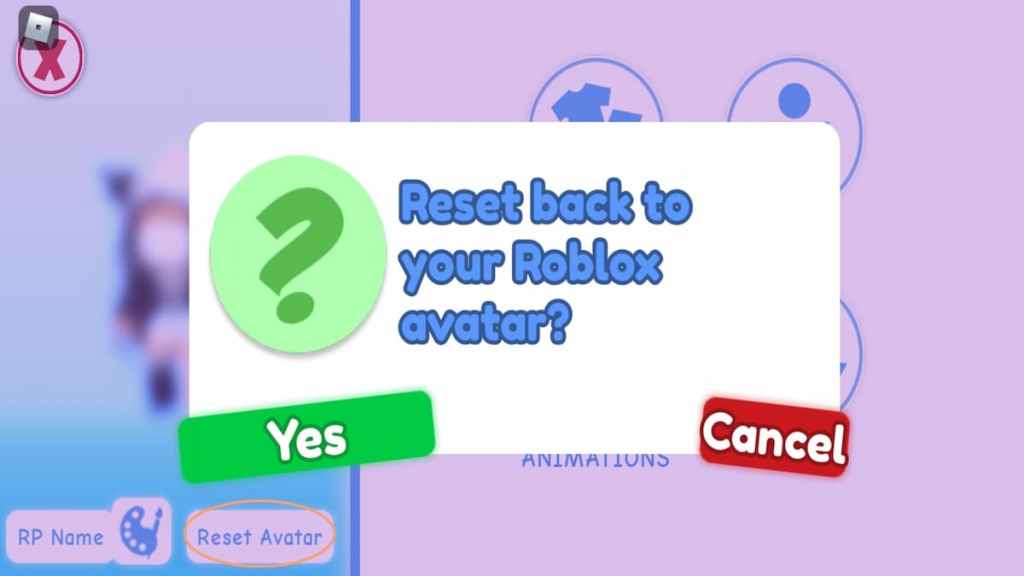
After switching up your avatar's proportions to your desired size, you may have to reset it to see the results after joining the game. Open up the in-game character customization menu and click the Reset Avatar button below your character's picture. Then press the green Yes button. This will reset your character with your changes outside of the game.
Looking for more Pro Game Guides Roblox content? Check out our guides on How to get the jetpack in Roblox Livetopia or How to get the Birthday Cake ingredient in Roblox Wacky Wizards!




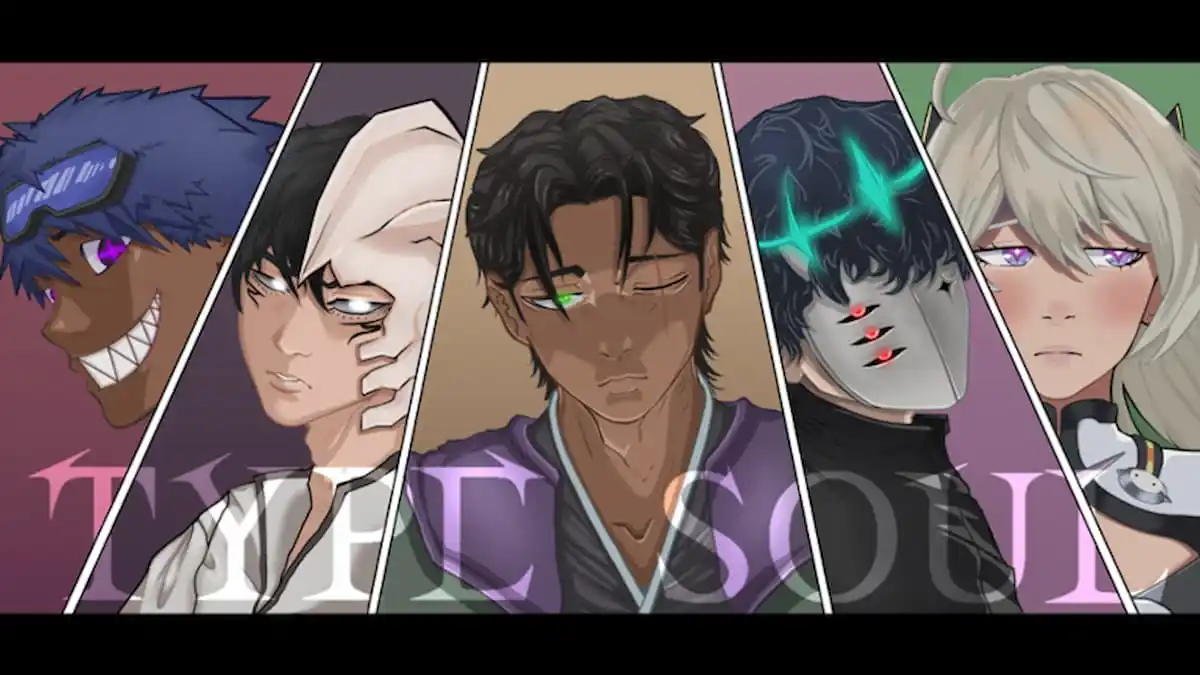

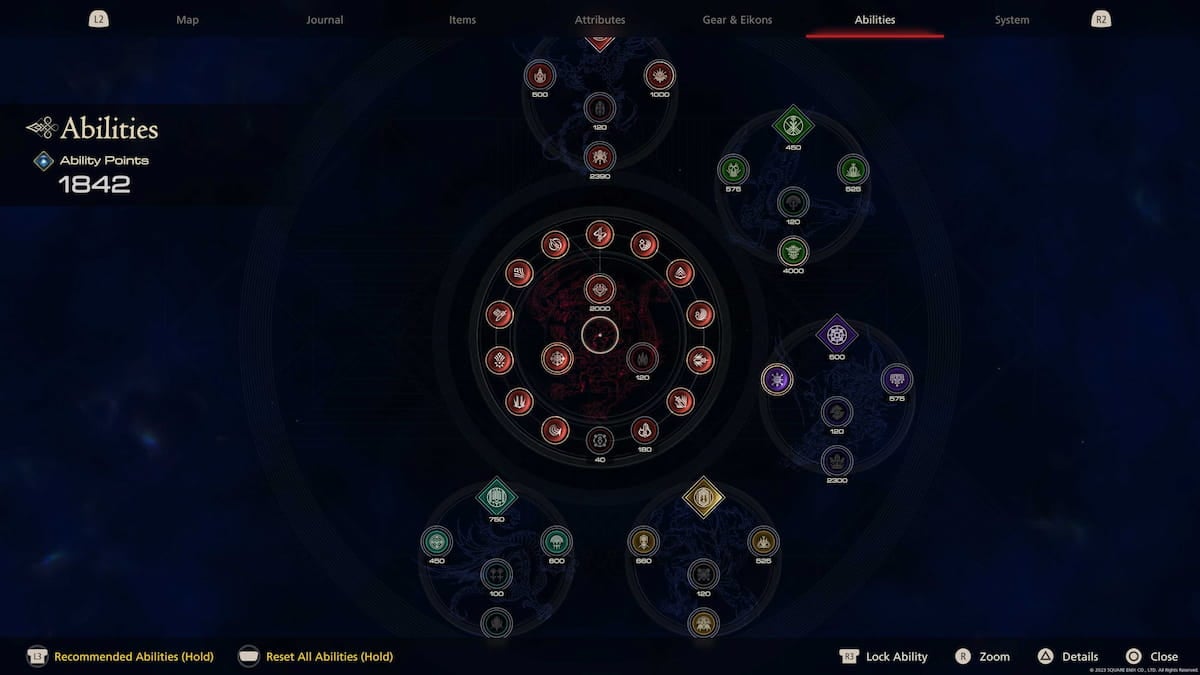

Write A Comment
How to change your size in Roblox Meepcity
This site is protected by reCAPTCHA and the Google Privacy Policy and Terms of Service apply.