Are you the proud owner of a fancy Oculus (Meta) Quest 2, or planning to buy the Meta Quest 3? Do you enjoy playing Roblox and find the thought of doing so in VR intriguing? Well, you're in luck! As of July 27, 2023, the dream of immersing yourself in the world of Roblox and exploring everything it has to offer in the first person has finally come true. For a quick overview of how to play Roblox on your Meta VR device, continue reading below.
How to download and play Roblox on Oculus (Meta) Quest 2
Before you can access Roblox on your Meta device, you'll need to first ensure that your Meta Quest software is updated to v55 or higher, and then download the Roblox app. There are two different ways that Roblox can be downloaded onto your headset—the first, is by accessing the Quest Store on your headset itself and searching for, and downloading, the Roblox app from there; the second, is by opening the Meta Quest app on your phone and using it to download the Roblox app onto your VR device.
As soon as the app downloads, you should be able to open Roblox, log into your account using Quick Login, and explore the various VR experiences that are available to play.
Related: Best VR headsets for Roblox
How to solve "your account is not eligible for this feature" when downloading Roblox on Oculus (Meta) Quest 2
If when attempting to download or open Roblox on your Meta VR device, you receive the error that reads "your account is not eligible for this feature," that simply means you've been blocked due to your registered age. At the time of this article's most recent update, the Roblox Meta app is only available to those 13 or older. Users under the age of 13 will not be able to play Roblox on a Meta Quest device.
End
That's it for this quick guide on how to play Roblox on a Meta Quest 2 device. Because this feature was just recently released, the number of VR-compatible experiences is pretty slim, and the app will likely be buggy—as VR has more time to develop across the Roblox platform, more experiences will debut and these issues will be worked through.
Looking for more Roblox content? Check out some of our other guides on How to download Roblox on PS4? or How to play Roblox on a School Chromebook here on Pro Game Guides!






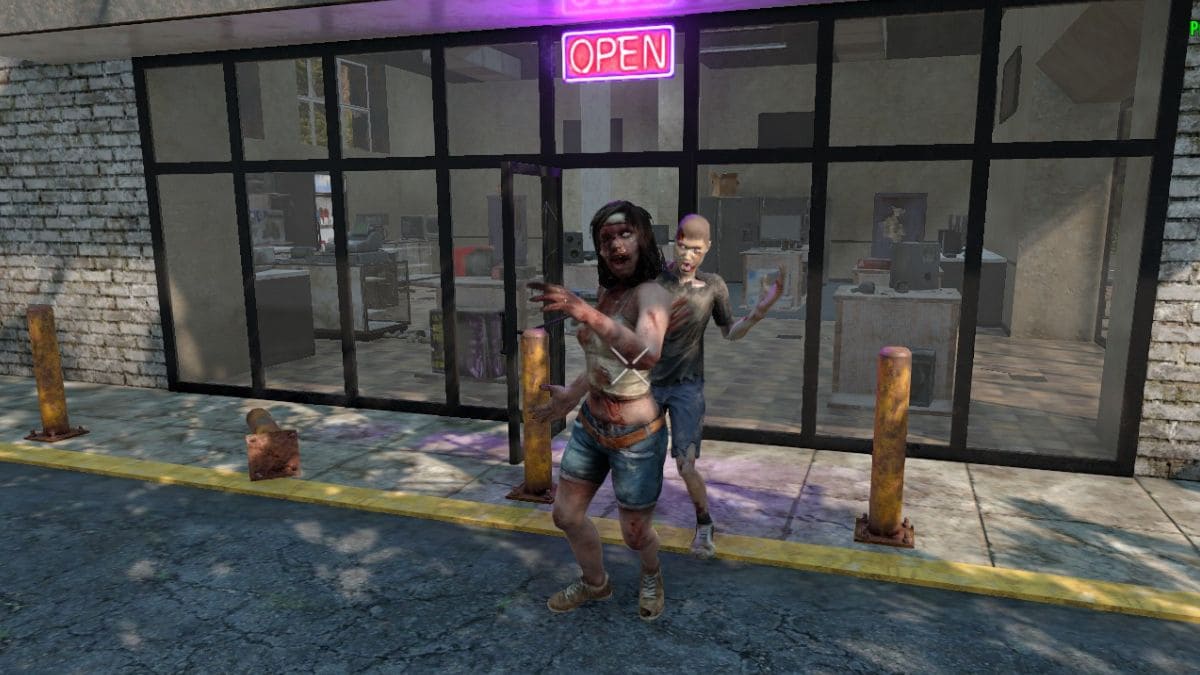
5 Comments
How to play Roblox on Oculus Quest 2
This site is protected by reCAPTCHA and the Google Privacy Policy and Terms of Service apply.