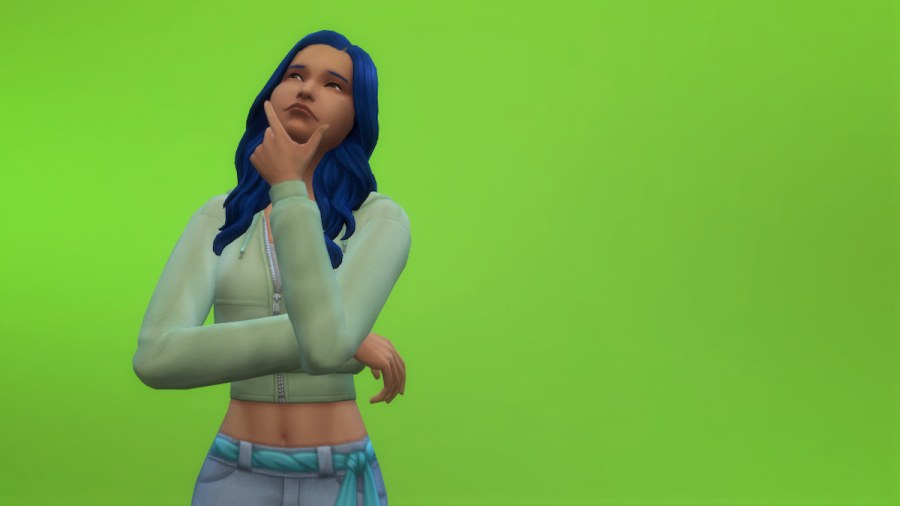There are few things more frustrating than your game not working. With The Sims 4, this is especially true for Sims fans. So what do you do? Determine where the problem is rooted, then work from there. Use this helpful guide to get your game working ASAP.
Why is Sims 4 Not Opening?
There are a few reasons why your Sims 4 game may not be opening. Usually, this is an issue on the part of Electronic Arts. If that's the case, you'll usually need to restart the app, or just wait for the problem to be fixed on EA's end.
If EA isn't having problems with their app, then it may be something on your end causing the problem. For those issues, the problem can be a little hard to figure out. That being said, a little troubleshooting usually fixes it.
Related: Sims 4 UI Cheats Extension Mod (March 2023) – How To Install and Use
How to fix Sims 4 Not Opening
If It's Your Game

Try these solutions if The Sims 4 is not opening for you specifically:
- Make sure The Sims 4 is up to date in your library. Click the three dots by the game to check for updates.
- If you have mods installed, comb through these and make sure none are corrupting your game.
- Try restarting the EA app. Do this by choosing the three bars in the top left and hovering your mouse over the Help option.
- Restart your computer. This may or may not work, but it's not a bad idea if you've tried everything else.
If It's the EA App

Here's what to do if EA is at fault for the problem:
- Restart your EA app.
- Trying checking the EA Help Twitter to see if they've reported anything.
- Wait for EA to fix the problem.
- If you'd like, attempt restarting your computer. This rarely helps when the issue is on EA, though.
Want to read more about The Sims 4? If so, check out All CAS & Build/Buy Items in Sims 4 Growing Together Expansion Pack on Pro Game Guides.